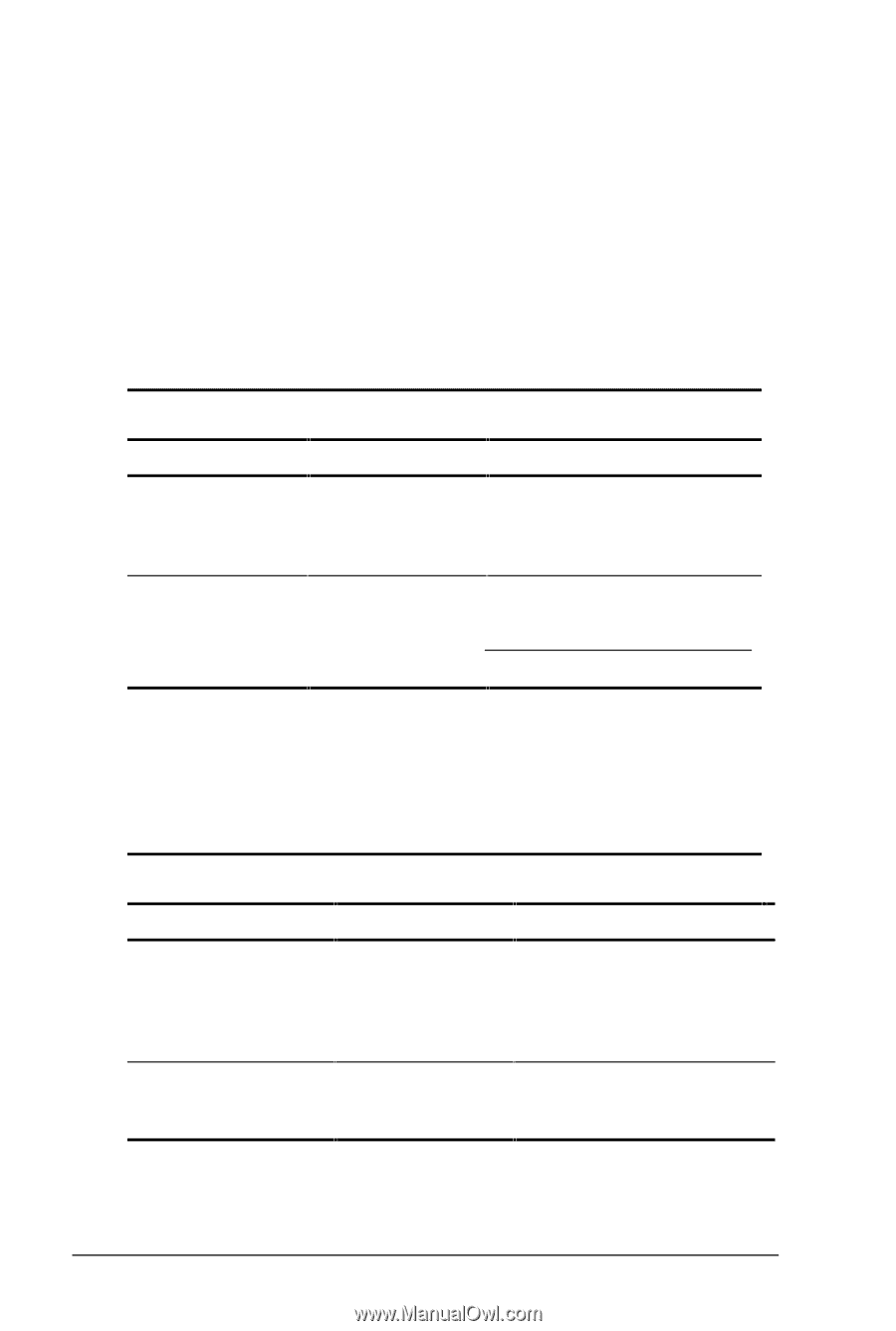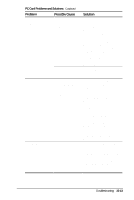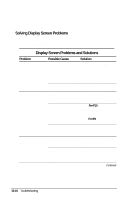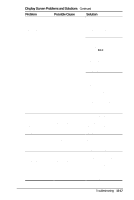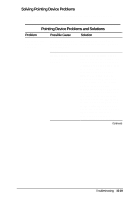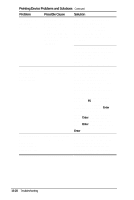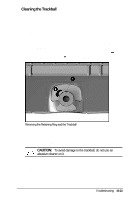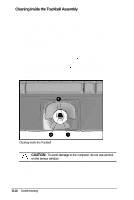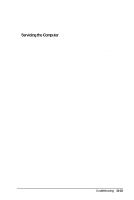HP Armada 4200 Armada 4200 Family of Personal Computers Reference Guide - Page 130
Solving Software Application Problems, Software Application Problems and Solutions
 |
View all HP Armada 4200 manuals
Add to My Manuals
Save this manual to your list of manuals |
Page 130 highlights
NOTE: If you are using an external monitor and simultaneously displaying an image on the computer display and the external monitor, the image on the external monitor may not fill the screen. Solving Software Application Problems Most software application or installation problems occur because of one or more of the following conditions: s Application was not installed correctly. s Memory was not allocated correctly. s Conflict exists between applications. Software Application Problems and Solutions Problem Probable Cause Solution Cannot use an application. Insufficient memory to run application. The application has not been added to the PATH statement. System ran out of memory for the application. Using Windows Notepad, add the application directory with the full path name to the AUTOEXEC.BAT file. Check the application documentation for memory requirements. Install additional memory. Solving Sound Problems Some common causes and solutions for sound problems are listed in the following table. Sound Problems and Solutions Problem Possible Cause Solution Computer beeps after you turn it on. This is normal; it indicates successful completion of the POST. Computer does not Computer volume beep after the Power- is turned down. On Self-Test (POST). No action is required. Use the Fn+F5 hotkeys and the arrow keys to turn up the volume. 15-18 Troubleshooting