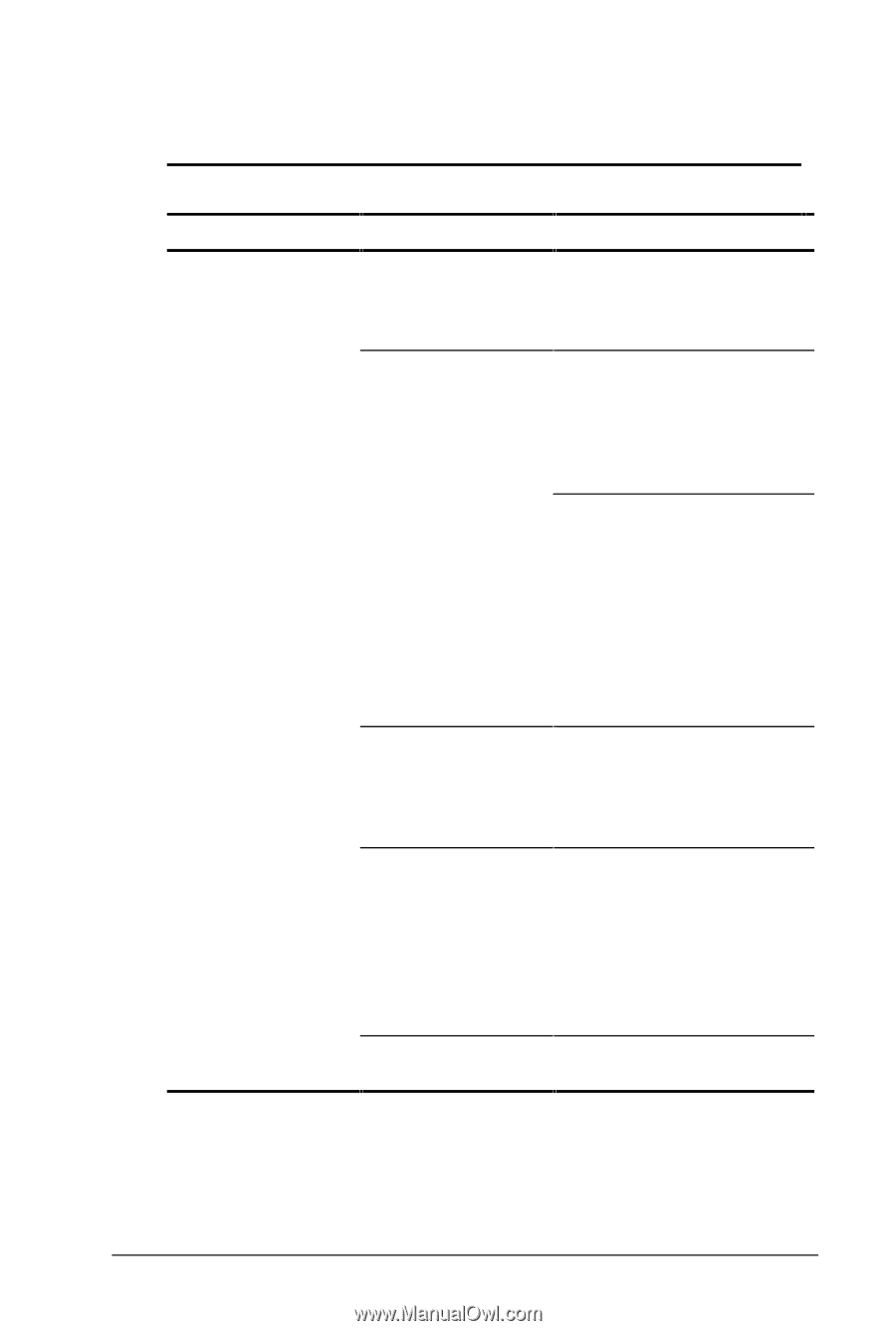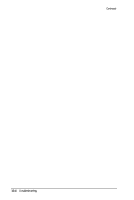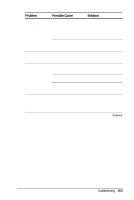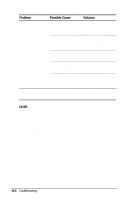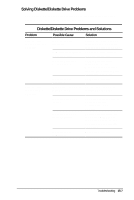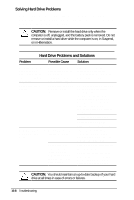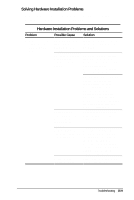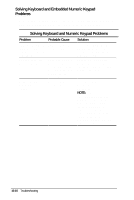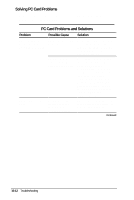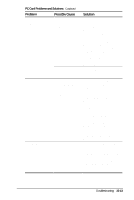HP Armada 4200 Armada 4200 Family of Personal Computers Reference Guide - Page 121
Solving Hardware Installation Problems, Hardware Installation Problems and Solutions
 |
View all HP Armada 4200 manuals
Add to My Manuals
Save this manual to your list of manuals |
Page 121 highlights
Solving Hardware Installation Problems Some common causes and solutions for hardware installation problems are listed in the following table. Hardware Installation Problems and Solutions Problem Possible Cause Solution New device is not recognized as part of the computer system. Suspend was not initiated before device was connected. Initiate Suspend, connect the device, and then exit Suspend. The system did not automatically configure the new device. Check the documentation that came with the new device to determine if any device drivers are necessary. If so, install the correct device drivers. To view the status, change drivers, or change the configuration, go to the Device Manager in the Systems icon on the Control Panel. Click the plus sign next to the type of hardware, then double-click the hardware to view the device configuration. Cables of new external device are loose or power cables are unplugged. Ensure that all cables are properly and securely connected. Power switch of Place the computer in new external device Suspend by pressing the is not turned on. suspend button. Turn on the new external device. Press the suspend button again to exit Suspend. This enables the system to recognize the device. Device is not seated properly. Turn off the computer and reinsert the device. Troubleshooting 15-9