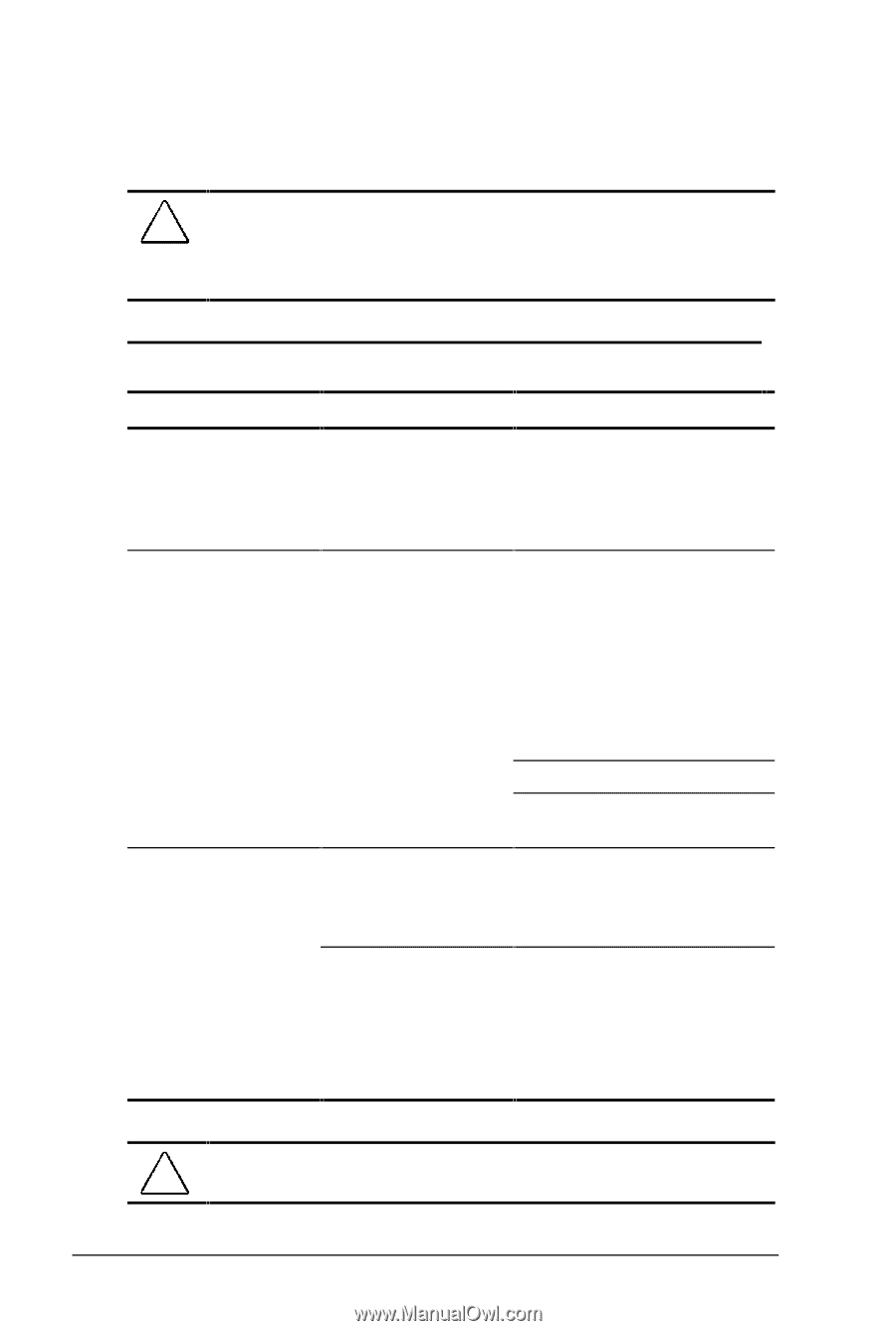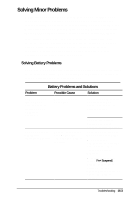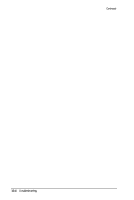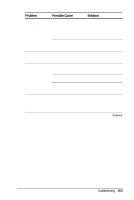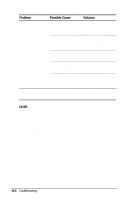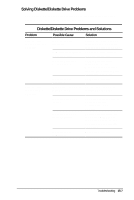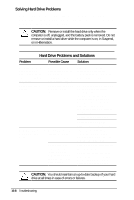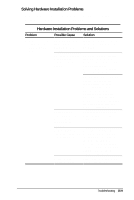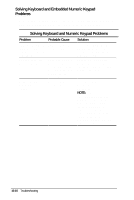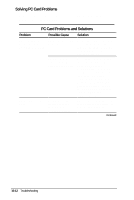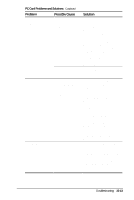HP Armada 4200 Armada 4200 Family of Personal Computers Reference Guide - Page 120
Solving Hard Drive Problems, Hard Drive Problems and Solutions
 |
View all HP Armada 4200 manuals
Add to My Manuals
Save this manual to your list of manuals |
Page 120 highlights
Solving Hard Drive Problems Some common causes and solutions for hard drive problems are listed in the following table. Chapter 14, "Diagnostics," also may help you solve hard drive problems. CAUTION: Remove or install the hard drive only when the computer is off, unplugged, and the battery pack is removed. Do not remove or install a hard drive while the computer is on, in Suspend, or in Hibernation. Hard Drive Problems and Solutions Problem Possible Cause Solution Reading the hard drive takes an unusually long time after restarting the computer. Hard drive error occurs. System entered Hibernation due to low-battery condition and is now exiting from it. Hard drive has bad sectors or has failed. Newly installed hard Hard drive is not drive does not seated properly. work. Hard drive was removed and replaced while computer was on, in Suspend, or in Hibernation. Give the system time to restore the previously saved data to its exact state before Hibernation. If you are running Windows 95, run ScanDisk utility; check the box "Automatically fix." If you are running Windows NT, go to the system prompt and type chkdsk. The computer will automatically scan for errors. Reformat the hard drive. Contact your Compaq authorized service provider. Turn off and unplug the computer. Remove the battery pack. Remove and reinstall the hard drive. Turn off the computer; then turn it on again. Before removing the hard drive, make sure computer is off, unplugged, and the battery pack is removed. CAUTION: You should maintain an up-to-date backup of your hard drive at all times in case of errors or failures. 15-8 Troubleshooting