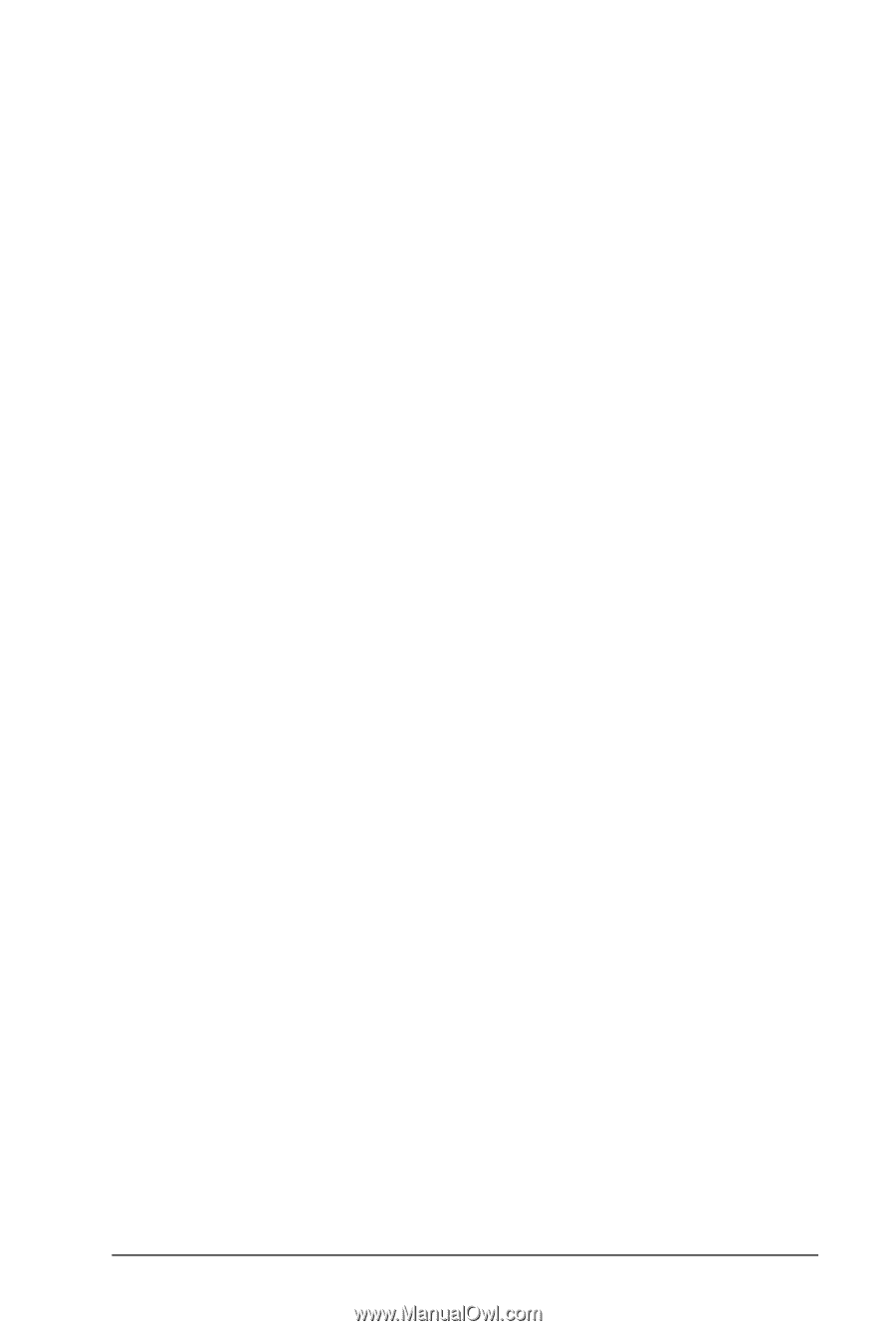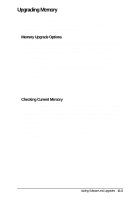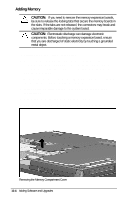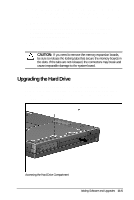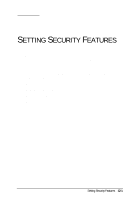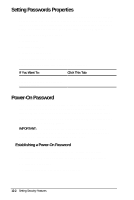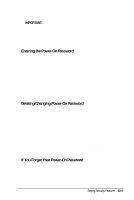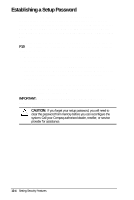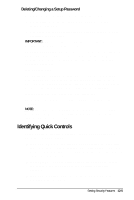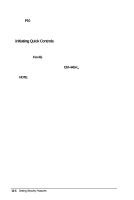HP Armada 4200 Armada 4200 Family of Personal Computers Reference Guide - Page 97
Entering the Power-On Password, Deleting/Changing Power-On Password
 |
View all HP Armada 4200 manuals
Add to My Manuals
Save this manual to your list of manuals |
Page 97 highlights
You may enter up to seven alphanumeric characters for the password. The next time you restart the computer, you will be prompted to enter your power-on password. IMPORTANT: Type carefully, because the password does not display as you type it. The password is not case sensitive. However, you must use the same keys each time you enter the password. For example, the numbers at the top of the keyboard are not recognized as being the same as the numbers in the embedded numeric keypad. Entering the Power-On Password To enter a power-on password, follow these steps: 1. Turn on the computer. 2. When the power-on password prompt is displayed, type your power-on password carefully. The prompt symbol is a key icon. If you enter your password incorrectly, an incorrect password prompt, a key with an "X" over it, is displayed. 3. Try again to enter the password. After three unsuccessful attempts, you must Shut Down the computer and Restart before you can continue. Deleting/Changing Power-On Password Once your power-on password has been established, you can delete or change it using your computer keyboard. On most keyboards, the slash mark (/) is the key character used, but the syntax for deleting/changing the power-on password varies according to the language of your keyboard. To change your password, type in the old password, enter the slash mark, and enter the new password. Each computer keyboard is designed to meet specific country requirements. As a result, you may have to substitute another key character. Refer to the online Compaq Reference Guide for more information. If You Forget Your Power-On Password If you forget your power-on password, the computer must be disassembled and the memory cleared. Contact your Compaq authorized dealer, reseller, or service provider for assistance. Setting Security Features 12-3