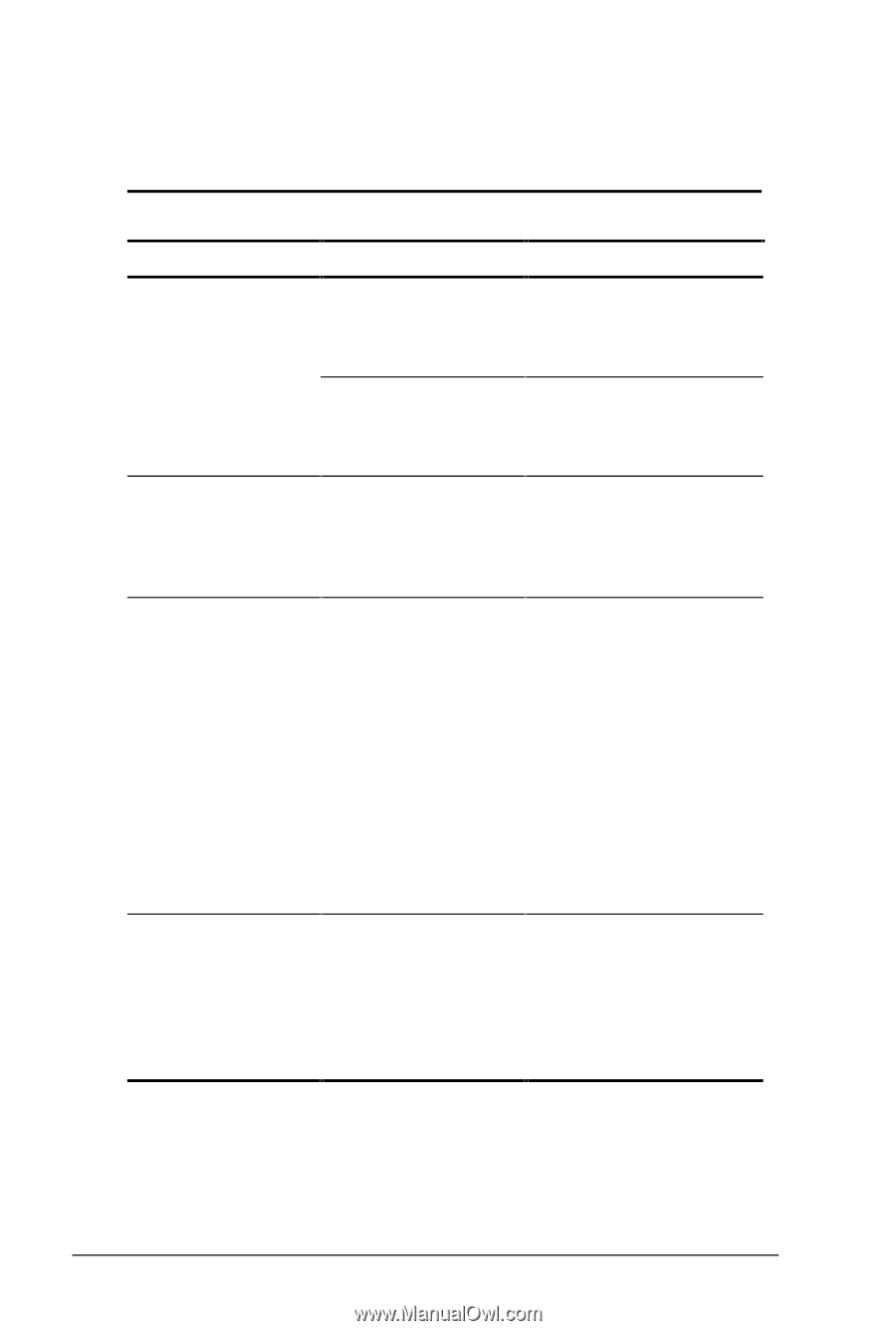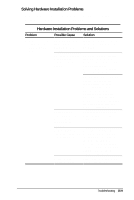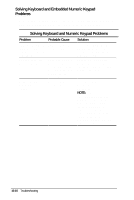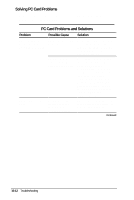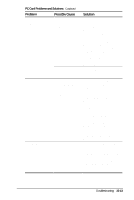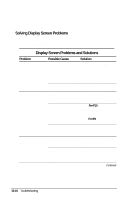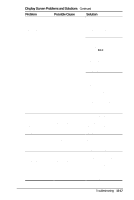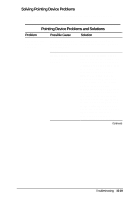HP Armada 4200 Armada 4200 Family of Personal Computers Reference Guide - Page 126
Solving Power Problems, Power Problems and Solutions
 |
View all HP Armada 4200 manuals
Add to My Manuals
Save this manual to your list of manuals |
Page 126 highlights
Solving Power Problems Some common causes and solutions for power problems are listed in the following table. The "Solving Battery Problems" section in this chapter also may be helpful. Power Problems and Solutions Problem Possible Cause Solution Computer won't turn on when battery packs are not inserted. Computer is not connected to a power source. Insert battery pack(s) or connect to AC Adapter, Automobile Adapter, or convenience base. Cables to the external power source are unplugged. Ensure that cables connecting computer and external power source are plugged in properly. Computer won't turn on when plugged in and battery packs are inserted. Battery pack(s) may be defective. Remove battery pack(s), insert another battery pack, and turn on computer again. Computer beeped Computer has Immediately save any and battery charge entered a low-battery open files. Then do one indicator is blinking. condition. of the following: s Connect the computer to an external power source to charge the battery pack(s). s Initiate Hibernation to completely halt the drain on the battery until you can charge the battery pack(s) or find another power source. Computer turned off System initiated Replace the battery while it was left Hibernation due to a pack(s) with fully unattended and low-battery condition. charged batteries or power indicator is connect the computer to off. an external power source. Then turn on the computer. 15-14 Troubleshooting