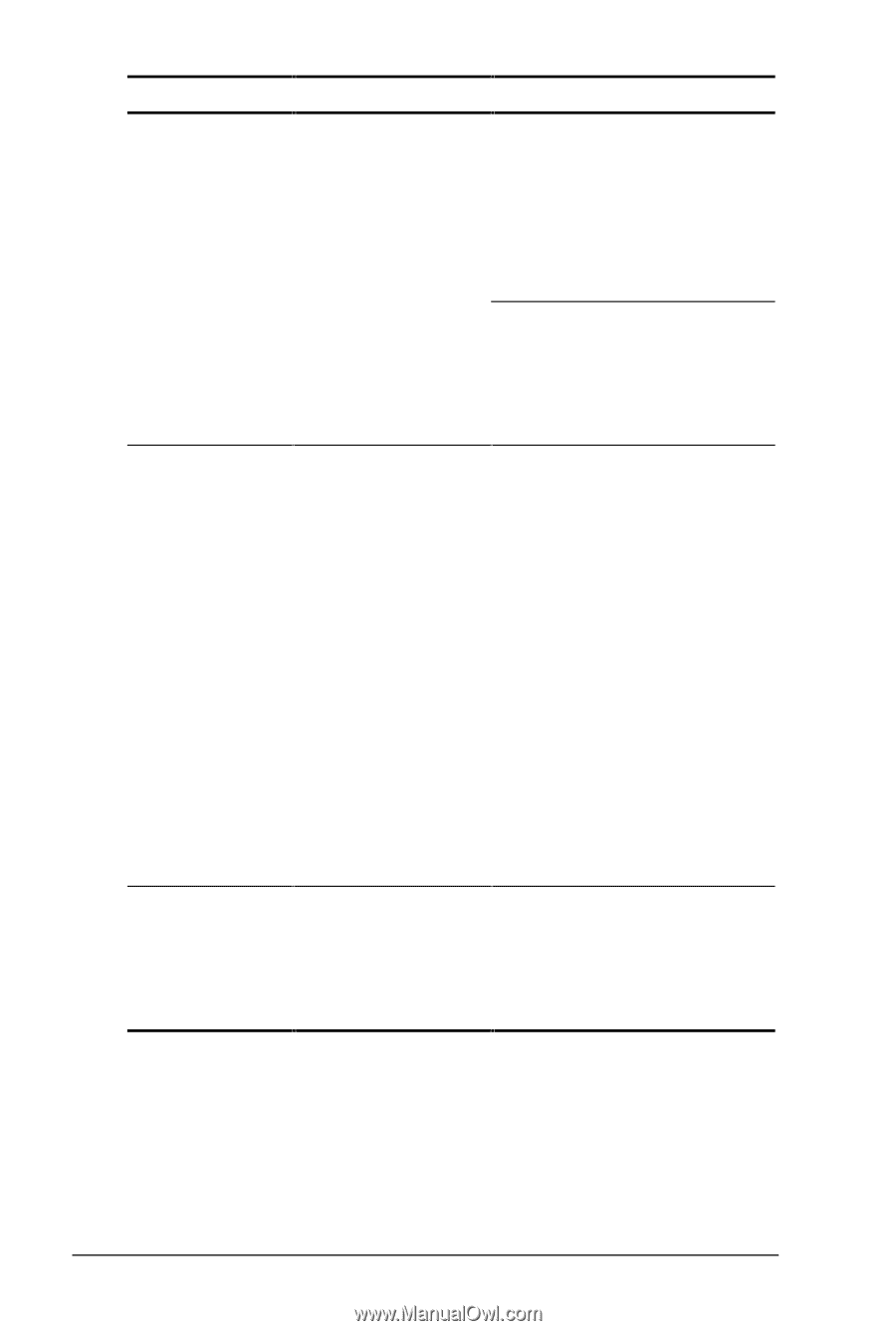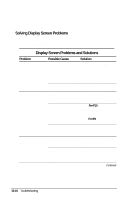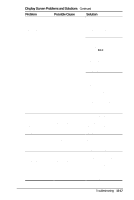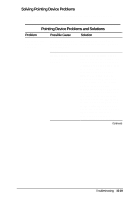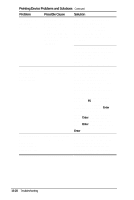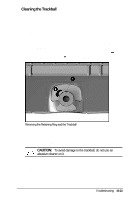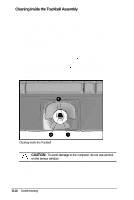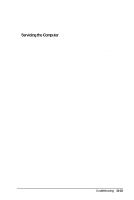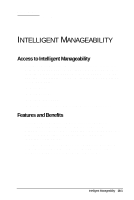HP Armada 4200 Armada 4200 Family of Personal Computers Reference Guide - Page 132
Pointing Device Problems and Solutions, Problem, Possible Cause, Solution
 |
View all HP Armada 4200 manuals
Add to My Manuals
Save this manual to your list of manuals |
Page 132 highlights
Pointing Device Problems and Solutions Continued Problem Possible Cause Solution Touchpad or trackball does not work. Device driver is loaded but pointing device doesn't work. Cursor skips or moves abnormally when using a pointing device. An external PS/2 mouse or other pointing device is connected to the computer, and the system disabled the touchpad or trackball. Wrong pointing device is selected. The pointing device needs cleaning. Press the suspend button to place the computer in Suspend. Disconnect the mouse or other pointing device, then press the suspend button again to exit Suspend. Click Shut Down on the Start menu to turn off the computer. Disconnect the mouse or other pointing device, then press the power button to reboot. If you are running Windows 95, use the keyboard to select Automatically detect installed hardware in the Add New Hardware wizard. Then click the mouse icon in the selection box and choose the correct mouse hardware. If you are running Windows NT, press F6. Then use the arrow keys to highlight My Computer, and press Enter. Use the arrow keys to highlight Control Panel, and press Enter. Use the arrow keys to highlight Mouse, and press Enter. Select the correct mouse hardware, and press Enter. Clean the pointing device. Refer to Chapter 4, "Working with Pointing Devices," for instructions on cleaning the touchpad. Or see "Cleaning the Trackball" in this chapter. 15-20 Troubleshooting