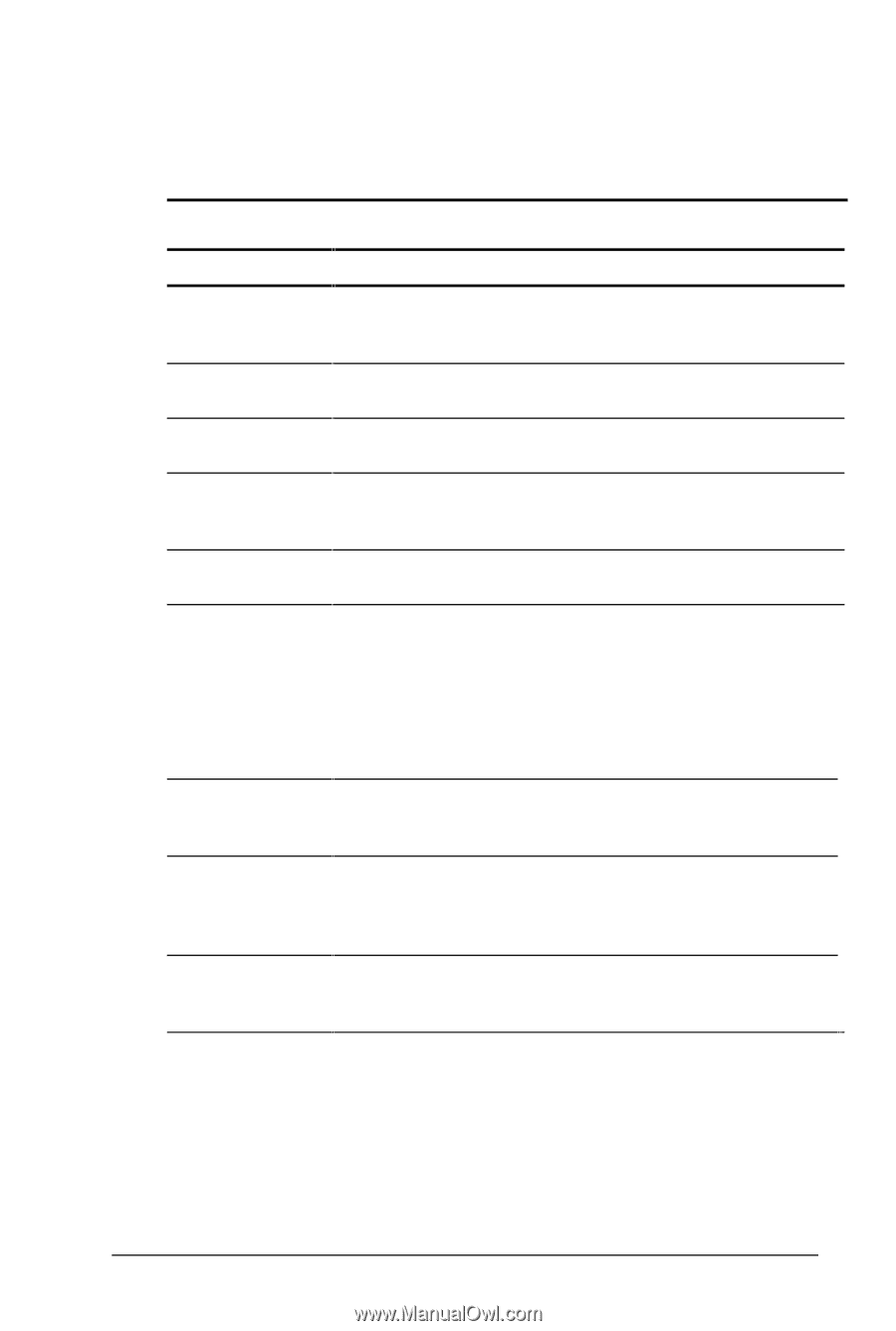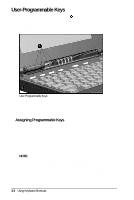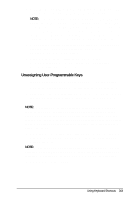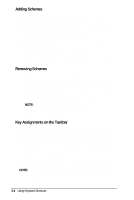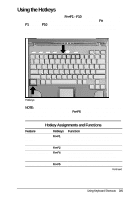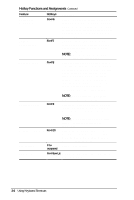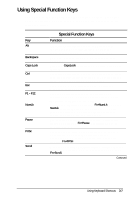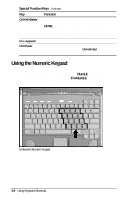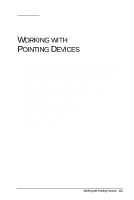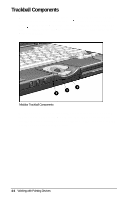HP Armada 4200 Armada 4200 Family of Personal Computers Reference Guide - Page 28
Using Special Function Keys
 |
View all HP Armada 4200 manuals
Add to My Manuals
Save this manual to your list of manuals |
Page 28 highlights
Using Special Function Keys Some keys on the keyboard provide special functions, depending on the application you are using. These keys are described in the following table: Key Alt Backspace Caps Lock Ctrl Esc F1 - F12 NumLk Pause PrtSc Scroll Special Function Keys Function Application dependent, used in combination with another key for a specific function. Refer to the documentation for the application you are using. Moves the cursor left and deletes characters as it moves left. When the CapsLock indicator is on, all letters typed are capitalized. Application dependent; used in combination with other keys for specific functions. Refer to the documentation for the application software you are using. Often assigned a specific task by the application. Frequently used as an exit key. Used for a specific function in applications and operating systems. Check the documentation for the application software you are using. Activate this function by pressing Fn+NumLk. When the NumLk indicator light is on, the embedded numeric keypad is activated. Use this toggle key feature to enable and disable the numeric keypad. Temporarily suspends screen scrolling. Activate this function by pressing Fn+Pause. Deactivate Pause by pressing any key. Prints the information on the screen line-by-line to a local printer. Using this key will print only the information on the screen. Activate this function by pressing Fn+PrtSc. When the Scroll Lock indicator light is on, prevents the screen from scrolling. Access this function by pressing Fn+Scroll. Continued Using Keyboard Shortcuts 3-7