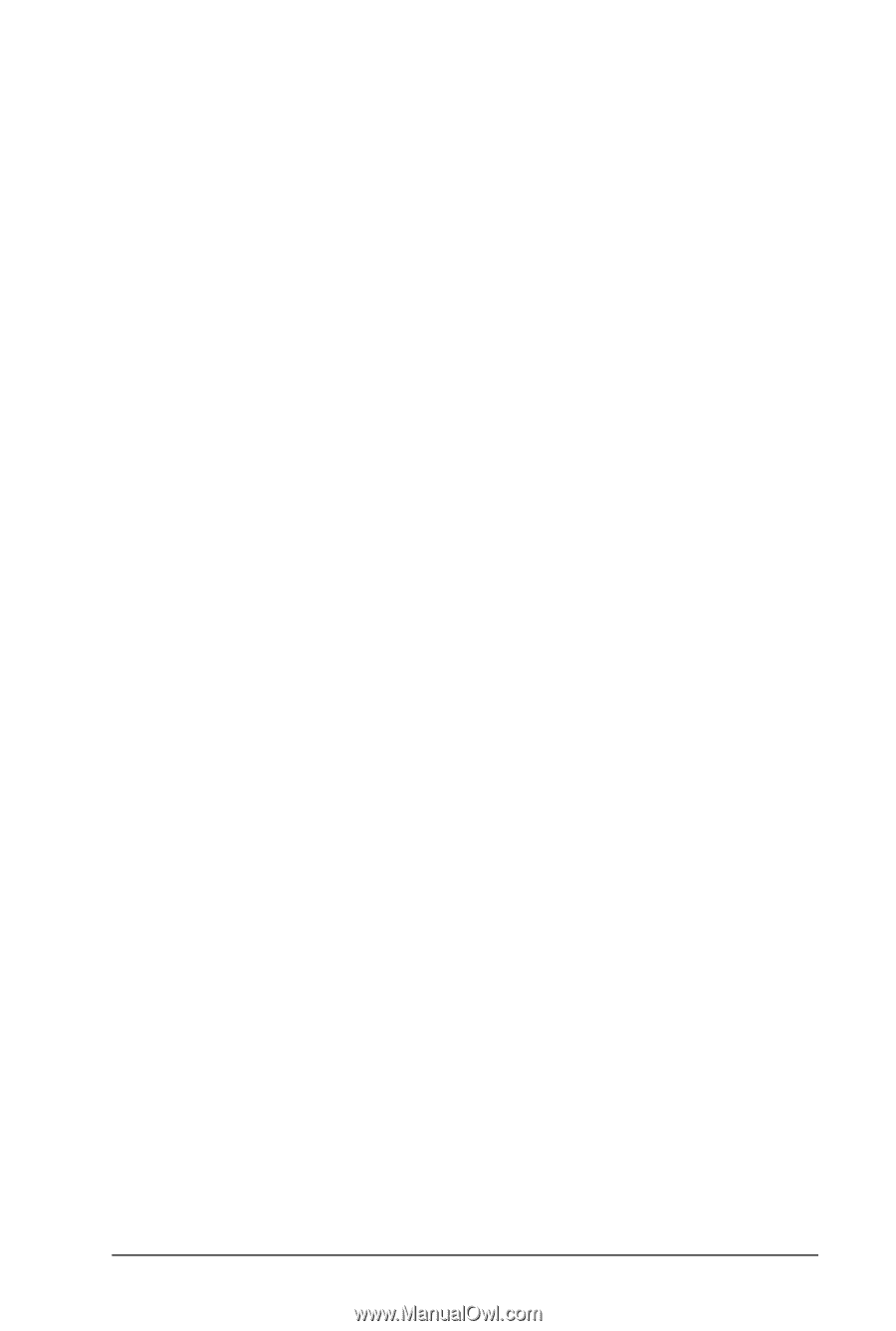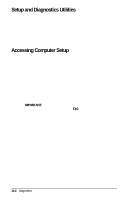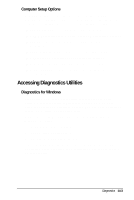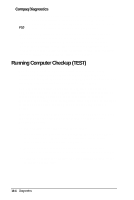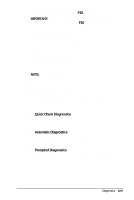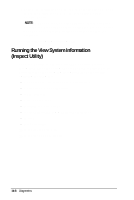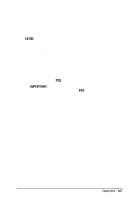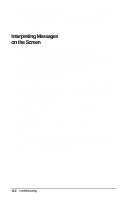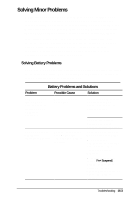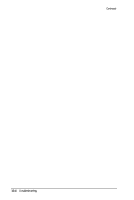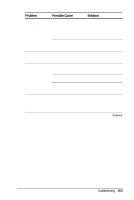HP Armada 4200 Armada 4200 Family of Personal Computers Reference Guide - Page 112
To run View System Information INSPECT, follow these steps
 |
View all HP Armada 4200 manuals
Add to My Manuals
Save this manual to your list of manuals |
Page 112 highlights
You can display, print, or save the information. Your Compaq authorized reseller or service provider may ask you to run this utility to assist in analyzing the system. This information allows the service provider to reproduce the same environment on another computer for testing. It is recommended that you run View System Information and have the printed results available before placing a call to Compaq Customer Support. NOTE: This utility is not available from Windows. It must be accessed from the Compaq Utilities menu. However, in Windows, the Compaq Diagnostics utility provides similar information about the computer. To run Compaq Diagnostics for Windows, click the Windows Start menu, then click Settings, then click Control Panel, then double-click the Compaq Diagnostics icon. To run View System Information (INSPECT), follow these steps: 1. Turn on or restart the computer by pressing the power button. 2. As soon as the cursor is displayed in the upper-right corner of the screen, press F10. IMPORTANT: The cursor is displayed on the screen for about two seconds. If you do not press F10 during this time, you must restart the computer and try again. 3. If prompted, select the desired language. The Compaq Utilities menu is displayed. 4. Select View System Information (INSPECT). Diagnostics 14-7