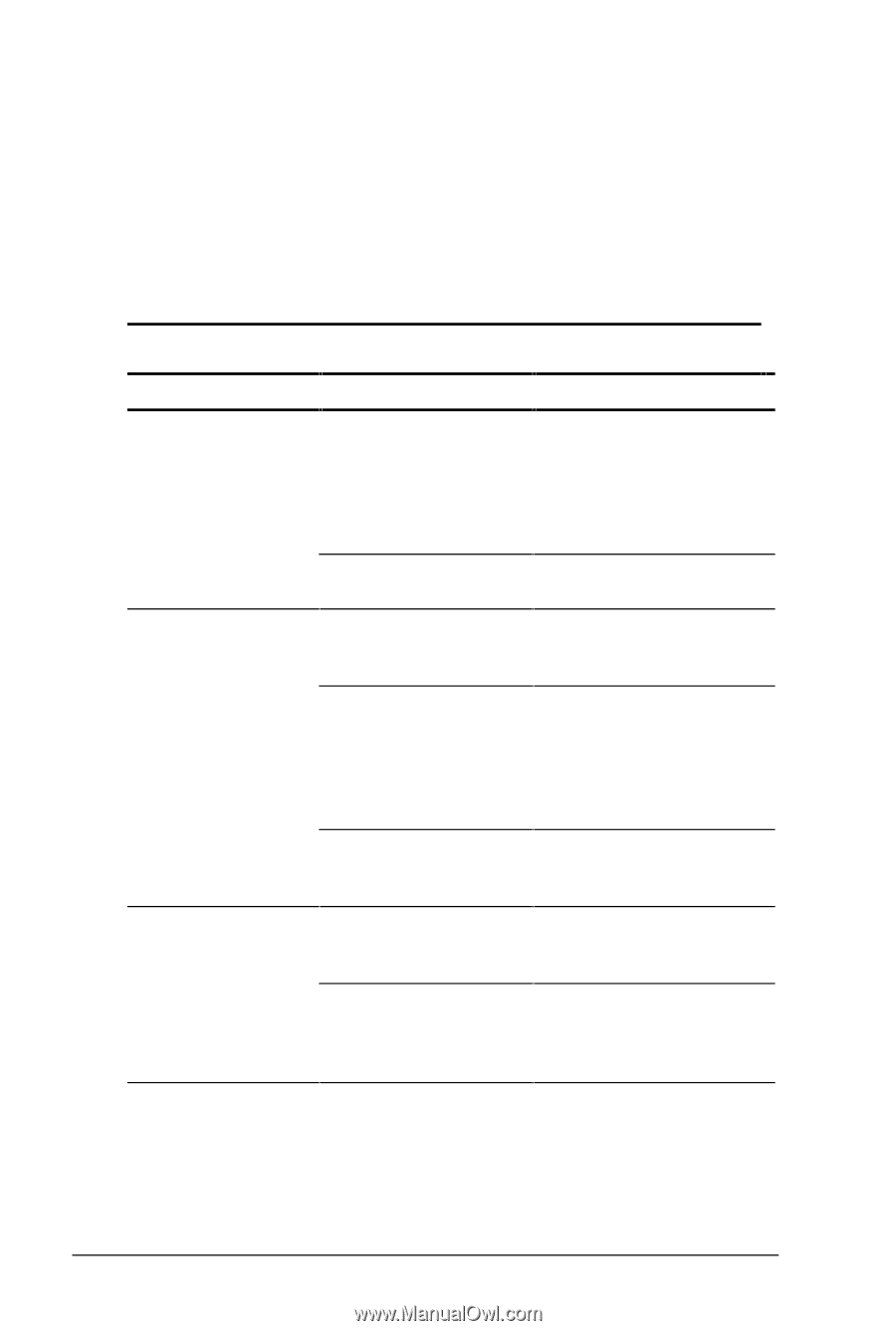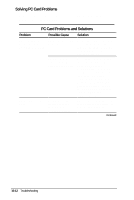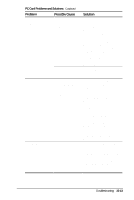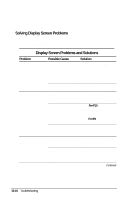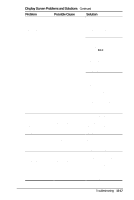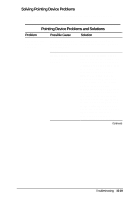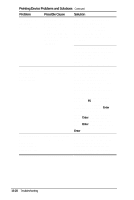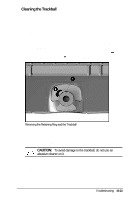HP Armada 4200 Armada 4200 Family of Personal Computers Reference Guide - Page 128
Solving Display Screen Problems, Display Screen Problems and Solutions
 |
View all HP Armada 4200 manuals
Add to My Manuals
Save this manual to your list of manuals |
Page 128 highlights
If you experience problems printing, run a printer self-test. Refer to the documentation provided with your printer for instructions. If the self-test fails, it is a printer-specific problem. The printing section of your application software documentation may also be helpful. Solving Display Screen Problems Some common causes and solutions for display screen problems are listed in the following table. Display Screen Problems and Solutions Problem Possible Cause Solution Characters are dim. Brightness/contrast controls not properly set. Press hotkeys Fn+F9 to adjust contract. On models with a passive matrix display, you can also press Fn+F10 to adjust brightness. Computer screen is in Tilt display or move direct light. computer. Screen is blank. You may have a Press any key and/or screen blanking utility enter your password. installed. Brightness/contrast needs adjusting. Press Fn+F10 to adjust brightness. On models with passive matrix displays, you can also press Fn+F9 to adjust contrast. Screen has overheated. If computer is in direct sunlight, move it and allow it to cool off. Screen is blank and System is in Suspend. Press the suspend button the power/suspend to exit Suspend. indicator is blinking. System is in Suspend and QuickLock and/or QuickBlank has initiated. Exit Suspend and enter your power-on password. Continued 15-16 Troubleshooting