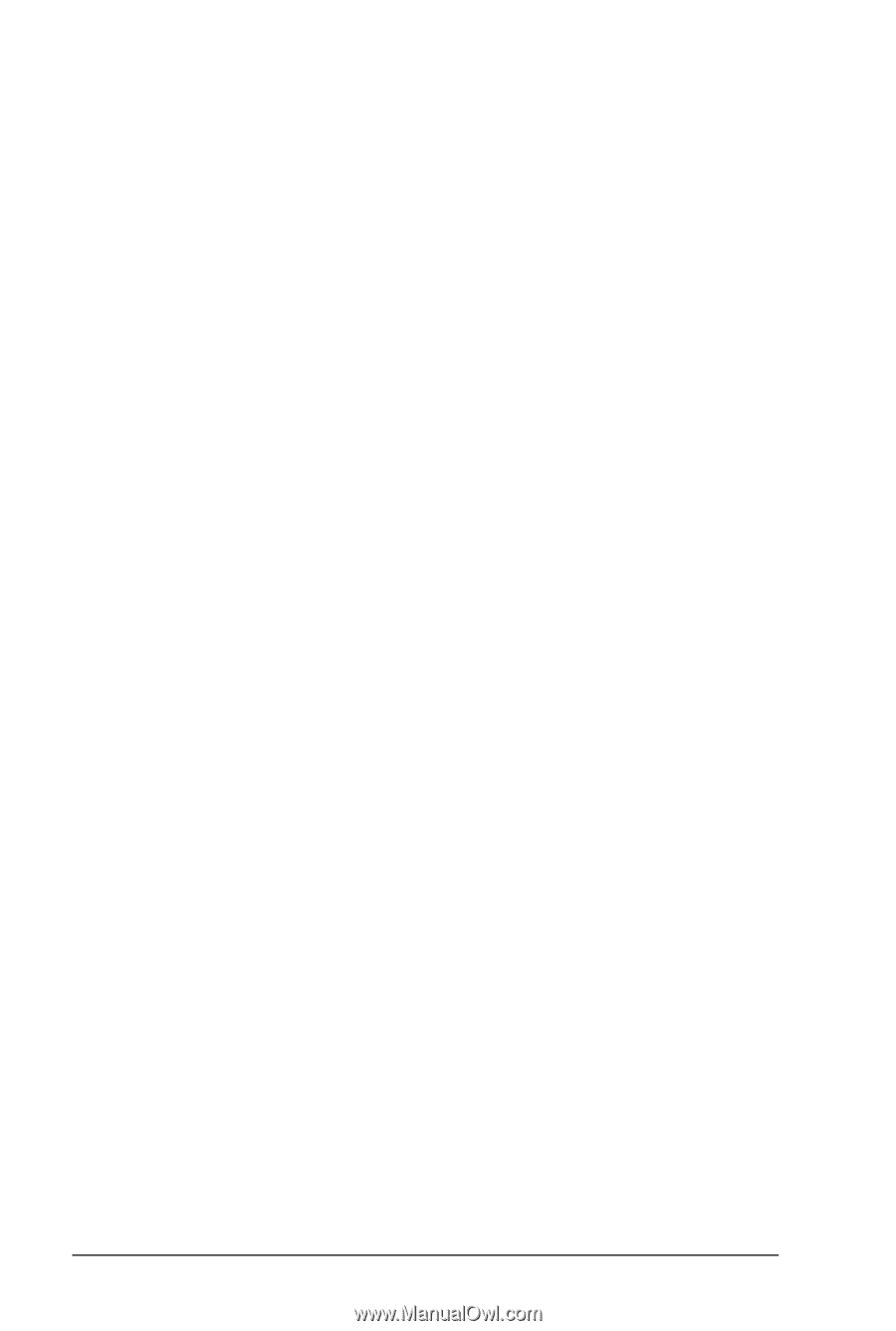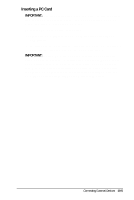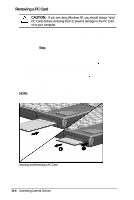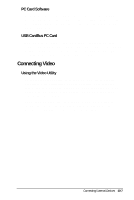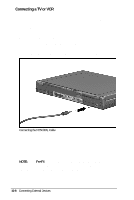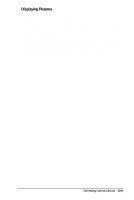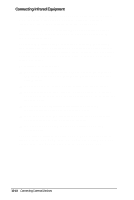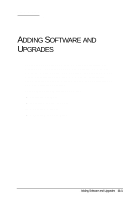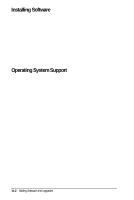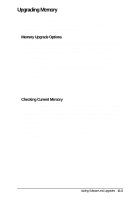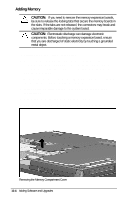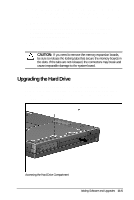HP Armada 4200 Armada 4200 Family of Personal Computers Reference Guide - Page 89
Connecting Infrared Equipment, attached to the Compaq Mobile CD Expansion Unit MCD,
 |
View all HP Armada 4200 manuals
Add to My Manuals
Save this manual to your list of manuals |
Page 89 highlights
Connecting Infrared Equipment The infrared lens on the back of your computer uses an invisible beam of infrared light to communicate with other infraredequipped devices, such as printers or other computers. The Microsoft Windows Infrared (IR) communications driver enables your computer to send and receive data over these IR communications links. The infrared monitor can be accessed by selecting the Infrared icon located on the Control Panel. The infrared monitor displays the status of any IR communication links, settings, and properties of the IR Port. For additional information, select the Help in the Infrared Monitor. To establish an infrared link: s Be sure that the infrared ports on both devices are turned on and facing each other at a distance no greater than 3.28 feet (one meter). s Avoid moving the infrared ports during data transmission. s Avoid interference from remote control units (e.g., wireless headphones or audio devices) by pointing them away from the infrared ports. s Avoid direct sunlight, fluorescent light, or flashing incandescent light close to the infrared ports. s Keep the path between the infrared ports free of objects (to avoid interference with data transmission). s Do not point one port more than 30 degrees away from another port. The computer's infrared lens can be used when the computer is attached to the Compaq Mobile CD Expansion Unit (MCD), but not when the computer is docked in the convenience base. 10-10 Connecting External Devices