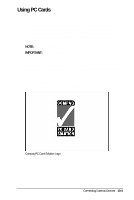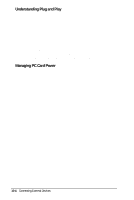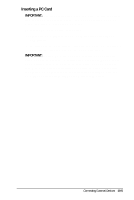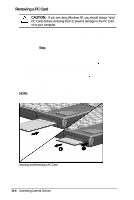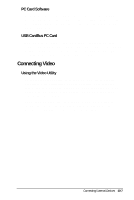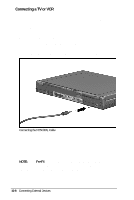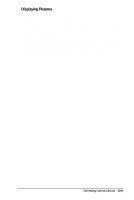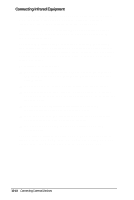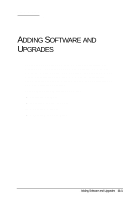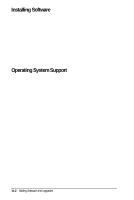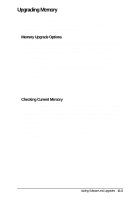HP Armada 4200 Armada 4200 Family of Personal Computers Reference Guide - Page 87
Connecting a TV or VCR, Go to the Display icon on the Control Panel in the Windows
 |
View all HP Armada 4200 manuals
Add to My Manuals
Save this manual to your list of manuals |
Page 87 highlights
Connecting a TV or VCR Your computer allows you to send video output to a video device (TV, VCR, or camcorder) connected to your computer. When a TV is connected, you can see presentations or videos on the TV screen. When a VCR or camcorder is connected, you can record presentations or videos. To connect a TV or VCR to your computer, follow these steps: 1. Turn off the video equipment you wish to connect. 2. Connect the NTSC/PAL cable that came with your computer to the video connector on the back of the computer. Connecting the NTSC/PAL Cable 3. Connect the other end of the NTSC/PAL cable to the TV or VCR you wish to connect. 4. Go to the Display icon on the Control Panel in the Windows Start menu. Choose the Compaq tab to select whether you want the picture to display on the computer, TV, or VCR. NOTE: The Fn+F4 hotkeys, which toggle the display between the computer, external monitor, or TV screen do not provide simultaneous display when video equipment is connected. 10-8 Connecting External Devices