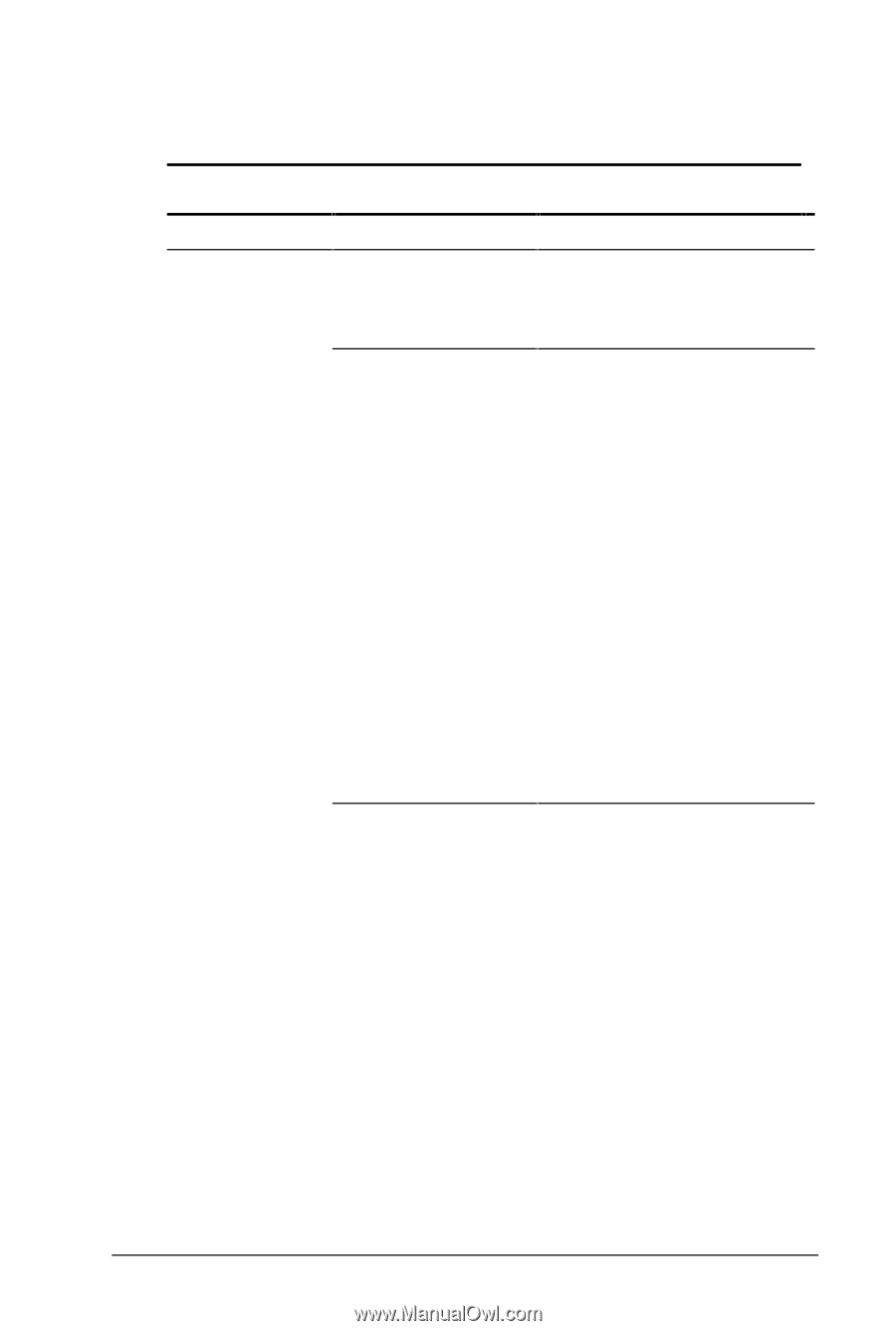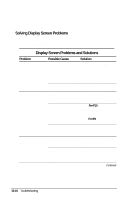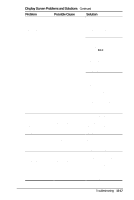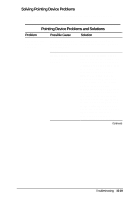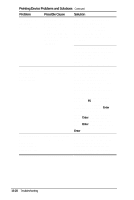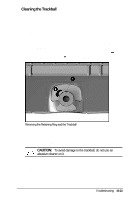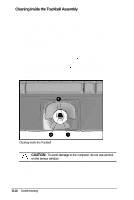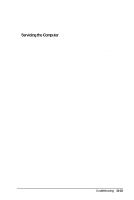HP Armada 4200 Armada 4200 Family of Personal Computers Reference Guide - Page 131
Solving Pointing Device Problems, Pointing Device Problems and Solutions
 |
View all HP Armada 4200 manuals
Add to My Manuals
Save this manual to your list of manuals |
Page 131 highlights
Solving Pointing Device Problems Some common causes and solutions for trackball and mouse problems are listed in the following table. Pointing Device Problems and Solutions Problem External serial mouse does not work Possible Cause Solution The computer was Shut down the computer. not shut down before Connect the device. Reboot. connecting the device. Incorrect or no device driver is installed. To view the pointing device driver, access the Start menu via the keyboard by pressing Ctrl+Esc. Use the arrow keys to get to Settings, then Control Panel, and press Enter. Use arrow keys to select the System icon and press Enter. Use the arrow keys to access Device Manager. Use the Tab key to get to the computer icon and the arrow keys to select the mouse. Press the right arrow to access the hardware. Tab to the Properties button and press the Space bar. Use the right arrow to get to the Driver tab and follow the instructions on the screen. Continued Troubleshooting 15-19