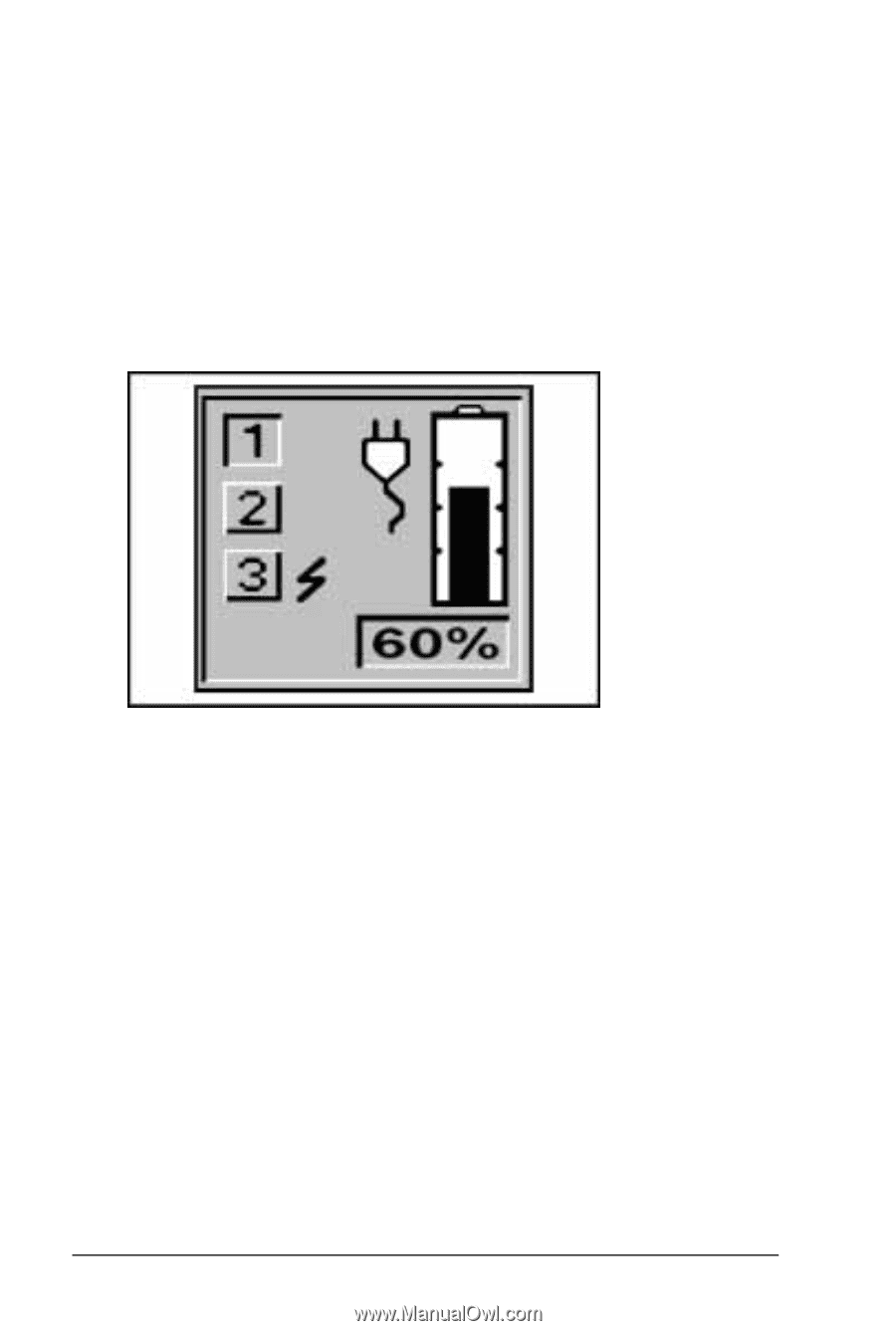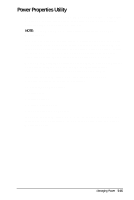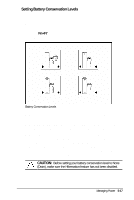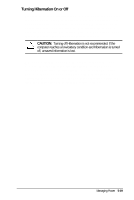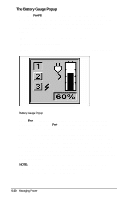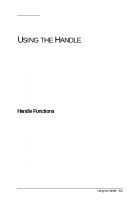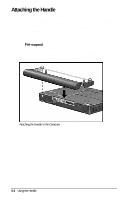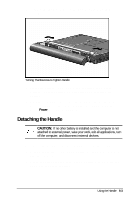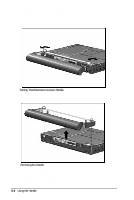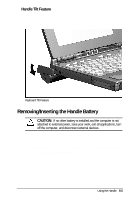HP Armada 4200 Armada 4200 Family of Personal Computers Reference Guide - Page 56
The Battery Gauge Popup, Box 3, the battery in the Mobile CD Expansion Unit MCD.
 |
View all HP Armada 4200 manuals
Add to My Manuals
Save this manual to your list of manuals |
Page 56 highlights
The Battery Gauge Popup Press the Fn+F8 hotkeys to display the Battery Gauge popup window. This shows the percentage of battery charge remaining for each battery in your system. The Battery Gauge Popup displays three numbered boxes, each representing a specific battery: s Box 1, the modular battery in the DualBay. s Box 2, the handle battery. s Box 3, the battery in the Mobile CD Expansion Unit (MCD). Battery Gauge Popup Press Fn+ the right or down arrow key to view the status of the next battery. Press the Fn+ the left or up arrow key to select the previous battery. Batteries not present cannot be selected. The box representing the selected battery will be indented. A battery not present in the system will display a gray number. If the selected battery is charging, a lightning bolt appears to the right. The graphic displays the remaining battery capacity, also shown as a percentage. In the popup shown above, the battery in the dual bay has 60 percent remaining capacity. The modular battery in the MCD is charging. NOTE: If you do not depress any arrow keys for five to seven seconds, the Battery Gauge popup will display the average remaining capacity of all installed batteries. 5-20 Managing Power