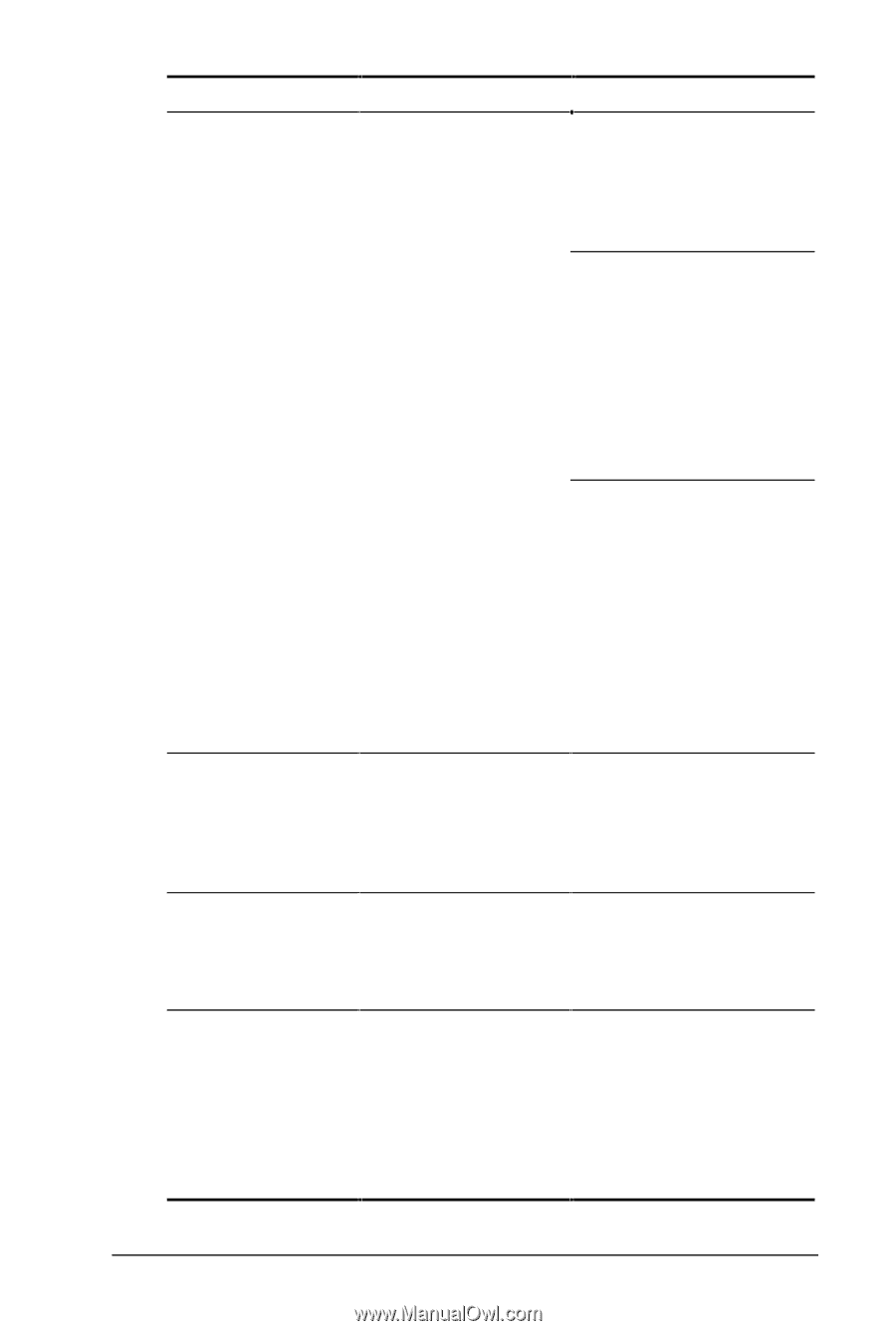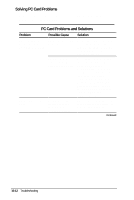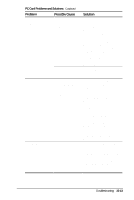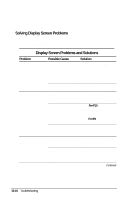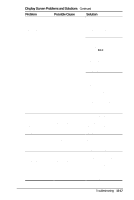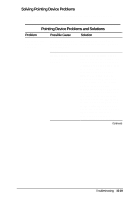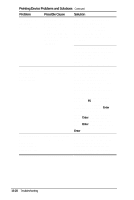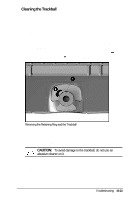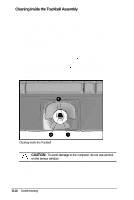HP Armada 4200 Armada 4200 Family of Personal Computers Reference Guide - Page 129
Display Screen Problems and Solutions, Problem, Possible Cause, Solution, Troubleshooting, Continued
 |
View all HP Armada 4200 manuals
Add to My Manuals
Save this manual to your list of manuals |
Page 129 highlights
Display Screen Problems and Solutions Continued Problem Possible Cause Solution Screen is blank, the power/suspend indicator is blinking, and the battery charge indicator is blinking. System has entered a low-battery condition. If available, immediately connect the computer to an external power source or replace the battery pack. If an external power source is not available, initiate Hibernation by pressing Fn + the power button, or let the computer automatically go into Hibernation. The computer has not completed Hibernation until all lights are off. If Hibernation has not been disabled, you can let the computer initiate Hibernation. Do not interfere with the hibernation process. Once the computer has turned off, replace the battery pack or connect the computer to another power source. Then turn the computer back on. Computer screen is blank and the screen on an external monitor displays information. External monitor was turned on before the computer was turned on. Press the Fn+F4 hotkeys to display information on the computer display; press the hotkeys again to display information simultaneously. Screen is blank and QuickLock and keyboard is locked. QuickBlank were initiated. Type your power-on password to unlock the keyboard and pointing device and return information to the screen. Computer screen and external monitor won't display information simultaneously. External monitor was connected after the computer was turned on. Turn the computer off and reconnect the external monitor. Turn the external monitor on, then turn the computer on. Press the Fn+F4 hotkeys to toggle through the three display options. Troubleshooting 15-17