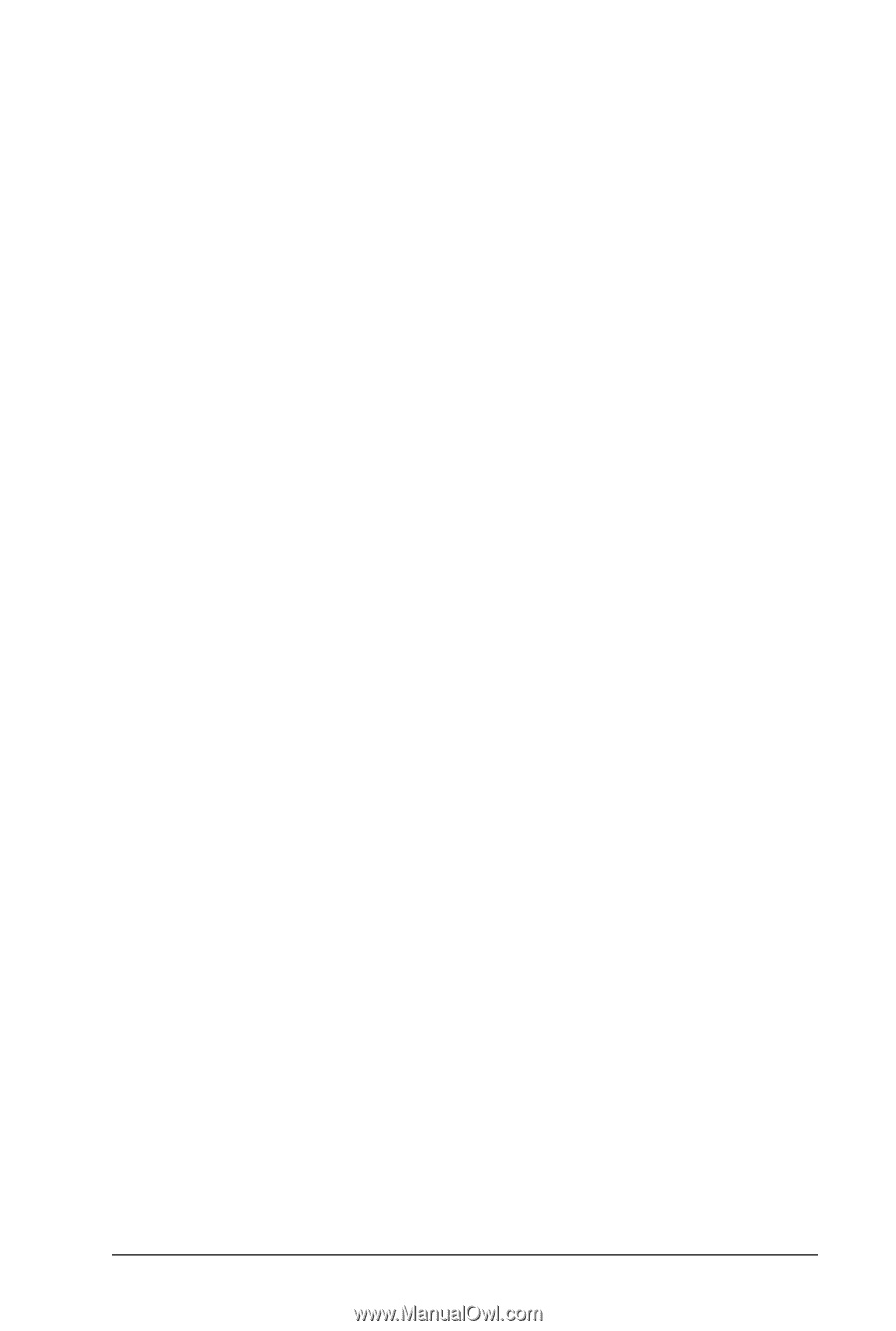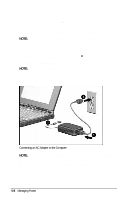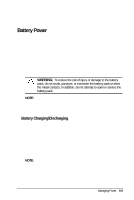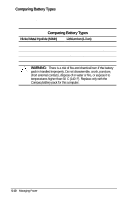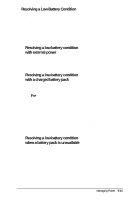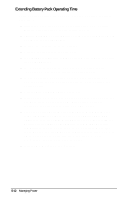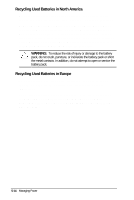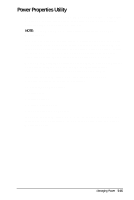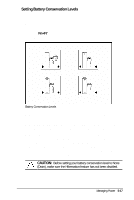HP Armada 4200 Armada 4200 Family of Personal Computers Reference Guide - Page 49
About Your Power Management Features, Charging the Battery Packs
 |
View all HP Armada 4200 manuals
Add to My Manuals
Save this manual to your list of manuals |
Page 49 highlights
About Your Power Management Features To extend the battery life and hard drive performance of your Armada Personal Computer, Compaq strongly recommends you do the following: s Leave your power management settings enabled, as shipped from Compaq. s If the hard drive timeout is set to zero minutes in the F10 Computer Setup utility, or to Off in the Custom battery conservation setting in Windows 95, change these settings to more conservative values. s Set the hard drive, screen saver, processor speed, and display brightness features to conservative settings. s Enable your Hibernation feature to protect your data. Charging the Battery Pack(s) Follow these steps to fully charge battery packs: 1. Connect the AC Adapter to the computer, then into an electrical outlet. Or connect the computer to the Automobile Adapter or dock the computer in the convenience base. 2. Turn on the computer if you want to use it while the battery packs are charging. 3. If more than one battery is installed in the system, only one battery will charge at a time, beginning with the battery pack in the computer DualBay, then the battery pack in the handle, and finally the battery pack in the Mobile CD Expansion Unit (MCD). The battery packs take several hours to fully charge with the computer turned off and longer with the computer turned on. The battery light on the computer turns on when a battery pack in the computer is charging or awaiting a charge. When the battery packs are fully charged, the battery light turns off. After the battery packs are fully charged, the computer maintains the batterys' charge as long as the computer is connected to external power. Managing Power 5-13