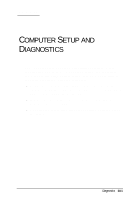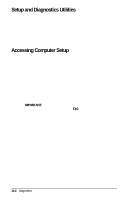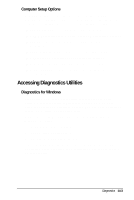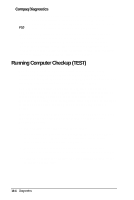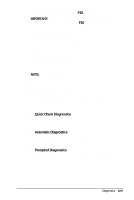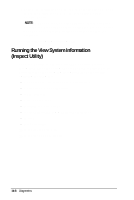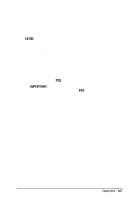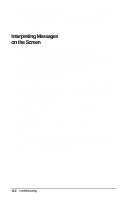HP Armada 4200 Armada 4200 Family of Personal Computers Reference Guide - Page 109
Running Computer Checkup TEST, Compaq Diagnostics
 |
View all HP Armada 4200 manuals
Add to My Manuals
Save this manual to your list of manuals |
Page 109 highlights
Compaq Diagnostics Use the Compaq Diagnostics utility to identify and test all system devices. To run this utility, restart your computer. When the blinking cursor appears in the top right corner of the screen, press F10. Select the Test option to run Compaq Diagnostics. The Compaq Utilities menu will appear immediately after the computer has been turned on and the Power-On Self-Test (POST) has been completed. Because this menu is accessed before the operating system takes effect, it is available to all computer users, no matter which operating system they typically use (for example, MS-DOS, Windows, or OS/2). Running Computer Checkup (TEST) Computer Checkup (TEST) is a utility that determines if the various computer devices are recognized by the system and functioning properly. Running Computer Checkup is optional, but advisable, after installing or connecting a new device. You can display, print, or save the information generated by Computer Checkup. Your Compaq authorized dealer, reseller, or service provider may ask you to run this utility to assist in analyzing the system. This information allows the service provider to reproduce the same environment on another computer for testing. It is also recommended that you run Computer Checkup and have the printed report available before placing a call to Compaq Customer Support. To run Computer Checkup, follow these steps: 1. Connect the AC Adapter and use it with the computer during these procedures. (A low-battery condition could initiate Hibernation and interrupt the program.) 2. Turn on only the external devices that you want to test. Connect the printer if you want to use it to log error messages. 3. Turn on or restart the computer by clicking Shut Down on the Windows Start menu. 14-4 Diagnostics