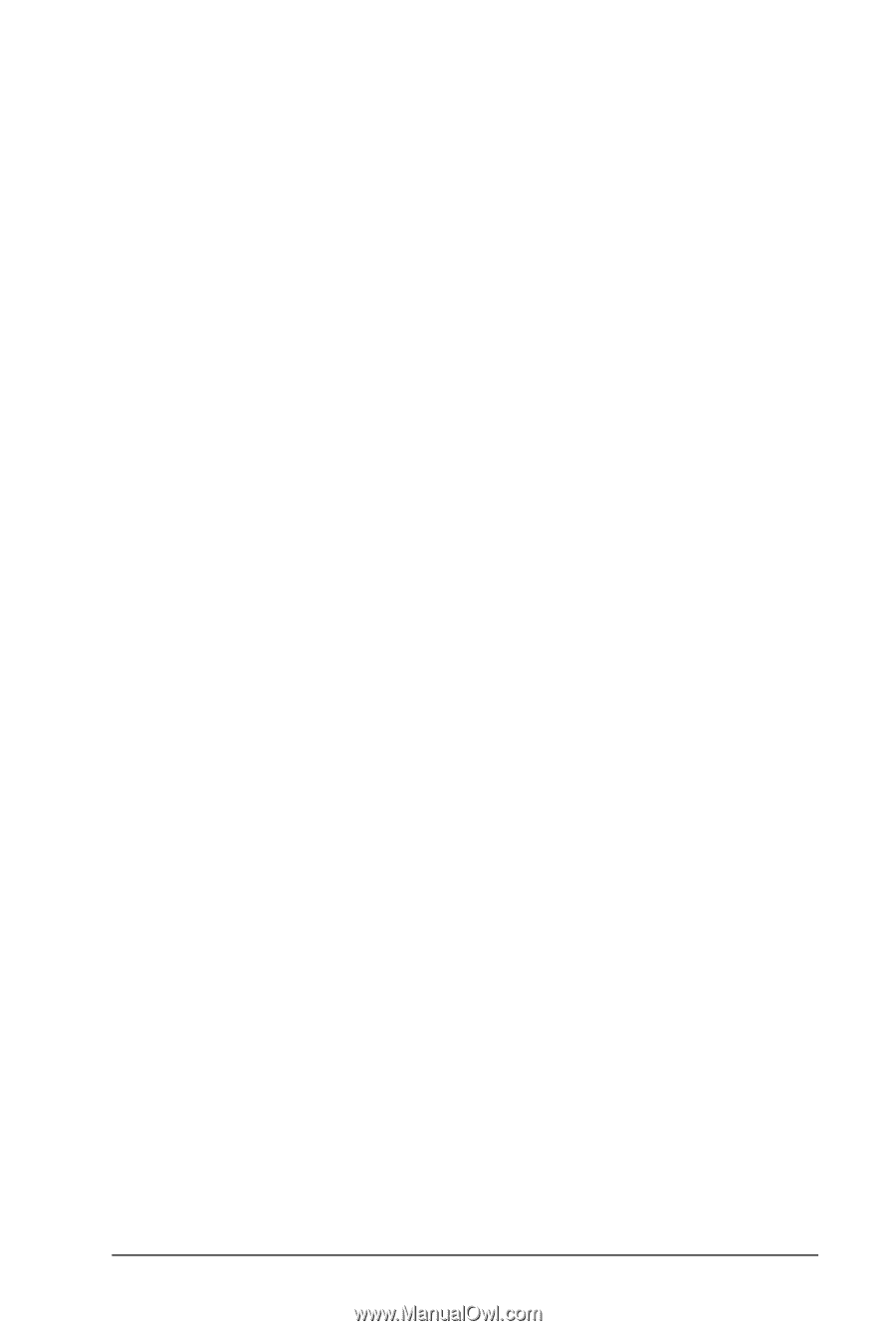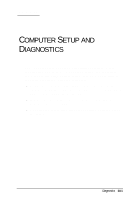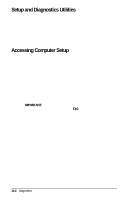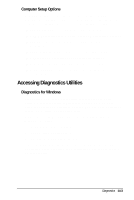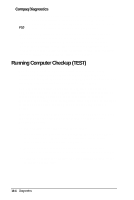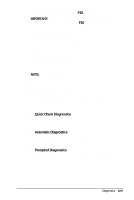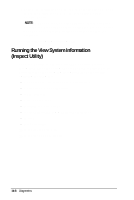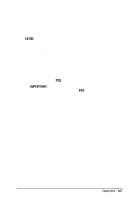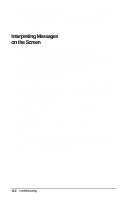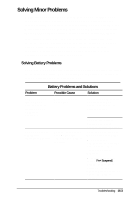HP Armada 4200 Armada 4200 Family of Personal Computers Reference Guide - Page 110
Quick Check Diagnostics, Automatic Diagnostics, Select the View Device List option.
 |
View all HP Armada 4200 manuals
Add to My Manuals
Save this manual to your list of manuals |
Page 110 highlights
4. As soon as the cursor (a white box) is displayed in the upperright corner of the screen, press F10. IMPORTANT: The cursor is displayed on the screen for about two seconds. If you do not press F10 during this time, you must restart the computer and try again. 5. If prompted, select a language. The Compaq Utilities menu is displayed. 6. Select Computer Checkup (TEST). A test option menu is displayed. 7. Select the View Device List option. A list of the installed Compaq devices is displayed. 8. Verify that Computer Checkup correctly detected the devices installed. NOTE: Devices from other manufacturers may not be detected or may be reported inaccurately. s If the list is correct, select OK. The test option menu is displayed again. Go to step 9. s If the list is incorrect, ensure that any new devices are installed properly. If you do not find an installation problem, call your Compaq authorized service provider. 9. Select one of the following from the test option menu: s Quick Check Diagnostics Runs a quick, general test on each device with a minimal number of prompts. If errors occur, they are displayed when the testing is complete. s Automatic Diagnostics Runs unattended, maximum testing of each device with minimal prompts. You can choose how many times to run the tests, to stop on errors, or to print or file a log of errors. s Prompted Diagnostics Allows maximum control over the device testing process. You can choose attended or unattended testing, decide to stop on errors, or choose to print or file a log of errors. Diagnostics 14-5