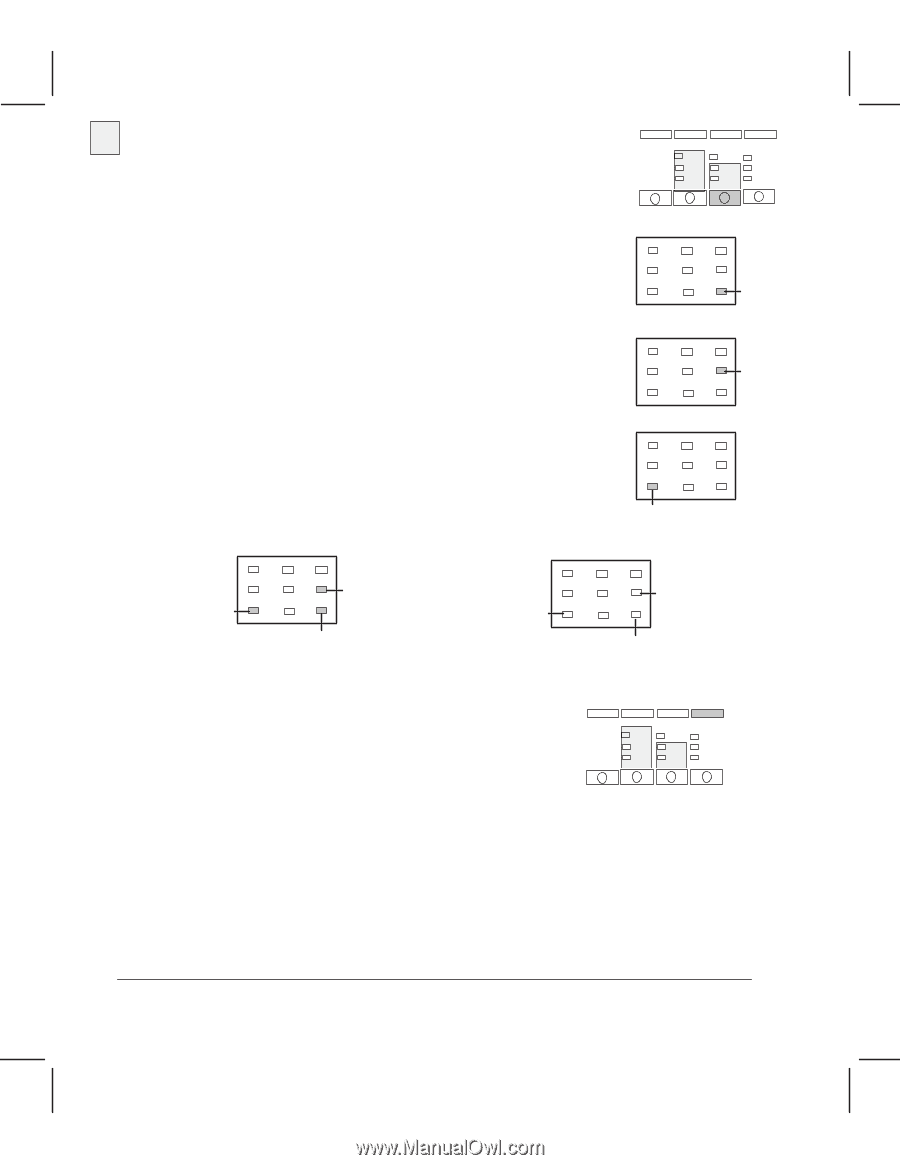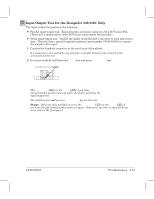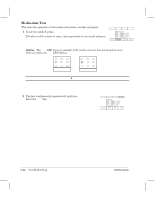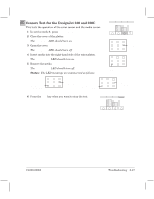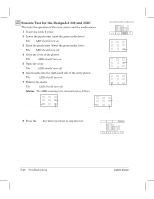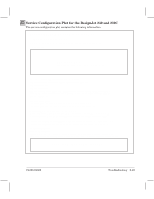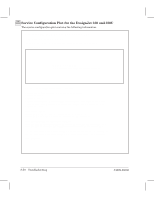HP Designjet 250c Service Manual - Page 182
Sensors Test for the DesignJet 330 and 350C
 |
View all HP Designjet 250c manuals
Add to My Manuals
Save this manual to your list of manuals |
Page 182 highlights
330 350C Sensors Test for the DesignJet 330 and 350C This tests the operation of the cover sensor and the media sensor. 1 In service mode 1, press Sensors Test. 2 Lower the pinchĆarms (raise the green media lever) The Roll LED should turn on. 3 Raise the pinchĆarms (lower the green media lever) The Roll LED should turn off. 4 Close the cover of the plotter. The Ready LED should turn on. 5 Open the cover. The Ready LED should turn off. 6 Insert media into the rightĆhand side of the entry platen. The Coated LED should turn on. 7 Remove the media. The Coated LED should turn off. Status: The LED meanings are summarized as follows: Sensors Test Roll Ready Coated Media present, and sensor OK Cover closed, and sensor OK Pinch-arms lowered and sensor OK Media not present, or sensor failed 8 Press the Shift key when you want to stop the test. Cover open, or sensor failed Pinch-arms raised or sensor failed Shift 8Ć48 Troubleshooting C4699Ć90000