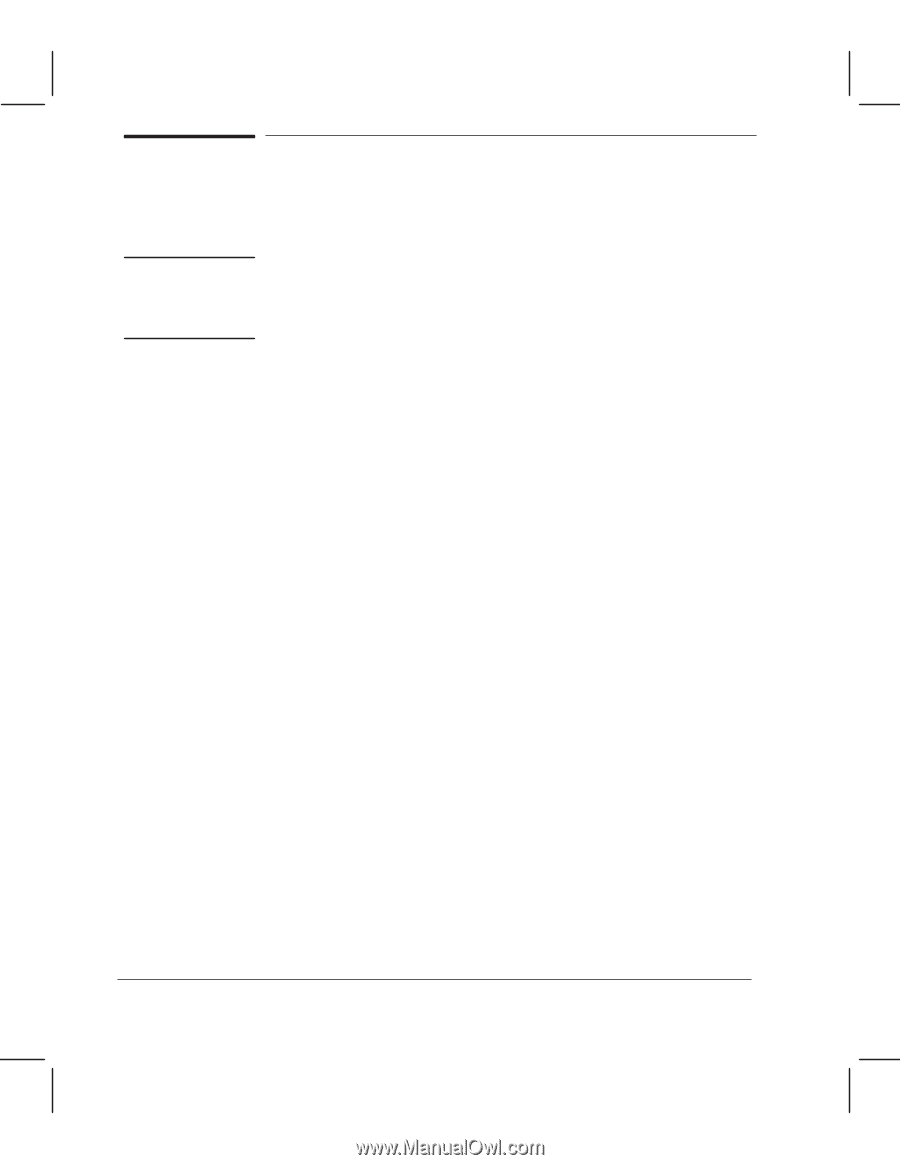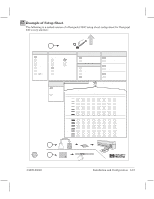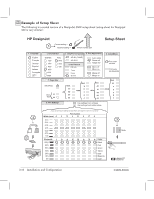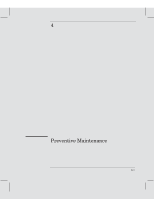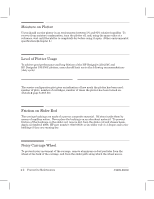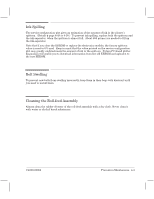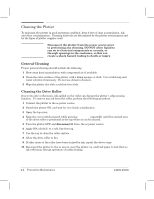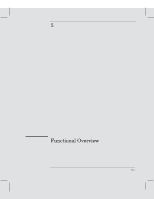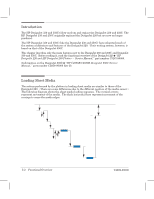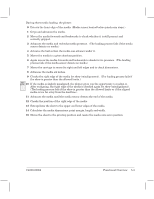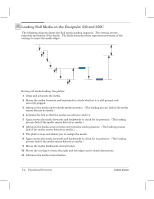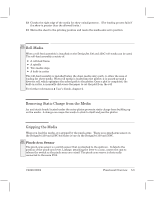HP Designjet 250c Service Manual - Page 42
Cleaning the Plotter, General Cleaning, Cleaning the Drive Roller
 |
View all HP Designjet 250c manuals
Add to My Manuals
Save this manual to your list of manuals |
Page 42 highlights
Cleaning the Plotter To maintain the plotter in good operating condition, keep it free of dust accumulation, ink, and other contamination. Cleaning intervals are determined by the plotter environment and by the types of plotter supplies used. WARNING Disconnect the plotter from the power source prior to performing any cleaning. DO NOT allow liquid to run on to electrical components or circuits, or through openings in the enclosure, as this can create a shock hazard leading to death or injury. General Cleaning Proper general cleaning should include the following: 1 Blow away dust accumulation with compressed air if available. 2 Clean the outer surface of the plotter with a damp sponge or cloth. Use a mild soap and water solution if necessary. Do not use abrasive cleaners. 3 Wipe the plotter dry with a soft lintĆfree cloth. Cleaning the Drive Roller Due to the ink's reflectance, ink spilled on the roller can disrupt the plotter's edgeĆsensing function. To remove any ink from the roller, perform the following procedure: 1 Connect the plotter to the ac power source. 2 Switch the plotter ON, and wait for it to finish initialization. 3 Open the top cover. 4 Keep the cover switch pressed while pressing Form Feed repeatedly until the stained area of the drive roller is positioned at the top where it can be cleaned. 5 Turn the plotter OFF, and disconnect it from the ac power source. 6 Apply IPA (alcohol) to a soft, lintĆfree rag. 7 Use the rag to clean the roller surface. 8 Allow the drive roller to dry. 9 If other areas of the roller have been stained by ink, repeat the above steps. 10 Reconnect the plotter to the ac source, turn the plotter on, and load paper to test that no ink reflections disrupt operation of media loading. 4Ć4 Preventive Maintenance C4699Ć90000