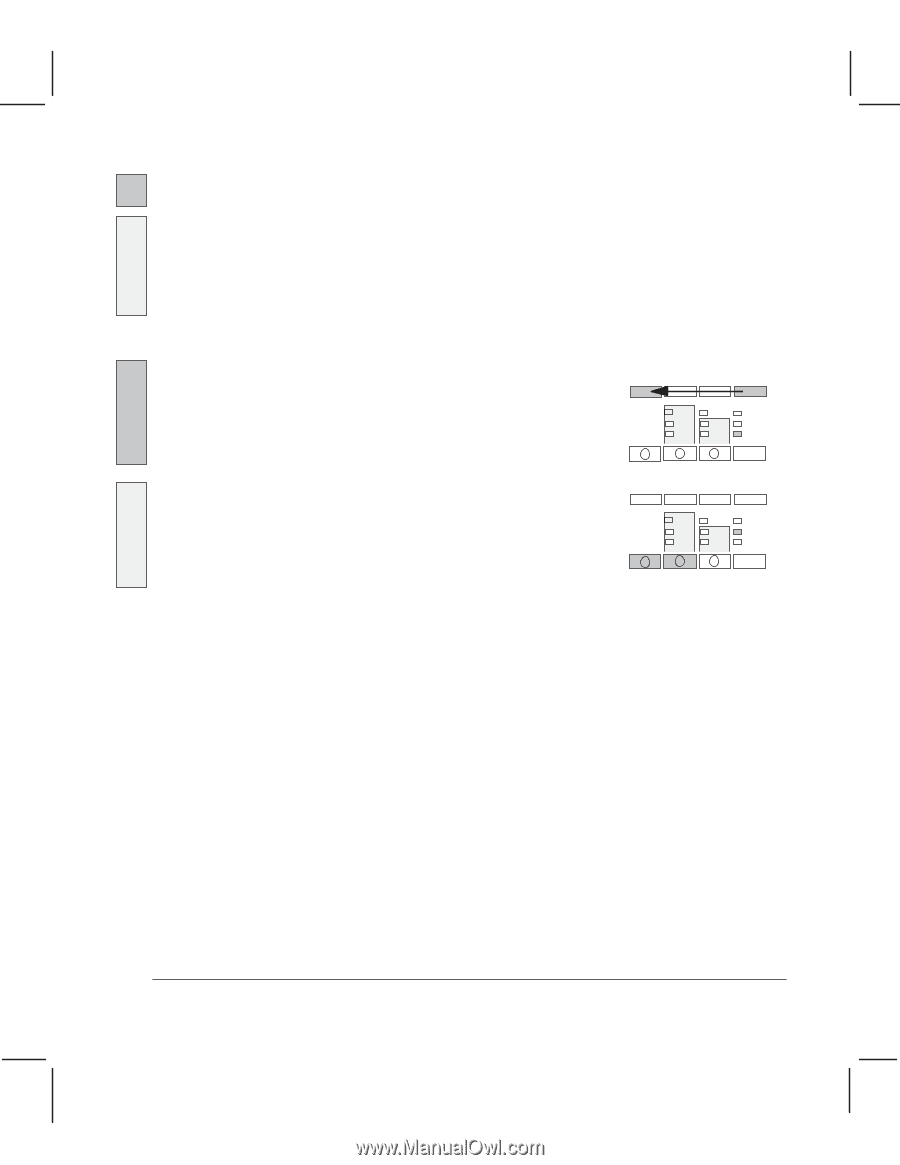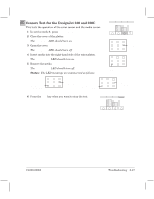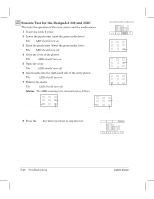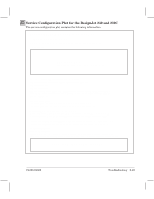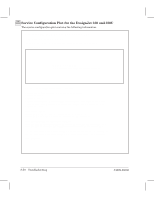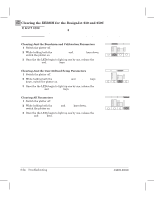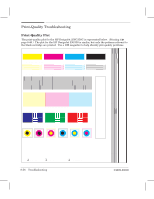HP Designjet 250c Service Manual - Page 185
Printing the Service Configuration Plot, keys together.
 |
View all HP Designjet 250c manuals
Add to My Manuals
Save this manual to your list of manuals |
Page 185 highlights
Printing the Service Configuration Plot 1 To print the service configuration plot: 230 250C In service mode 2, load a sheet in portrait orientation. 330 350C In normal mode, load a sheet in portrait orientation. The service configuration plot can be plotted without the need to enter the service mode. This is because the customer will be requested to plot the service configuration plot and he will be given the following instructions to plot it without entering the service mode. 2 When the Ready LED lights up: 230 250C Hold down the SHIFT key and press Service Configuration. Service Configuration Shift Ready 330 350C Press the Cancel and Media Type keys together. Cancel Media Type The Ready light begins to flash and then remains on (steady). The plotter plots the service configuration plot and ejects the media. 3 Unload the media. Ready C4699Ć90000 Troubleshooting 8Ć51