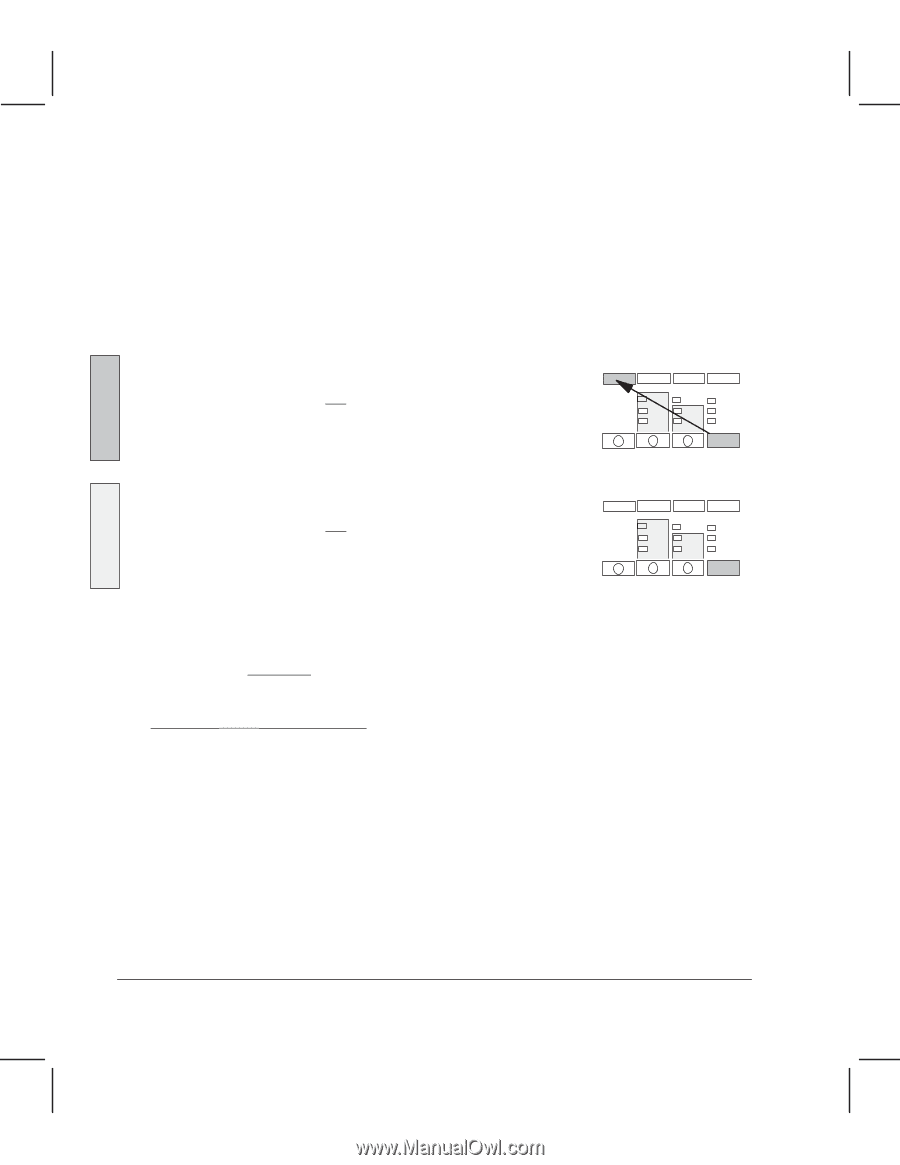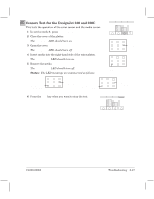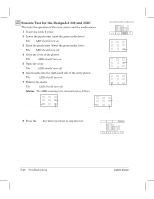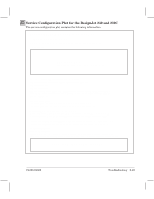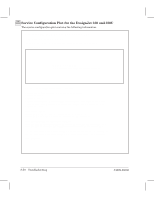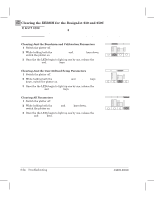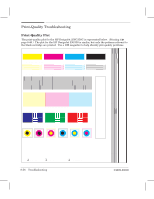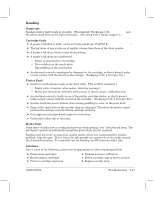HP Designjet 250c Service Manual - Page 186
Service Monitor Data Display, Hold down
 |
View all HP Designjet 250c manuals
Add to My Manuals
Save this manual to your list of manuals |
Page 186 highlights
Service Monitor (Data Display) The service monitor is useful to find out why the plotter is not plotting what you expect it to plot. It enables you to read the graphicsĆlanguage instructions that the plotter is receiving from the computer. Instead of plotting the drawing that you send, the plotter prints the beginning and end of the code that would otherwise have been used to plot the drawing. You need a basic knowledge of the graphicsĆlanguage instructions to be able to pick out the important information from the printed code. (Basic training is included in the course referenced on page ii.) 1 In service mode 2, load a sheet of media (A3 size or B size minimum) in portrait orientation. 2 To enter service monitor: 230 250C Hold down the ALT key and press Service Monitor Service Monitor (The frontĆpanel LEDs do not change.) ALT 330 350C Press Service Monitor (The frontĆpanel LEDs do not change.) 3 Send the file from the computer through the serial or parallel ports. Service Monitor The Ready LED begins to flash. 4 Wait until the computer has indicated that it has sent the file. The Ready LED continues to flash. 5 While the Ready LED is flashing, hold down the ALT key and press Service Monitor again. The Ready LED continues to flash. After a minute, the fan turns on, and the carriage moves to the right side of the plotter. Instead of plotting the drawings that you sent, the plotter plots the first and last Kbytes of the code for those drawings. The code is printed in hexadecimal and ASCII format. (If the total size of the file(s) sent is not bigger than one Kbyte, only the first buffer is printed.) The plotter exits the service monitor mode if the file(s) sent contain PJL universal exit language. 8Ć52 Troubleshooting C4699Ć90000