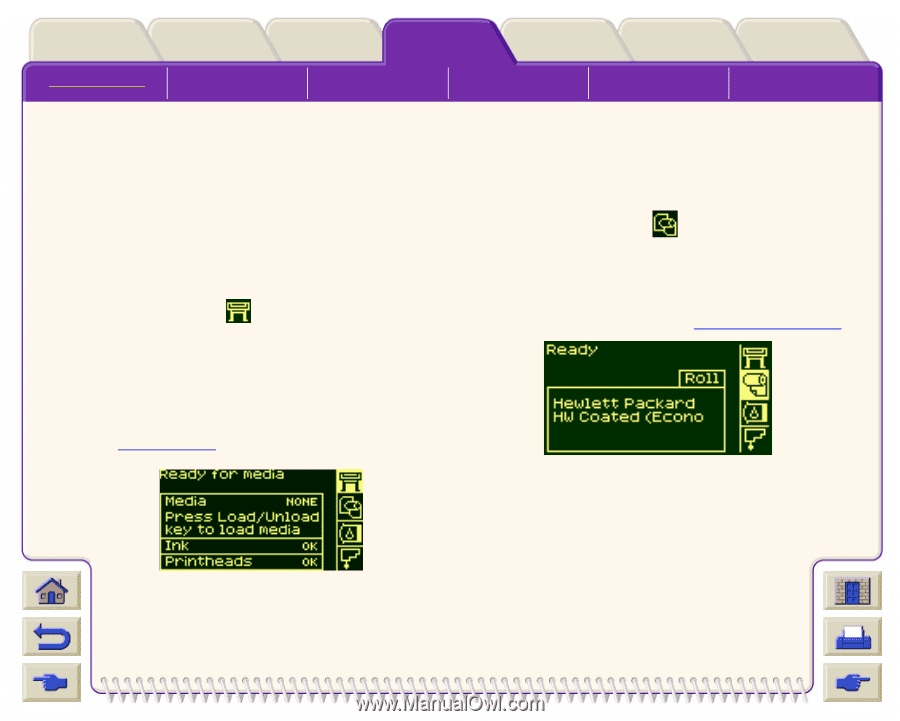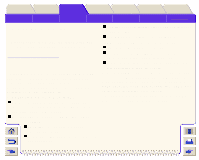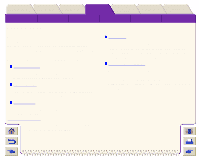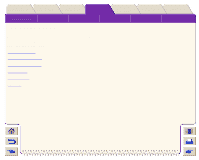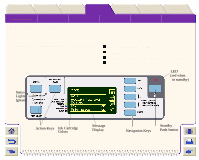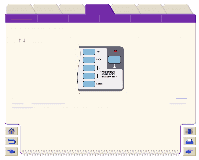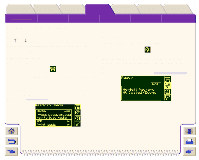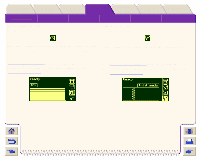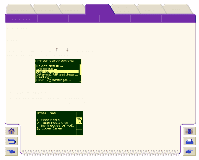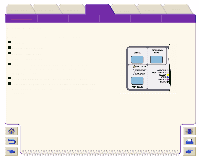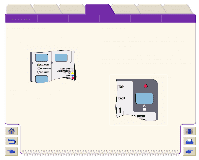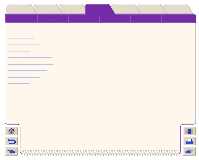HP Designjet 5000 HP Designjet 5000 series printer - User's Guide - Page 122
Menu Icon Selection, Printer Setup Menu, The Printer Setup Icon looks like
 |
View all HP Designjet 5000 manuals
Add to My Manuals
Save this manual to your list of manuals |
Page 122 highlights
Introduction Media & Ink Solutions Front-Panel Printer Options The Front-Panel Setup Menus Consumable Menus Internal Prints Menu Icon Selection Other Navigation Index Message Descriptions The front-panel has four menus, you select them using the ↑ and ↓ keys on the front-panel. When one of the four menus is highlight the front-panel displays the following information. Printer Setup Menu The Printer Setup Icon looks like: If the Printer Setup menu is selected, there is brief and overall description on the status of the ink consumable items. If there is no media loaded, then there is a message describing the first step to loading media. If you press Enter now, you will go to the Printer Setup Menu, see Setup Menus. Media Menu The Media Menu icon looks like this: If the Media menu is selected, and there is media loaded, the front-panel displays information on the media you have loaded. If you press Enter now, you will go to the Media Menu, see Consumable Menus.