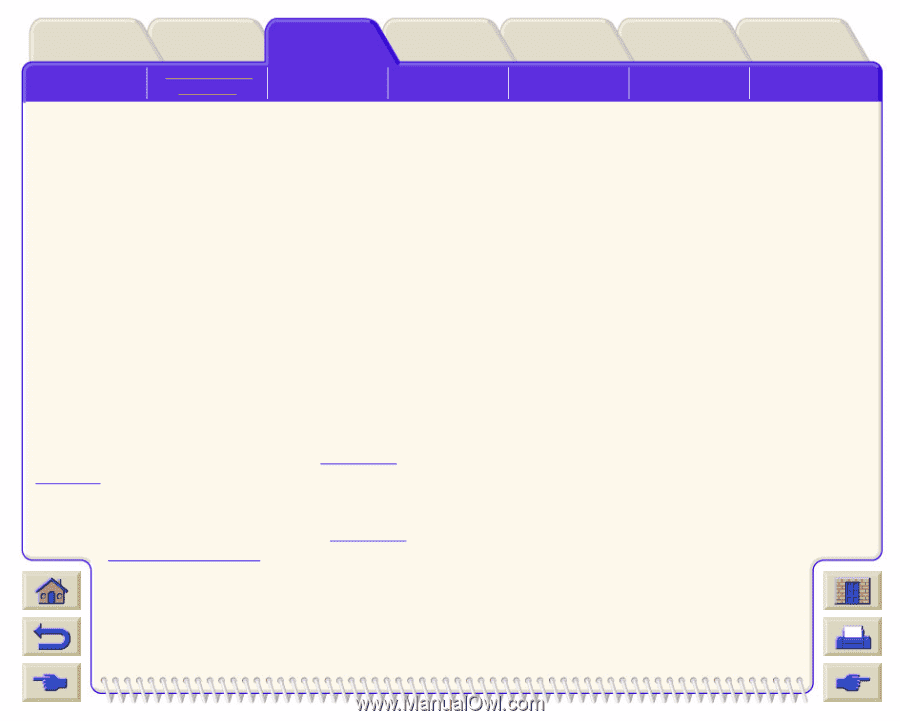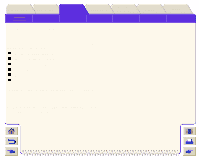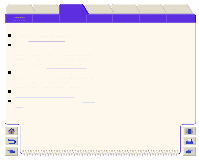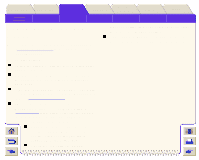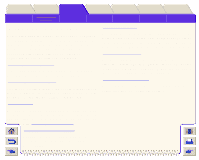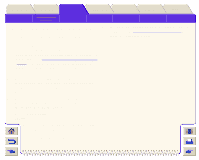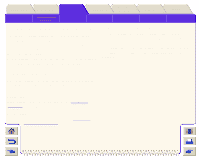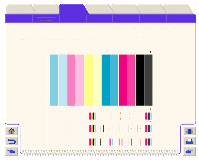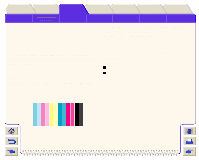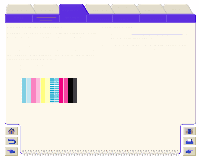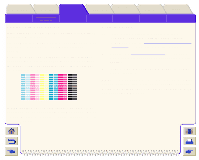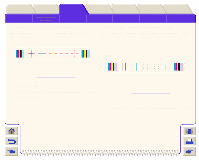HP Designjet 5000 HP Designjet 5000 series printer - User's Guide - Page 76
Using the Image Quality Print, Printhead Status Check, Replacing, Recovering
 |
View all HP Designjet 5000 manuals
Add to My Manuals
Save this manual to your list of manuals |
Page 76 highlights
Introduction Media & Ink Solutions Front-Panel Printer Options Other Index Solving Problems Image Quality Problems Ink Supply Problems Media Problems Image Error Other Problems Getting Help Using the Image Quality Print The Image Quality Print helps you determine if you have image quality problems, and if you do, what the cause of the problem is and how to resolve it. The print contains patterns which are designed to highlight any image quality problems. Before printing and analyzing the Image Quality Print, it is recommended that you check the following: How to Print the Image Quality Print Before you print the Image Quality Print you must ensure that you have A2 or C size media (or larger) loaded into the printer. To print the Image Quality Print use the front-panel. Go to Utilities>Test Prints>Print Quality and press the Enter key. Printhead Status Check Check the printhead status in the front-panel, using the and down keys select the printhead icon, the frontpanel will then display the printhead status. Replacing If the printhead needs replacing, go to Printhead Removal and replace the printhead. Recovering If the printhead needs recovering, go to Printhead Recovery Procedure.