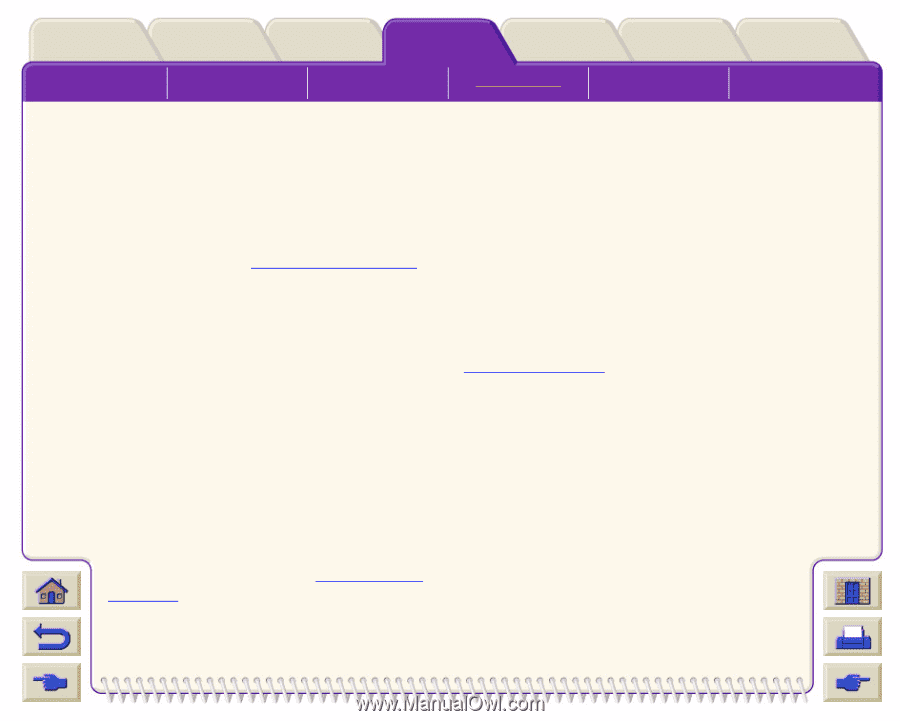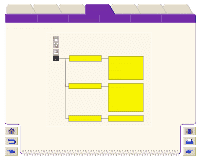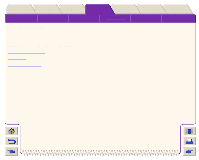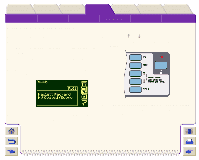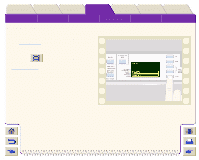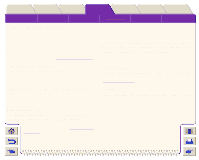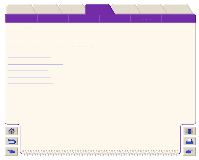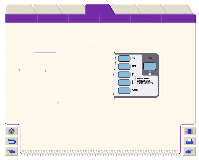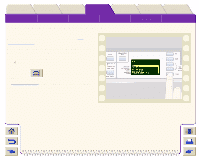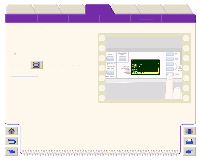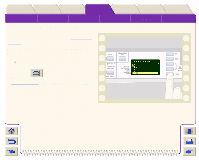HP Designjet 5000 HP Designjet 5000 series printer - User's Guide - Page 143
Other Internal Prints, Configuration Print, Printer Usage Information, Print Quality Image
 |
View all HP Designjet 5000 manuals
Add to My Manuals
Save this manual to your list of manuals |
Page 143 highlights
Introduction Media & Ink Solutions Front-Panel Printer Options The Front-Panel Setup Menus Consumable Menus Internal Prints Other Internal Prints Other Navigation Index Message Descriptions There are several internal prints available in the printer. The prints are listed below: Configuration Print The Configuration print shows the current settings for all the printer's features. See Print the Configuration. Printer Usage Information The Printer Usage Information print shows the status of the printer's usage counters. This information includes the total number of prints, number of prints by media type, number of prints per print mode, and total amount of ink used per color. The counts in this report are estimates. This information is also available in the frontpanel in a shortened version. Go to the Setup menu/ Utilities/Printer Usage/View Usage. Service Configuration The Service Configuration print provides information needed for the service engineer, such as the internal current configuration, operating conditions (temperature and humidity), ink levels, and other statistics about printer usage. HP-GL/2 Palette The HP-GL/2 Palette print shows the color or grayscale definitions in the currently-selected color palette. See Image Appearance. Samples These are prints showing the capabilities of the printer. Print Quality Image The Print Quality Print can be used to help diagnose whether the printer has image quality problems, and if problems exist, help determine the cause of image quality problems see Image Quality Problems.