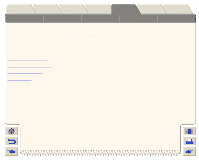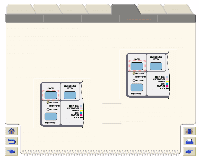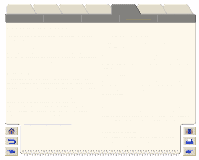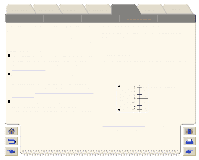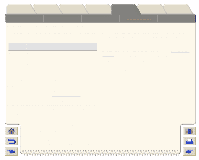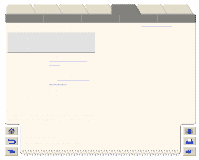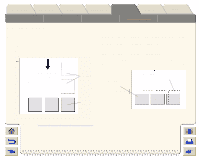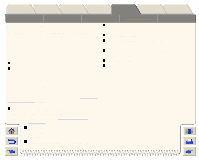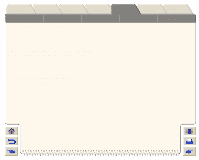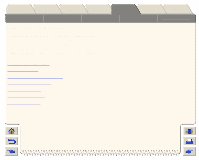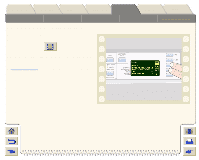HP Designjet 5000 HP Designjet 5000 series printer - User's Guide - Page 207
Making Copies of a Job in the Queue, Rotating an Image, Prioritizing a Job in the, Queue, the Queue
 |
View all HP Designjet 5000 manuals
Add to My Manuals
Save this manual to your list of manuals |
Page 207 highlights
Introduction Media & Ink Solutions Front-Panel Printer Options Other Index Page Format Image Appearance Making Copies of a Job in the Queue Page Size in the FrontPanel Print Management Printer Configuration Note that, if Rotate see Rotating an Image was on when you sent the file, every copy will be rotated. Has the Do you job already want one been copy or printed? several? What to do Yes One Use Move to top (see Prioritizing a Job in the Queue). Several Use Copies (see below) and then use Move to top (see Prioritizing a Job in the Queue). No One Use Copies (see below). Several Use Copies (see below) In all cases, the job must be still in the queue. Having selected the job and chosen Copies, use the scrolling keys to specify the number of copies required, and press Enter. The number you enter is the actual number of pages to be printed; for example, choosing 2 for a page not yet printed means you will get the one original and one copy. The maximum is 99. The setting you specify in this option overrides any value set by your software.