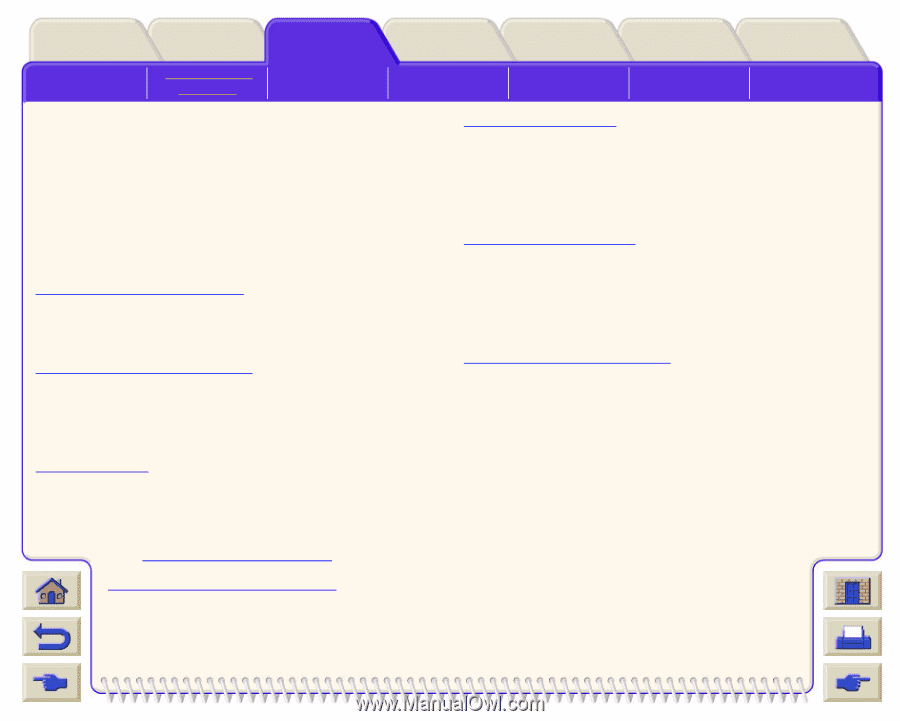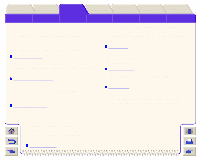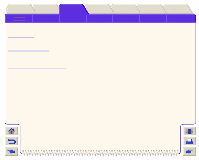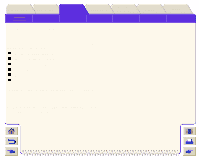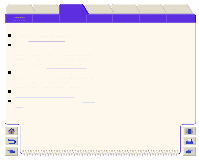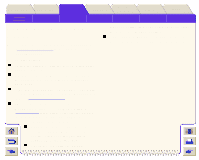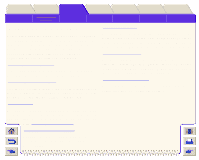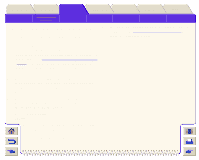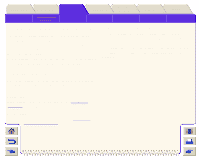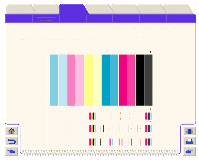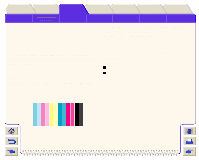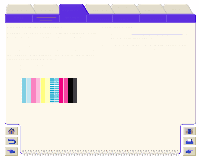HP Designjet 5000 HP Designjet 5000 series printer - User's Guide - Page 74
Image Quality Problems - color calibration
 |
View all HP Designjet 5000 manuals
Add to My Manuals
Save this manual to your list of manuals |
Page 74 highlights
Introduction Media & Ink Solutions Front-Panel Printer Options Other Index Solving Problems Image Quality Problems Ink Supply Problems Media Problems Image Error Other Problems Getting Help Image Quality Problems Before attempting the diagnostic procedures contained in this section to solve any print quality problems, it is important to first check that the printer is correctly setup to print what you want. Many problems concerned with print quality can be solved by correcting the way the printer is configured. Correcting the Configuration If you have image quality problems the first place you should go is to check the configuration setup. Using the Image Quality Print The Image Quality Print is a diagnostic print designed to highlight for you the root cause of your image quality problems. Follow the procedures step-by-step. Accuracy Calibration This procedure details how to re-calibrate your printer for the media you are using. This should not normally be necessary, however if your working under significantly different environmental conditions, use this procedure. Aligning the Printheads The printhead alignment selection causes the printer to align the printheads immediately. If you are having image quality problems and you suspect the root cause to be the printhead(s), use this procedure. Calibrating the Color Output Color calibration improves color consistency between prints, and from one printer to another. Color Accuracy This section helps you to solve color problems you may have with the printer. More help on this subject is available from the HP web site which you can access with HP Designjet WebAccess. Printhead Recovery Procedure Recovering the printhead(s) means that the printer automatically cleans and tests the printhead(s).