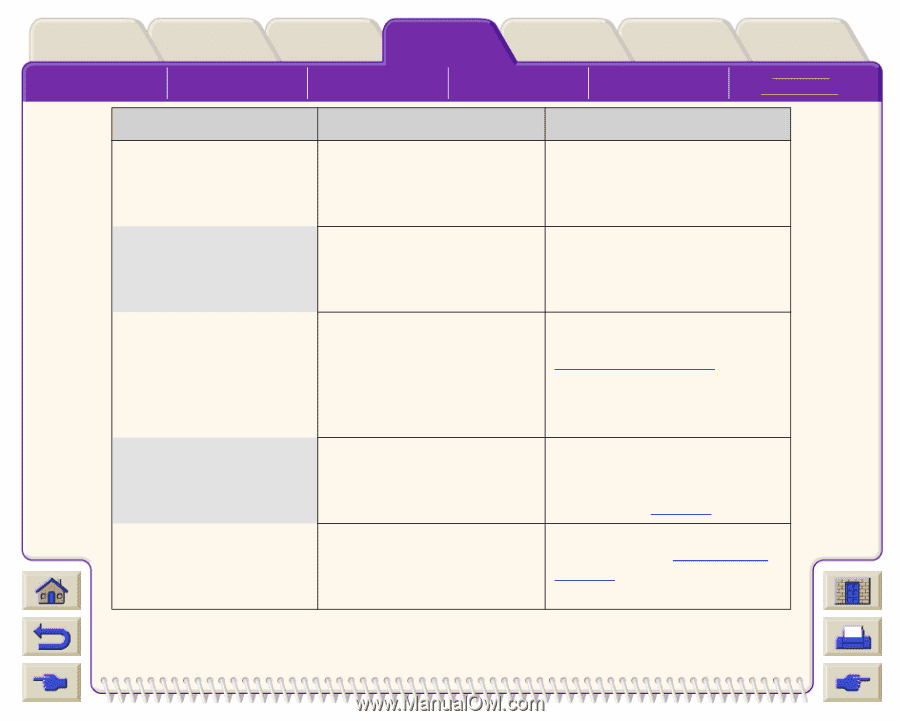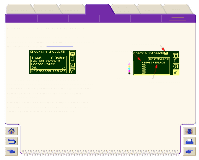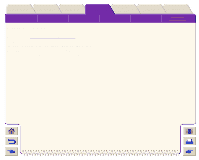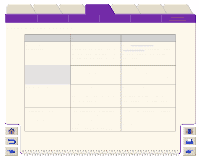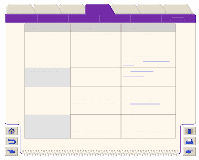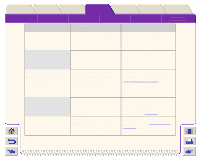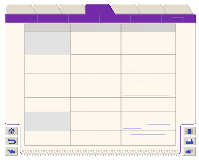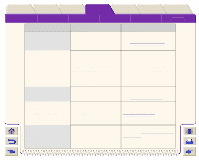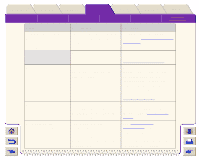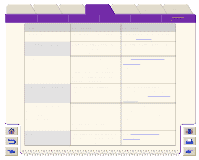HP Designjet 5000 HP Designjet 5000 series printer - User's Guide - Page 156
HP ink Select YES to, Contact your HP
 |
View all HP Designjet 5000 manuals
Add to My Manuals
Save this manual to your list of manuals |
Page 156 highlights
Introduction Media & Ink Solutions Front-Panel Printer Options The Front-Panel Setup Menus Consumable Menus Internal Prints Other Navigation Index Message Descriptions Status Full ink cartridges needed Have ink tube replaced or risk printer damage Contact HP Description The ink system startup must have full cartridges to enable the initialization of the complete ink system. The internal ink system tubes need replacing urgently. HP is not responsible for damage from use of nonHP ink Select YES to replace Initializing printer Please wait. Ink drying, please wait To ensure that you always get excellent image quality from you printer it is important that you use genuine Hewlett-Packard components. The printer needs some time when you first turn the printer on from the power switch. The media has finished printing but due to certain conditions the image needs time to dry. Procedure Remove the ink cartridges and replace with ink cartridges that are full of ink. Contact your HP representative to arrange for an on-site visit to perform the maintenance procedure. Select 'Yes' and replace with genuine HP components See Ordering Accessories. You can put the printer into Standby Mode this will return to the ready status much quicker. See Standby To adjust the settings to the drying time see Drying Time Settings