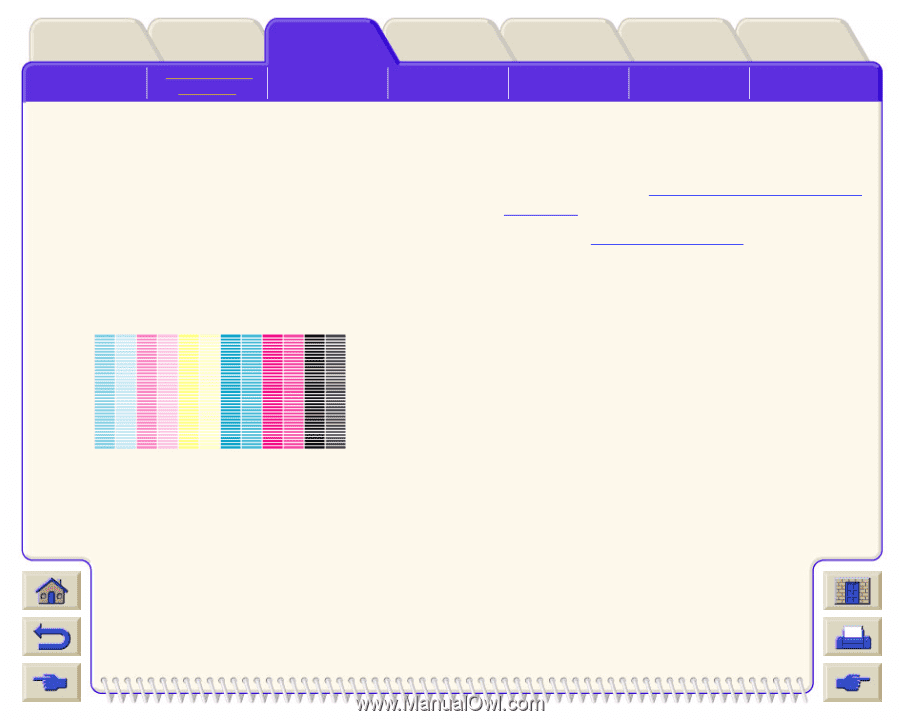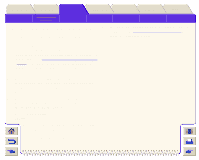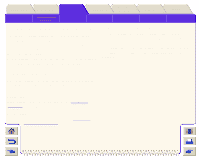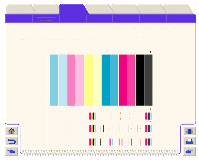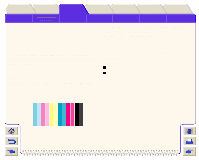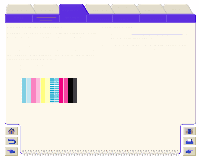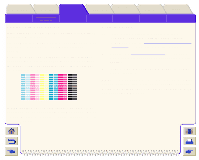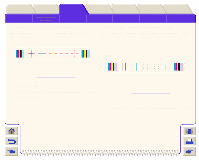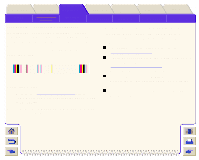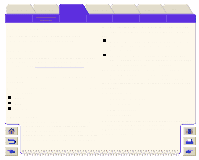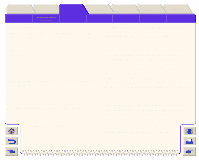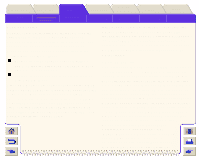HP Designjet 5000 HP Designjet 5000 series printer - User's Guide - Page 80
Problems with Media Advance, Corrective Action, Test Pattern 3: Bi-directional, Alignment
 |
View all HP Designjet 5000 manuals
Add to My Manuals
Save this manual to your list of manuals |
Page 80 highlights
Introduction Solving Problems Media & Ink Image Quality Problems Solutions Ink Supply Problems Front-Panel Media Problems Printer Options Image Error Other Other Problems Index Getting Help Problems with Media Advance If the printer has media advance problems you will see banding in all the colors. For example, the Image Quality Print shown below was printed with a printer that has a media advance. problem. Note: The bands appear light because the roller has advanced too much. The opposite could also be true, the bands could appear dark because the media has not advanced sufficiently. Corrective Action 1. If the image is grainy, this could also be a symptom of problems with the bi-directional alignment. Refer to Test Pattern 3: Bi-directional Alignment If this pattern is OK, go to step 2. 2. Perform the Accuracy Calibration with the same media you were experiencing unacceptable image quality. 3. If there is no improvement in print quality, contact Hewlett Packard. NOTE: It is also possible that this kind of banding was caused because you were using non-HP supported media. The performance can only be guaranteed if you use supported HP media. In high quality modes, media advance problems may not appear as lines of banding, they may appear grainy instead. The banding or graininess will appear in all the colors.