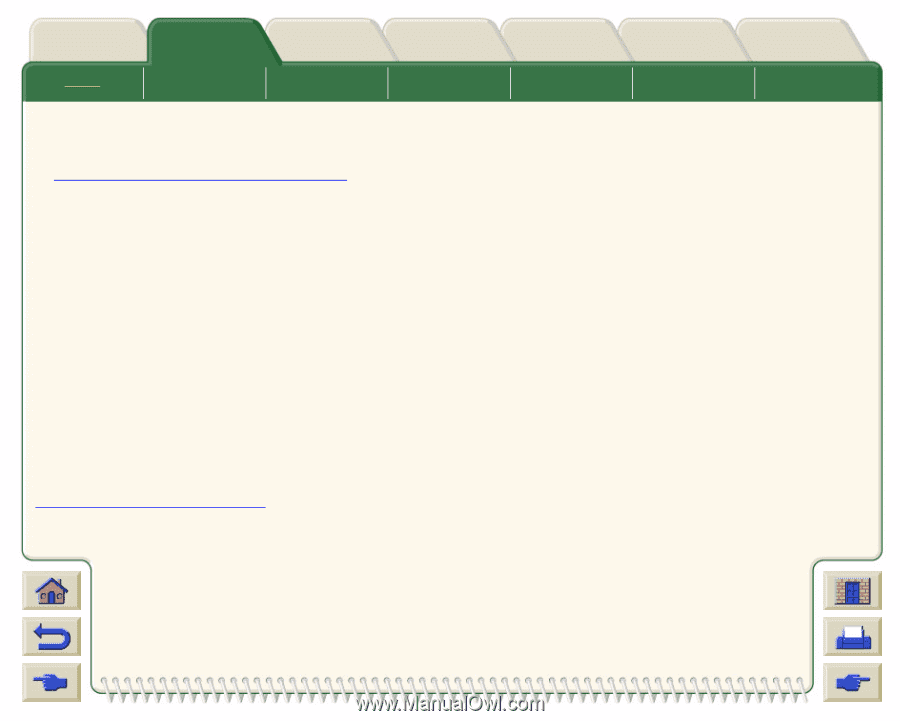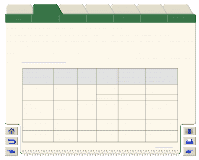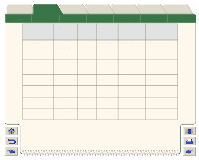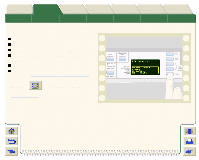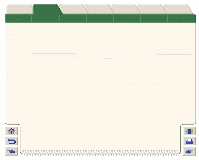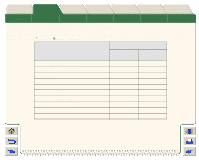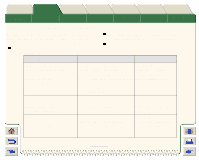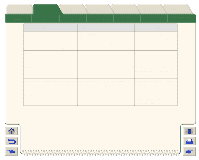HP Designjet 5000 HP Designjet 5000 series printer - User's Guide - Page 25
Media Profile Downloading, Open System Maintenance Application - driver download
 |
View all HP Designjet 5000 manuals
Add to My Manuals
Save this manual to your list of manuals |
Page 25 highlights
Introduction Media & Ink Solutions Front-Panel Media Roll Media Sheet Media The Ink System Media Profile Downloading Printer Options The Ink Cartridge Other The Printhead Index The Printhead Cleaner Each supported media has it own characteristics; refer to Physical Characteristics of Media Types. For optimum image quality the printer changes the way it prints onto each different media. Some may need more ink and some may require a longer drying time for example. So the printer must be given a description of how each media should be printed upon. This description is called the "Media Profile". Existing media profiles for your printer's media are already installed in the printers' software. However, from time to time new media types will become available and the printer will not have their media profiles. You must obtain the profiles and add them to the printer. Using Hewlett-Packard provided media profiles for your media assures optimal color reproduction from your printer. These profiles can be obtained from http://www.hp.com/go/designjet. Click on the CD icon for drivers and select "Printing Material". This will lead you to the drivers and profiles for your particular printer. Follow the on-screen instructions. In addition to the HP range there are other manufacturers of media that HP recommend for use with your printer. The media profiles for these can also be downloaded from the Internet or CD-ROM. Open System Maintenance Application When you have the media profile(s) downloaded to your PC or Apple Macintosh, open the HP application: "System Maintenance Application". Select the media profile download option and follow the on-screen commands. This program takes the media profile which you previously downloaded from the web page and installs it onto the printer's software. The System Maintenance Application is supplied on a CD-ROM which is delivered with your printer.