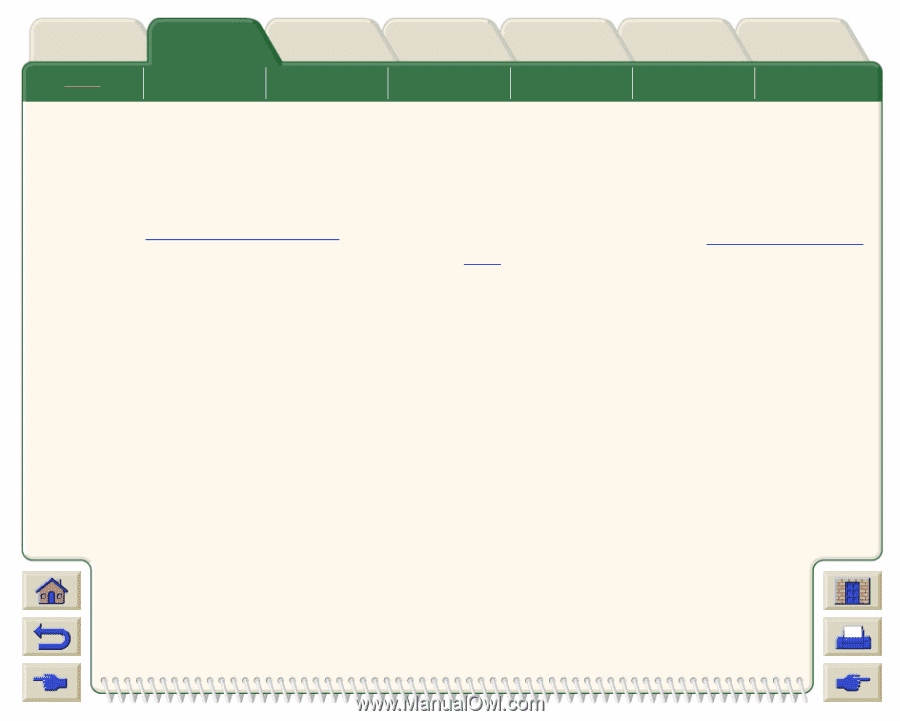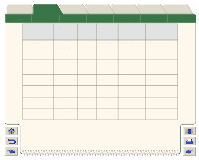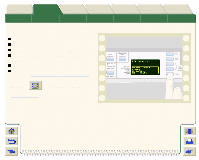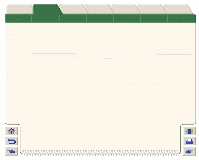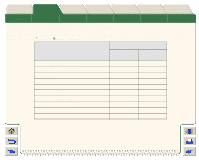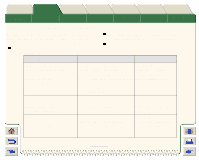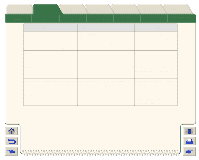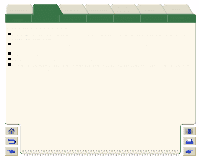HP Designjet 5000 HP Designjet 5000 series printer - User's Guide - Page 26
Drying Time Settings, None (Default), Manual, Automatic, Changing the Drying Time
 |
View all HP Designjet 5000 manuals
Add to My Manuals
Save this manual to your list of manuals |
Page 26 highlights
Introduction Media & Ink Solutions Media Roll Media Sheet Media Drying Time Settings Front-Panel The Ink System Printer Options The Ink Cartridge Other The Printhead Index The Printhead Cleaner With some media types and environmental conditions the ink needs some time to dry before the media is unloaded. If you experience ink drying problems with your printed image, try changing the drying time to Automatic.see Changing the Drying Time for an animation to show you how to change setting in the front panel. None (Default) With this setting, when the printer has finished printing an image the media will be released from the printer. It is the quickest settings, but you must handle the printed image with care, the image may not necessarily be ready for use. Manual In some cases with this setting the drying time may not be sufficient, the ink may not be dry, so care is needed when handling the media. This setting is changeable by you through the front panel. See Changing the Drying Time Automatic The printer automatically determines the appropriate drying time, based on the type of media you have selected and the current temperature and humidity. If there is any drying time, a "drying time to go" countdown will be displayed on the front panel.