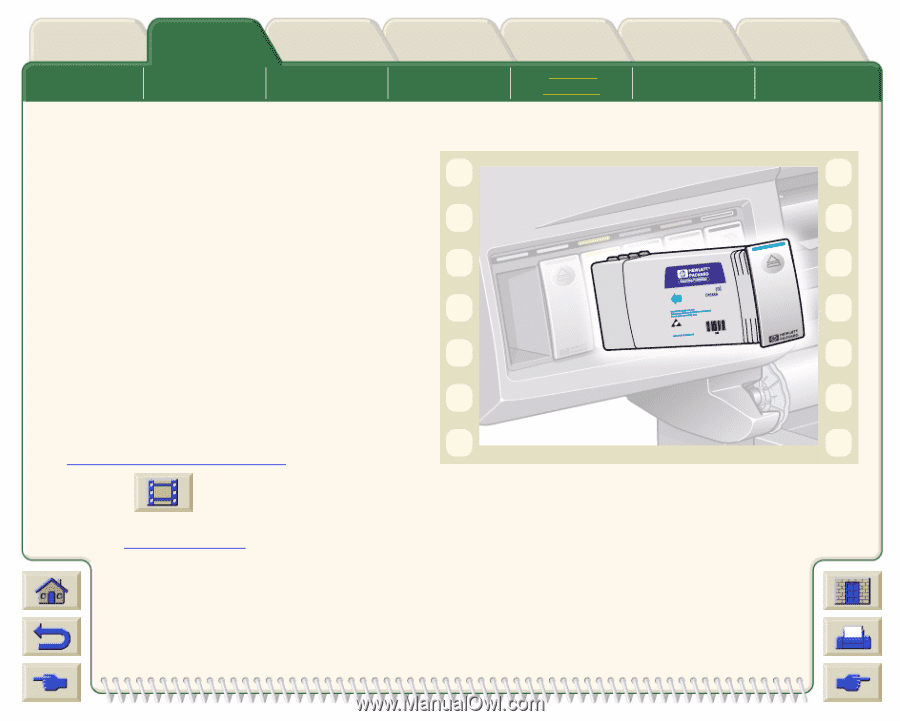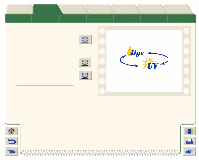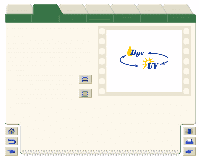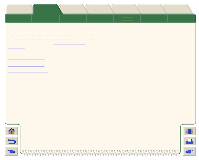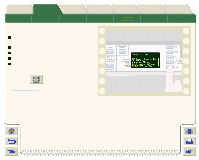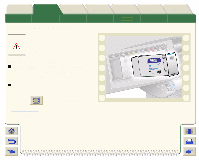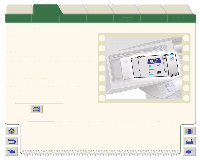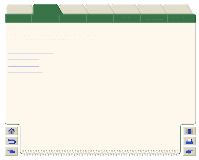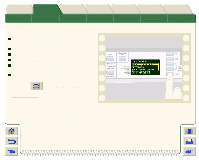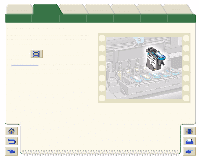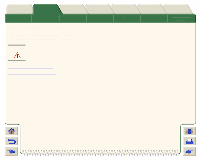HP Designjet 5000 HP Designjet 5000 series printer - User's Guide - Page 61
Ink Cartridge Installation
 |
View all HP Designjet 5000 manuals
Add to My Manuals
Save this manual to your list of manuals |
Page 61 highlights
Introduction Media & Ink Solutions Front-Panel Media Roll Media Sheet Media Ink Cartridge Installation The Ink System NOTE: Each ink cartridge slot has a colored label above it. This should match the colored label on the new ink cartridge. NOTE: The ink cartridge is designed to prevent you from inserting the wrong ink type or into the wrong color slot. If you have difficulty inserting the ink cartridge, do not attempt to force it. Check again that the color of the ink cartridge matches the color of the ink cartridge slot, also that the colored marker is at the top of the ink cartridge. NOTE: Avoid storing partially used ink cartridges on their ends. NOTE: If the front panel displays an error message see Ink Cartridge Error Messages. Click on this icon to run the animation sequence. Printer Options The Ink Cartridge Other The Printhead Index The Printhead Cleaner A printable version of the sequence is also available so that you can take the key illustrations to the printer, if it is remote from your computer.