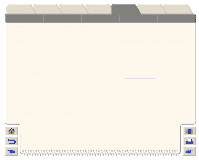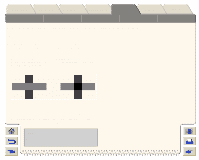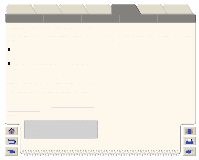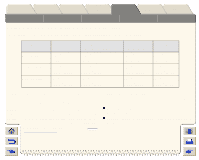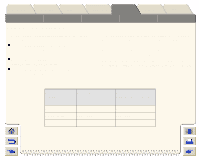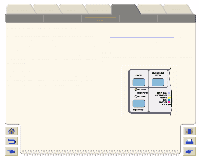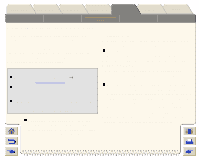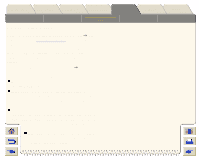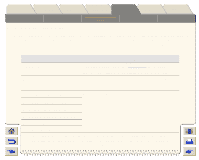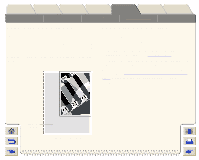HP Designjet 5000 HP Designjet 5000 series printer - User's Guide - Page 196
Changing the Print Mode, HP 5000 Only
 |
View all HP Designjet 5000 manuals
Add to My Manuals
Save this manual to your list of manuals |
Page 196 highlights
Introduction Media & Ink Solutions Front-Panel Printer Options Other Page Format Image Appearance Page Size in the FrontPanel Print Management Changing the Print Mode Index Printer Configuration Use the front-panel Print Mode key to toggle between the three print quality settings. Any software driver will override the front-panel setting (but it will not change the LED). Use your driver for setting the print quality of images sent from your computer. Use the front-panel to set the print quality for internal prints. HP 5000 Only If your software raster imaging processor (RIP) system has print quality settings, select your print mode from the RIP. It will override the front-panel settings. See Print Speeds and Print Mode Selection for more information about appropriate combinations of paper type and print modes. NOTE: You cannot change the print mode setting for pages being received or already in the printer's internal queue.