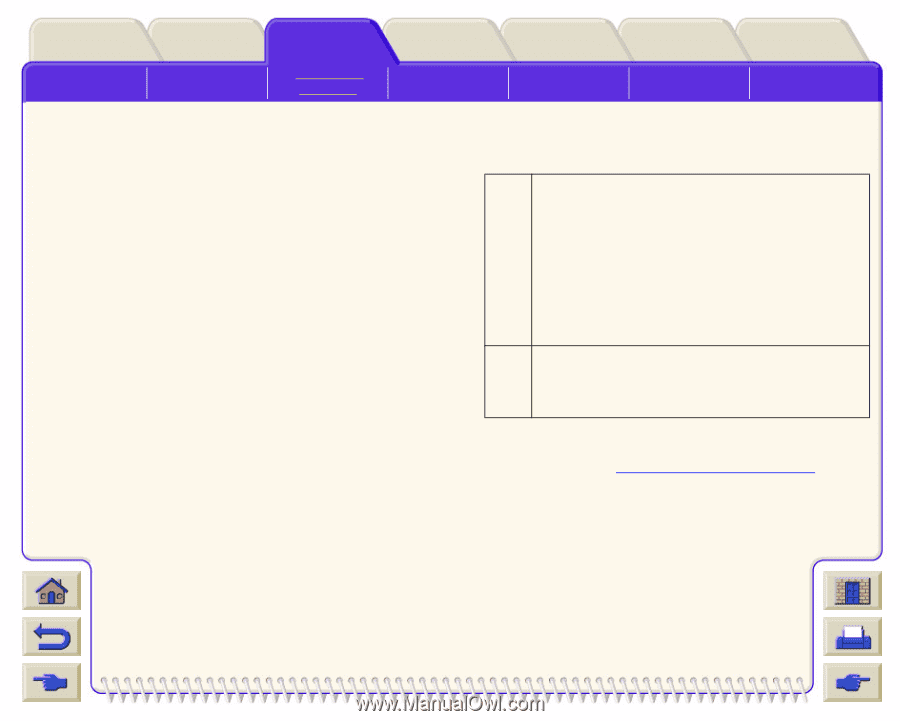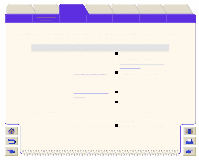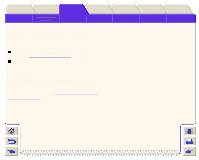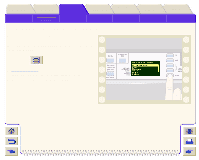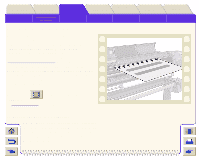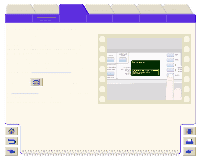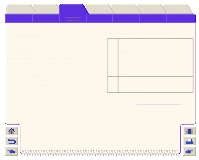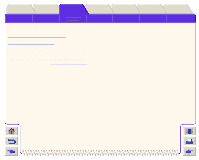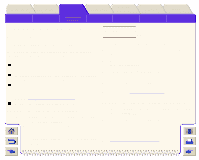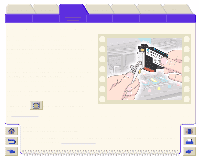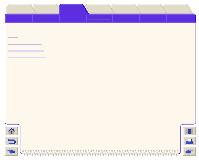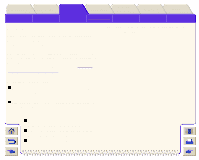HP Designjet 5000 HP Designjet 5000 series printer - User's Guide - Page 93
Calibrating the Color Output, Go to Menu Setup/Internal RIP Settings/Color
 |
View all HP Designjet 5000 manuals
Add to My Manuals
Save this manual to your list of manuals |
Page 93 highlights
Introduction Media & Ink Solutions Front-Panel Printer Options Other Index Solving Problems Image Quality Problems Ink Supply Problems Media Problems Image Error Other Problems Getting Help Calibrating the Color Output Color calibration improves color consistency between prints, and from one printer to another. The printer calibrates the color by printing a 'calibration strip' and then scanning the strip with a built-in optical sensor. The printer will then calculate the color correction required, which is then applied to all the subsequent prints. The Color Calibration is performed whenever a printhead is replaced, for each newly introduced media type that has not previously been calibrated for the current set of printheads. This can be turned off however and a default color correction is used for each of the media that is known. The menu settings for Color calibration are: On The printer uses the calibration the printer has performed before printing a page. The printer performs the calibration whenever you introduce a new media type that has not been calibrated yet with the current set of printheads. A color calibration can also be triggered manually via the Calibrations menu. Off The printer uses a default color correction, different for each media type and print quality setting. Go to Menu Setup/Internal RIP Settings/Color Calibration. Refer to Internal RIP Settings Menu to see the menu.