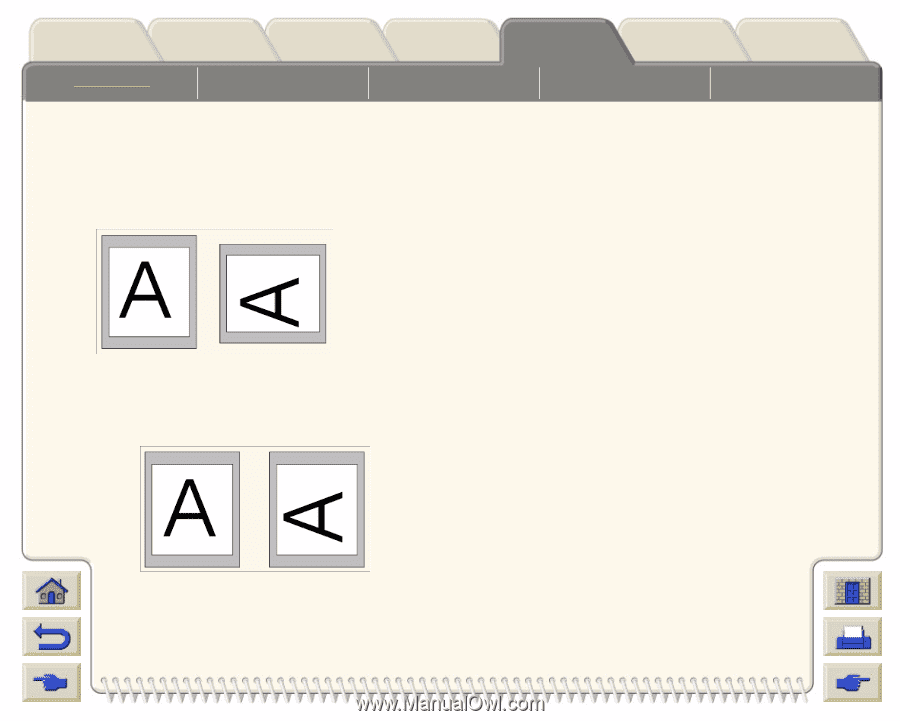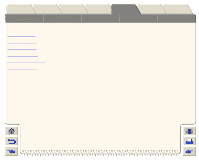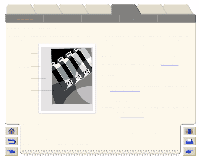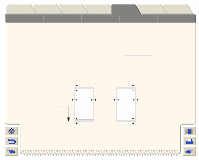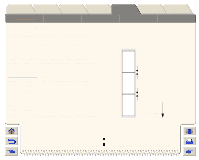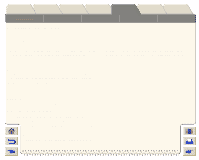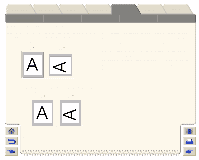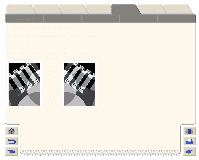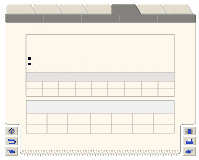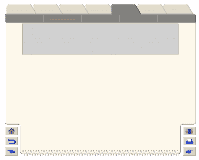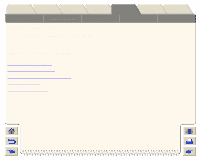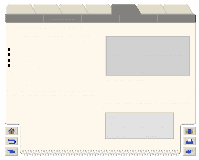HP Designjet 5000 HP Designjet 5000 series printer - User's Guide - Page 181
What On the is Rotated?, Possibility of Clipped Images with Rotated Images
 |
View all HP Designjet 5000 manuals
Add to My Manuals
Save this manual to your list of manuals |
Page 181 highlights
Introduction Media & Ink Solutions Front-Panel Printer Options Other Index Page Format Image Appearance Page Size in the FrontPanel Print Management Printer Configuration What On the Page is Rotated? If the page size is specified in either the front-panel or the application that the image was made in, then the page and the image are rotated, as shown below. 0° 90° Possibility of Clipped Images with Rotated Images With either roll or sheet paper, if you rotate an image to landscape whose original orientation was portrait, the paper may not be wide enough for the image, and it may be clipped. For example, rotating a portrait D/A1size image on D/A1-size paper by 90 degrees will probably result in a clipped image. If you are using the Jet Browser, the preview screen will confirm this with a warning triangle. However if the page size is unspecified, the page is not rotated, only the image. 0° 90° To set the rotation in the front-panel select Page Format/Rotate.