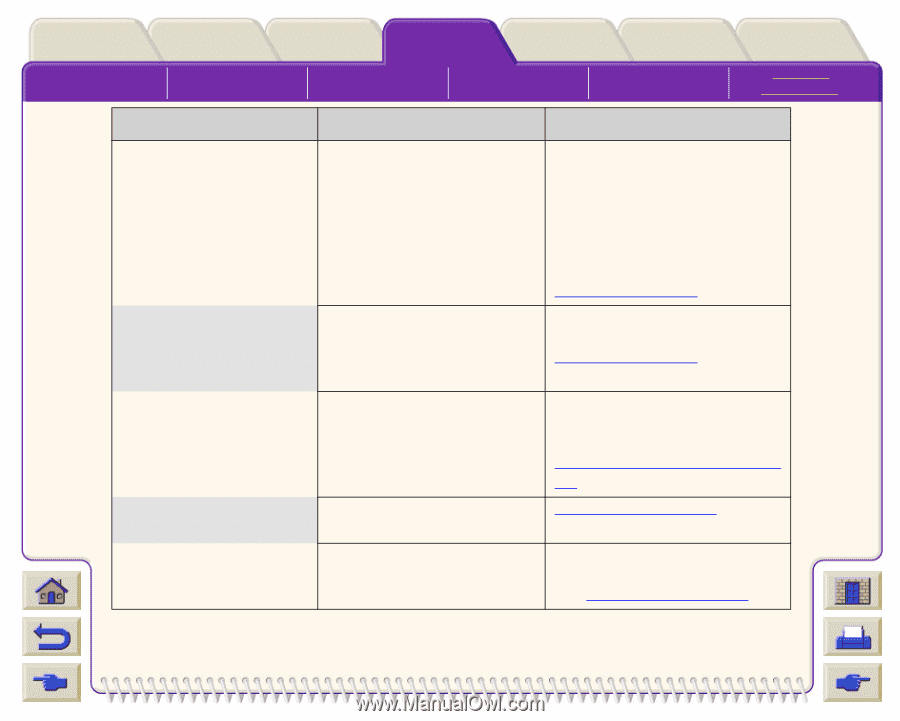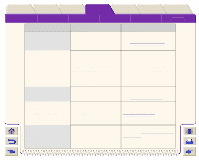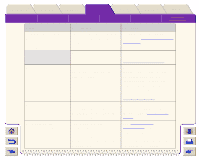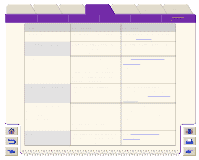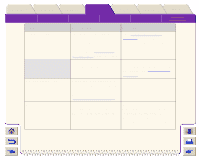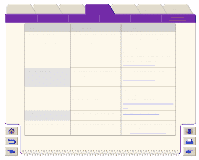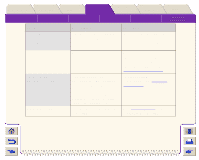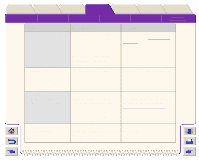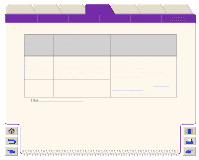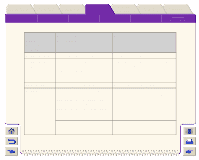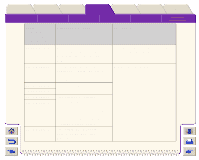HP Designjet 5000 HP Designjet 5000 series printer - User's Guide - Page 163
Loading Roll Media, Switching Your Printer On and, Clearing a Media Jam, Sheet misaligned. Lift
 |
View all HP Designjet 5000 manuals
Add to My Manuals
Save this manual to your list of manuals |
Page 163 highlights
Introduction Media & Ink Solutions Front-Panel Printer Options The Front-Panel Setup Menus Consumable Menus Internal Prints Other Navigation Index Message Descriptions Status Sheet misaligned. Lift lever to align with blue line or to remove media. Sheet required for calibration Switch power off Switch power off Check media path Switch power off Check printhead path Description This means that the media has not been fed into the printer straight. The printer is prompting you to load media into the printer before it can perform a calibration. The printer is prompting you to isolate the printer from the power supply. There is a media jam in the printer. There is a media jam in the printer. Procedure Reload the media making sure that the edges of the media are parallel and that it is straight when you feed it in. Align the media coming out from the printer with the media going into the printer, see Loading Roll Media To see an animation on the loading procedure see Loading Roll Media Switch off the printer using the power switch located out the rear of the printer. See Switching Your Printer On and Off Clearing a Media Jam Switch the printer off and clear the blockage. see Clearing a Media Jam