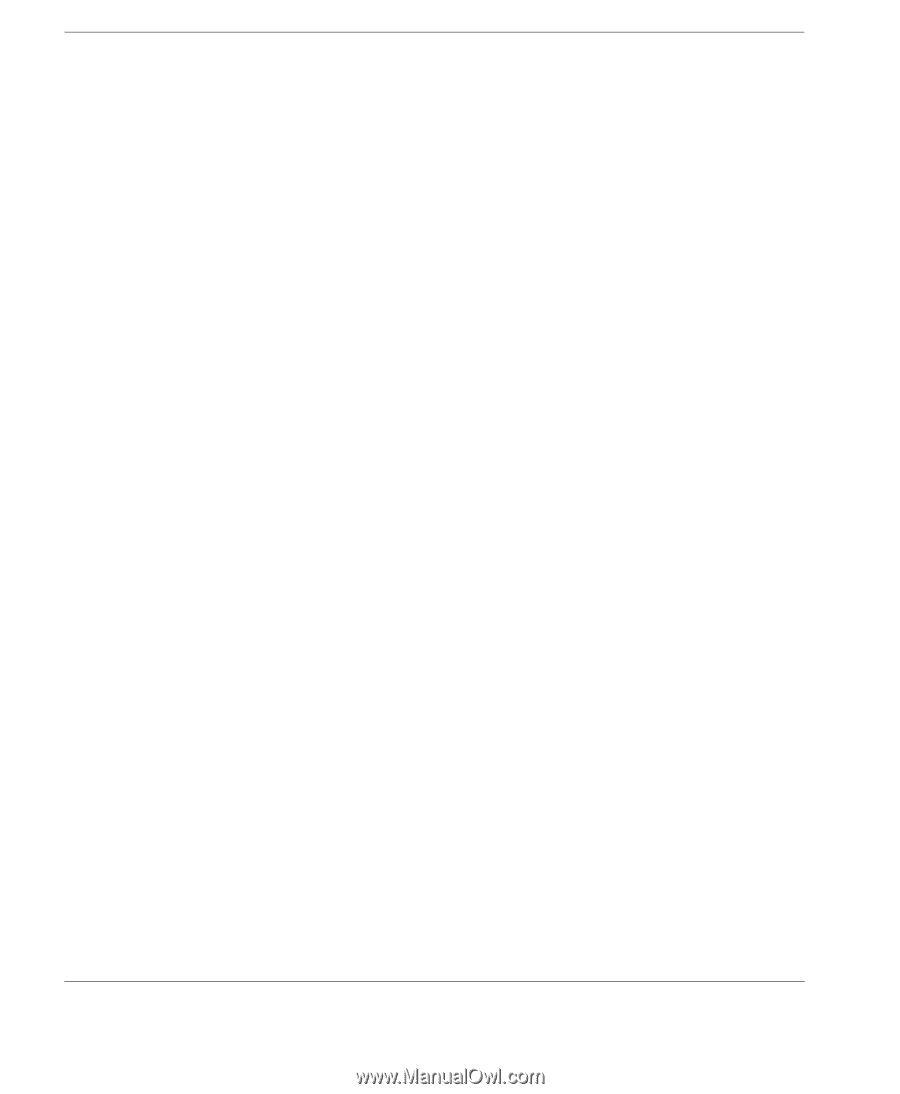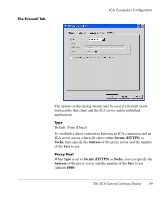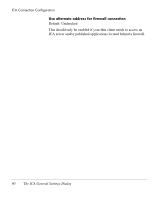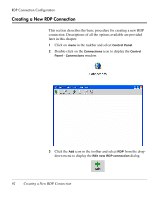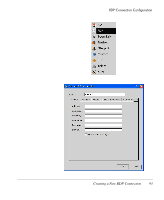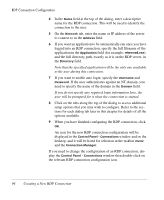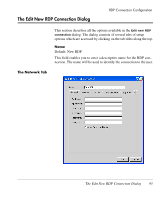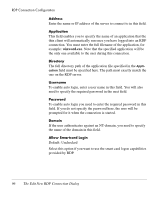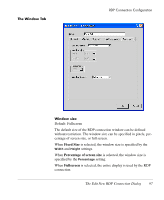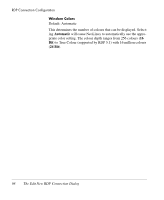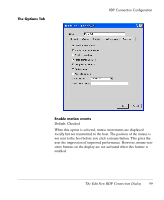HP Neoware e90 NeoLinux 4.0 Thin Client User Manual - Page 108
winword.exe, user will be prompted for it when the connection is started.
 |
View all HP Neoware e90 manuals
Add to My Manuals
Save this manual to your list of manuals |
Page 108 highlights
RDP Connection Configuration 4 In the Name field at the top of the dialog, enter a descriptive name for the RDP connection. This will be used to identify the connection to the user. 5 On the Network tab, enter the name or IP address of the server to connect to in the Address field. 6 If you want an application to be automatically run once you have logged into an RDP connection, specify the full filename of the application in the Application field (for example: winword.exe), and the full directory path, exactly as it is on the RDP server, in the Directory field. Note that the specified application will be the only one available to the user during this connection. 7 If you want to enable auto login, specify the Username and Password. If the user authenticates against an NT-domain, you need to specify the name of the domain in the Domain field. If you do not specify any required login information here, the user will be prompted for it when the connection is started. 8 Click on the tabs along the top of the dialog to access additional setup options that you may wish to configure. Refer to the sections for each dialog tab later in this chapter for details of all the options available. 9 When you have finished configuring the RDP connection, click OK. An icon for the new RDP connection configuration will be displayed in the Control Panel - Connections window and on the desktop, and it will be listed for selection in the taskbar menu and the Connection Manager. If you need to change the configuration of an RDP connection, display the Control Panel - Connections window then double-click on the relevant RDP connection configuration icon. 94 Creating a New RDP Connection