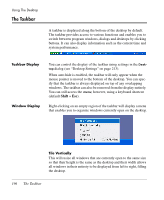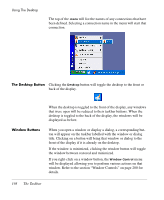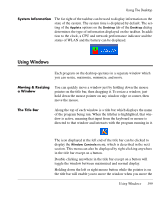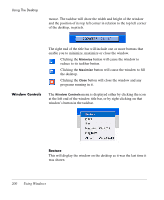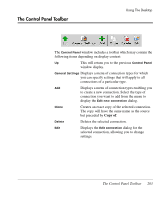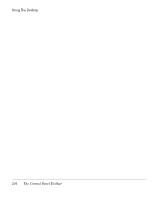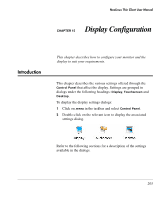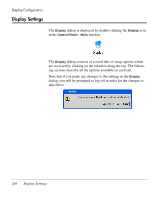HP Neoware e90 NeoLinux 4.0 Thin Client User Manual - Page 215
This will cause the window to fill the desktop., This will reduce the window to its taskbar button.
 |
View all HP Neoware e90 manuals
Add to My Manuals
Save this manual to your list of manuals |
Page 215 highlights
Using The Desktop Move This will cause the window to move when you move the mouse pointer. To release the window, click the left or right mouse button. Size This will display the size and position of the window in the middle of the taskbar. The width and height of the window and the position of its top left corner in relation to the top left corner of the desktop is indicated in pixels. Minimize This will reduce the window to its taskbar button. Maximize This will cause the window to fill the desktop. Move To When more than one desktop is available, this enables you to select the desktop you want the window to move to. Close This will close the window and any programs running in it. Using Windows 201
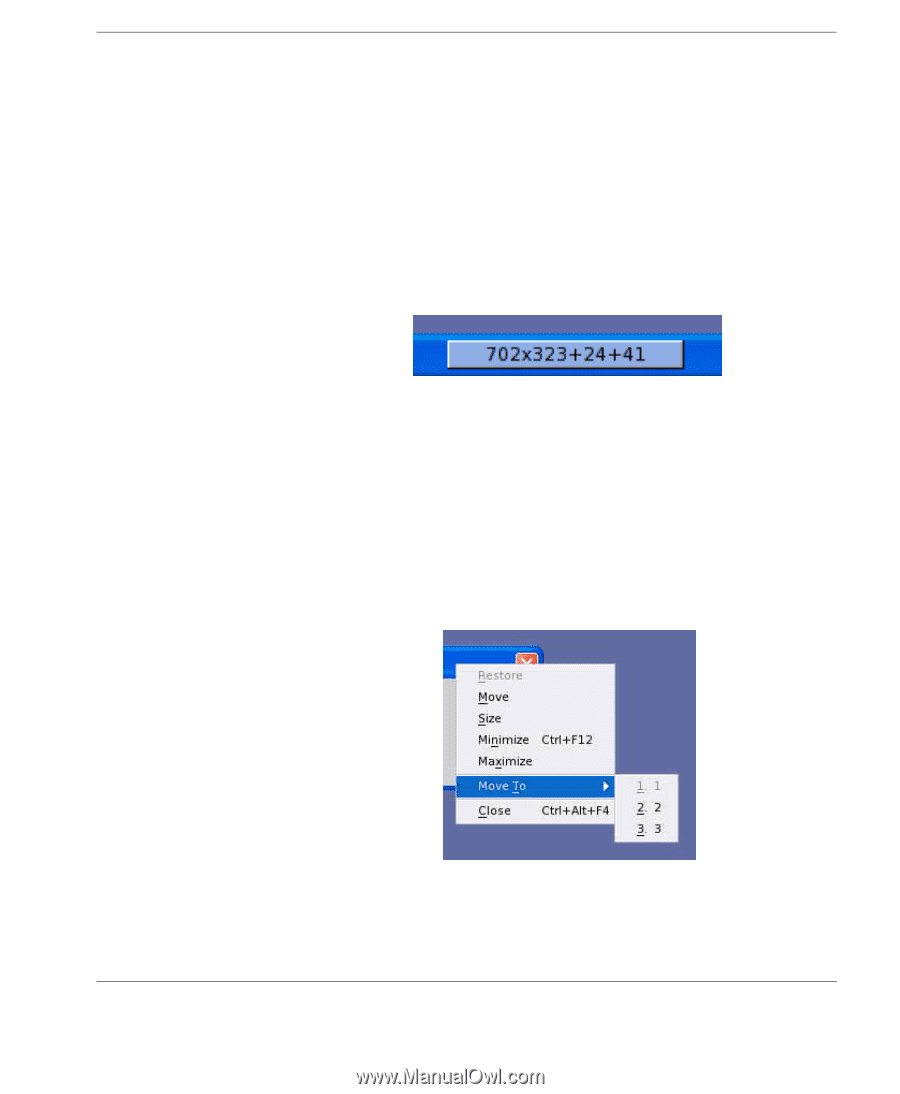
Using The Desktop
Using Windows
201
Move
This will cause the window to move when you move the mouse
pointer. To release the window, click the left or right mouse button.
Size
This will display the size and position of the window in the middle
of the taskbar. The width and height of the window and the position
of its top left corner in relation to the top left corner of the desktop is
indicated in pixels.
Minimize
This will reduce the window to its taskbar button.
Maximize
This will cause the window to fill the desktop.
Move To
When more than one desktop is available, this enables you to select
the desktop you want the window to move to.
Close
This will close the window and any programs running in it.