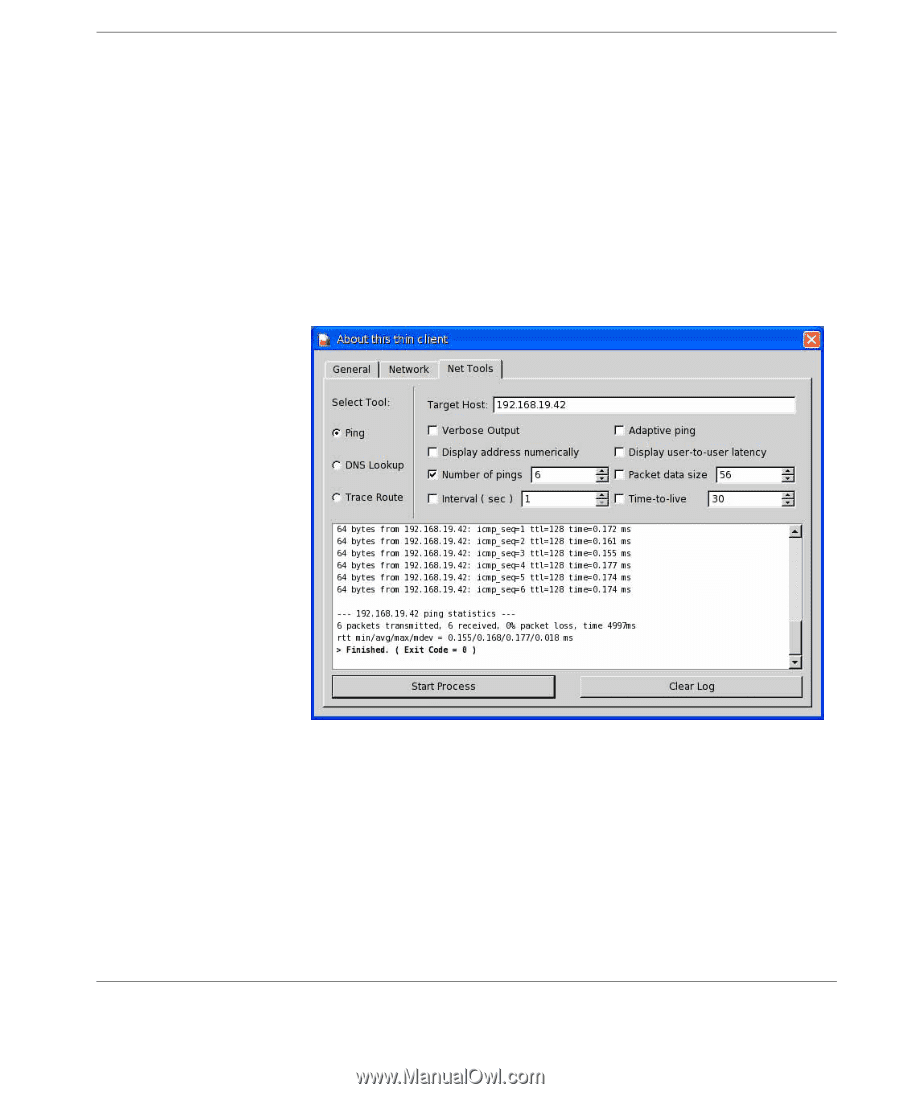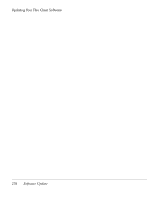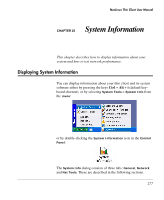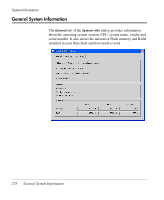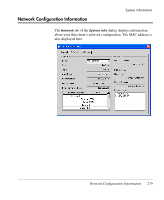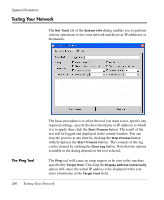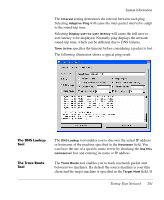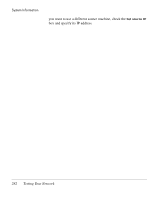HP Neoware e90 NeoLinux 4.0 Thin Client User Manual - Page 295
The DNS Lookup Tool, The Trace Route Tool, can force the use of a specific name server by checking
 |
View all HP Neoware e90 manuals
Add to My Manuals
Save this manual to your list of manuals |
Page 295 highlights
System Information The Interval setting determines the interval between each ping. Selecting Adaptive Ping will cause the inter-packet interval to adapt to the round-trip time. Selecting Display user-to-user latency will cause the full user-touser latency to be displayed. Normally ping displays the network round-trip time, which can be different due to DNS failures. Time to live specifies the timeout before considering a packet is lost. The following illustration shows a typical ping result. The DNS Lookup Tool The Trace Route Tool The DNS Lookup tool enables you to discover the actual IP address or hostname of the machine specified in the Hostname field. You can force the use of a specific name server by checking the Use this nameserver box and entering its name or IP address. The Trace Route tool enables you to track a network packet sent between two machines. By default the source machine is your thin client and the target machine is specified in the Target Host field. If Testing Your Network 281