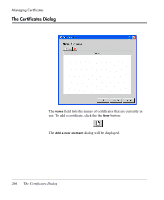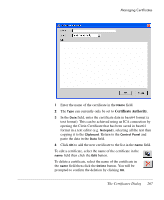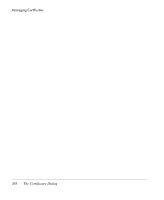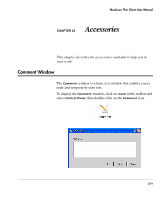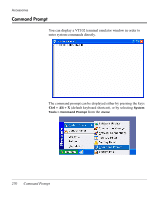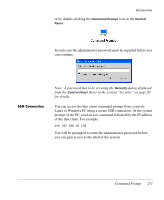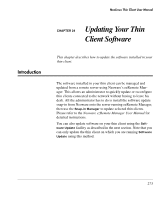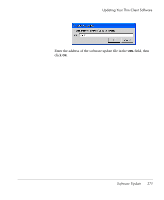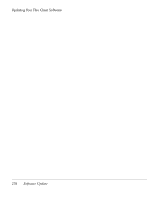HP Neoware e90 NeoLinux 4.0 Thin Client User Manual - Page 285
SSH Connection, Command Prompt, A password has to be set using the, dialog displayed, from
 |
View all HP Neoware e90 manuals
Add to My Manuals
Save this manual to your list of manuals |
Page 285 highlights
Accessories or by double-clicking the Command Prompt icon in the Control Panel: In each case the administrator password must be supplied before you can continue. SSH Connection Note: A password has to be set using the Security dialog displayed from the Control Panel. Refer to the section "Security" on page 20 for details. You can access the thin client command prompt from a remote Linux or Windows PC using a secure SSH connection. At the system prompt of the PC, send an ssh command followed by the IP address of the thin client. For example: ssh 192.166.20.103 You will be prompted to enter the administrator password before you can gain access to the shell of the system. Command Prompt 271
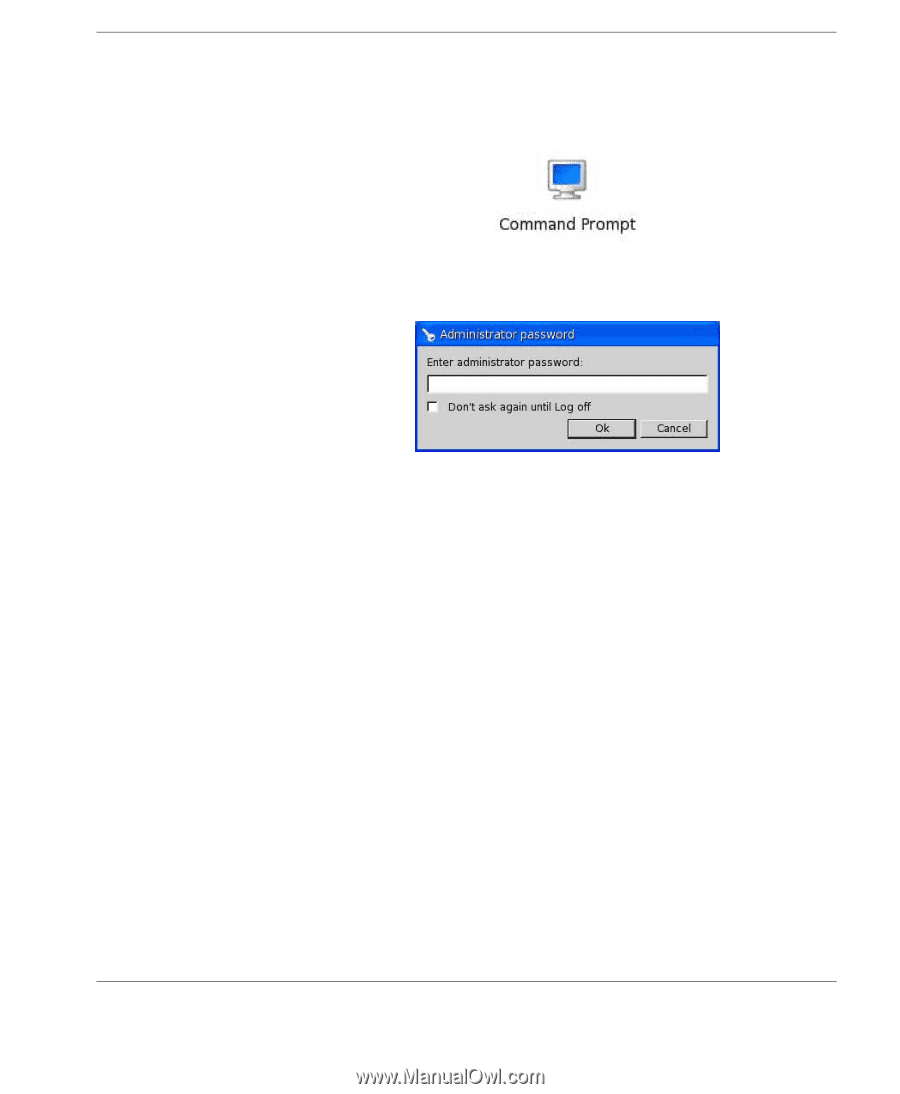
Accessories
Command Prompt
271
or by double-clicking the
Command Prompt
icon in the
Control
Panel
:
In each case the administrator password must be supplied before you
can continue.
Note:
A password has to be set using the
Security
dialog displayed
from the
Control Panel
. Refer to the section “Security” on page 20
for details.
SSH Connection
You can access the thin client command prompt from a remote
Linux or Windows PC using a secure SSH connection. At the system
prompt of the PC, send an
ssh
command followed by the IP address
of the thin client. For example:
ssh 192.166.20.103
You will be prompted to enter the administrator password before
you can gain access to the shell of the system.