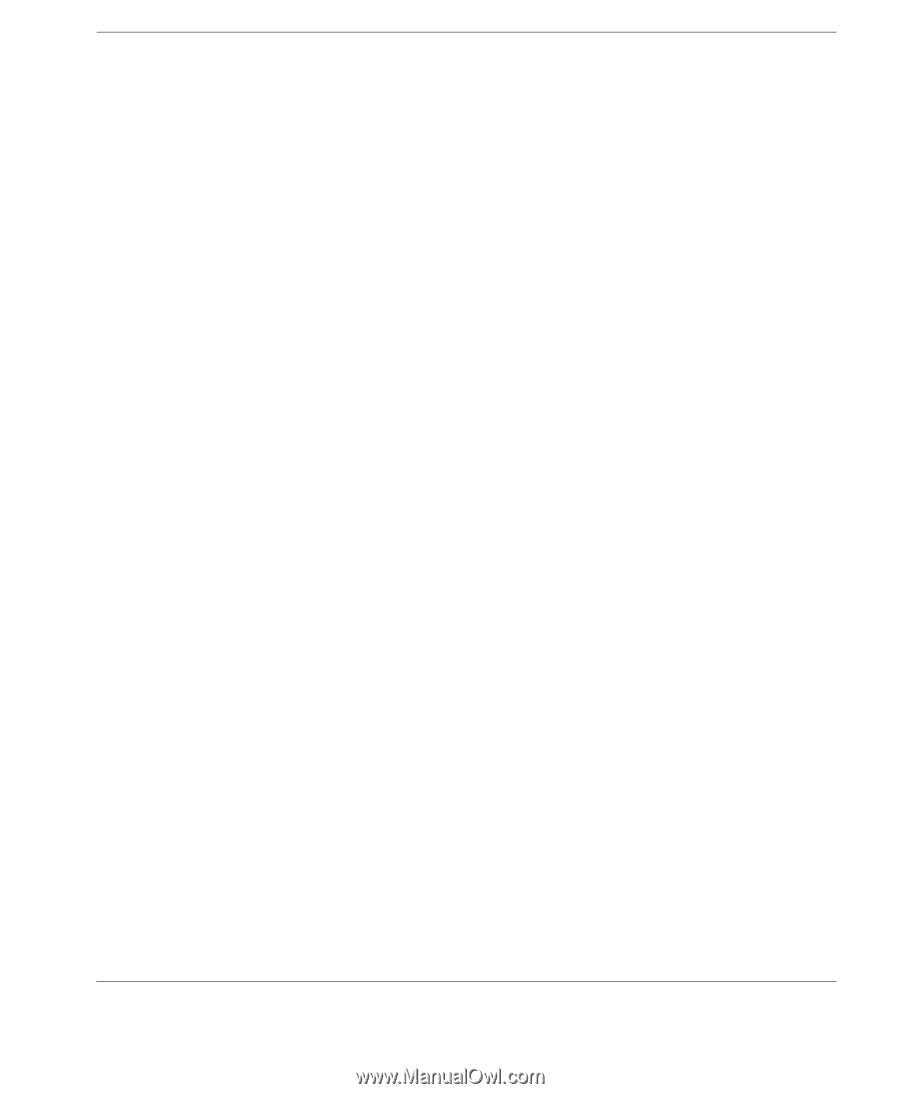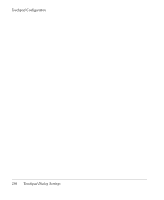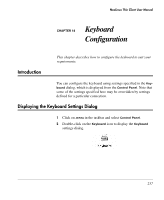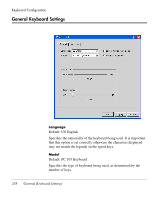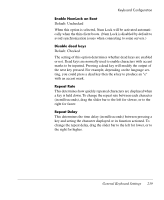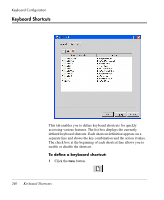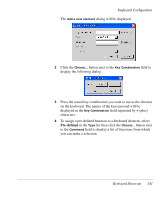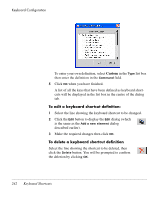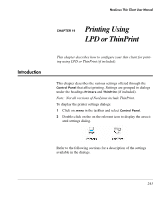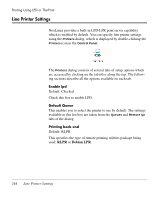HP Neoware e90 NeoLinux 4.0 Thin Client User Manual - Page 253
Enable NumLock on Boot, Disable dead keys, Repeat Rate, Repeat Delay, in milliseconds
 |
View all HP Neoware e90 manuals
Add to My Manuals
Save this manual to your list of manuals |
Page 253 highlights
Keyboard Configuration Enable NumLock on Boot Default: Unchecked When this option is selected, Num Lock will be activated automatically when the thin client boots. (Num Lock is disabled by default to avoid synchronization issues when connecting to some servers.) Disable dead keys Default: Checked The setting of this option determines whether dead keys are enabled or not. Dead keys are normally used to enable characters with accent marks to be inputted. Pressing a dead key will modify the output of the next key pressed. For example, depending on the language setting, you could press a dead key then the e key to produce an "e" with an accent mark. Repeat Rate This determines how quickly repeated characters are displayed when a key is held down. To change the repeat rate between each character (in milliseconds), drag the slider bar to the left for slower, or to the right for faster. Repeat Delay This determines the time delay (in milliseconds) between pressing a key and seeing the character displayed or its function actioned. To change the repeat delay, drag the slider bar to the left for lower, or to the right for higher. General Keyboard Settings 239