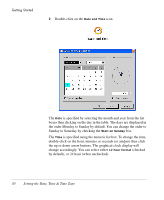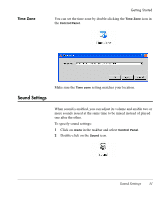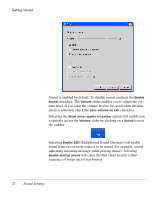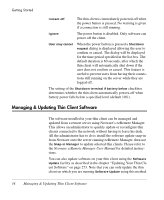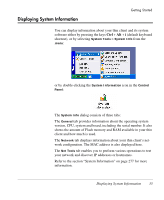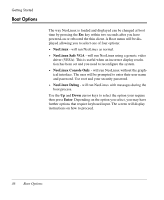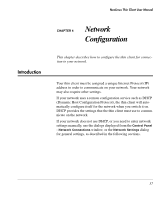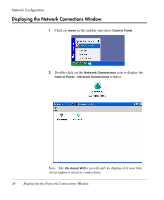HP Neoware e90 NeoLinux 4.0 Thin Client User Manual - Page 47
Power Options, disable the power button so that only software can shut the client
 |
View all HP Neoware e90 manuals
Add to My Manuals
Save this manual to your list of manuals |
Page 47 highlights
Power Options Getting Started You can control the behaviour of the thin client power button so that either the client is shutdown immediately when pressed, or it displays a dialog asking the user to confirm shutdown. When the Shutdown request dialog is displayed, if the user does not press the OK or Cancel button, the thin client will shut down automatically after a specified time period (default 60 seconds). You can also disable the power button so that only software can shut the client down. To configure power settings: 1 Click on menu in the taskbar and select Control Panel. 2 Double-click on the Power Options icon. The Shutdown behaviour can have one of three settings as determined by the radio buttons: Power Options 33
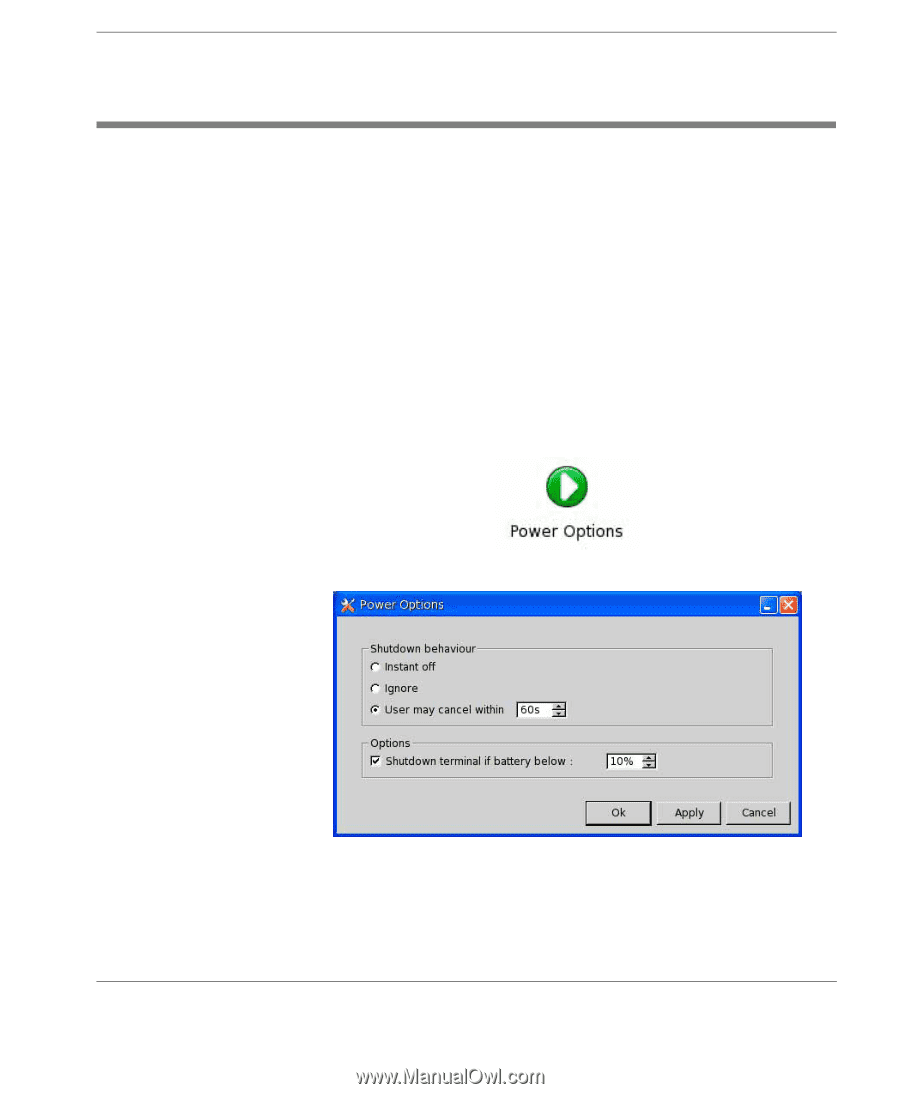
Getting Started
Power Options
33
Power Options
You can control the behaviour of the thin client power button so that
either the client is shutdown immediately when pressed, or it
displays a dialog asking the user to confirm shutdown. When the
Shutdown request
dialog is displayed, if the user does not press the
OK
or
Cancel
button, the thin client will shut down automatically
after a specified time period (default 60 seconds). You can also
disable the power button so that only software can shut the client
down.
To configure power settings:
1
Click on
menu
in the taskbar and select
Control Panel
.
2
Double-click on the
Power Options
icon.
The
Shutdown behaviour
can have one of three settings as deter-
mined by the radio buttons: