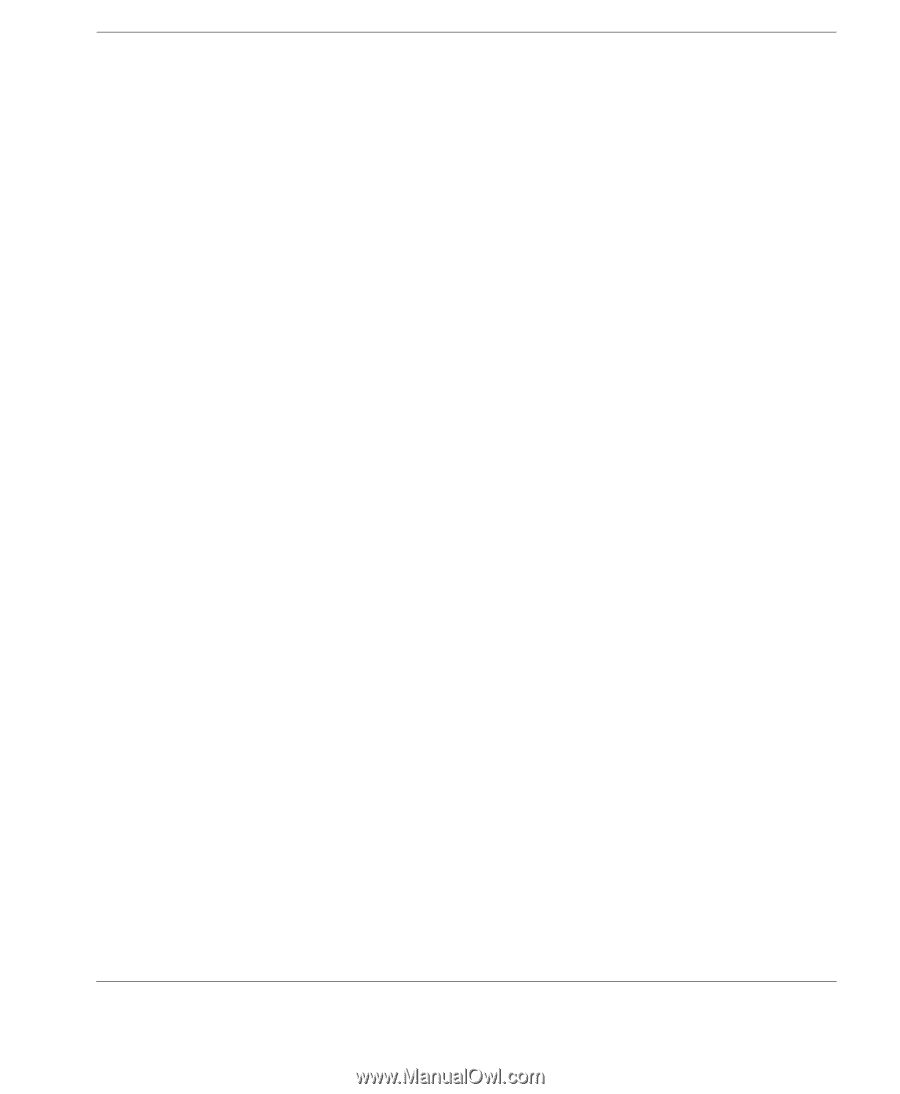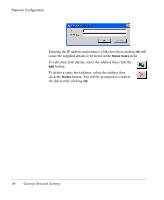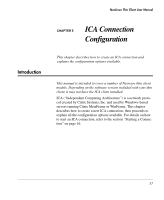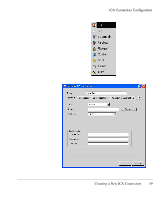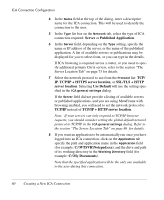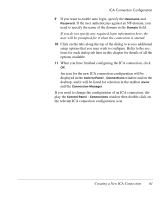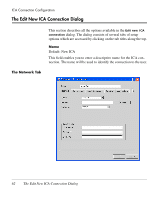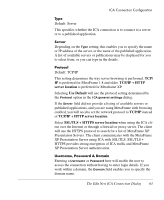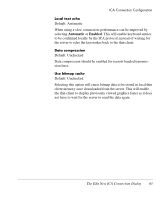HP Neoware e90 NeoLinux 4.0 Thin Client User Manual - Page 75
Creating a New ICA Connection, If you do not specify any required login information here,
 |
View all HP Neoware e90 manuals
Add to My Manuals
Save this manual to your list of manuals |
Page 75 highlights
ICA Connection Configuration 9 If you want to enable auto login, specify the Username and Password. If the user authenticates against an NT-domain, you need to specify the name of the domain in the Domain field. If you do not specify any required login information here, the user will be prompted for it when the connection is started. 10 Click on the tabs along the top of the dialog to access additional setup options that you may wish to configure. Refer to the sections for each dialog tab later in this chapter for details of all the options available. 11 When you have finished configuring the ICA connection, click OK. An icon for the new ICA connection configuration will be displayed in the Control Panel - Connections window and on the desktop, and it will be listed for selection in the taskbar menu and the Connection Manager. If you need to change the configuration of an ICA connection, display the Control Panel - Connections window then double-click on the relevant ICA connection configuration icon. Creating a New ICA Connection 61