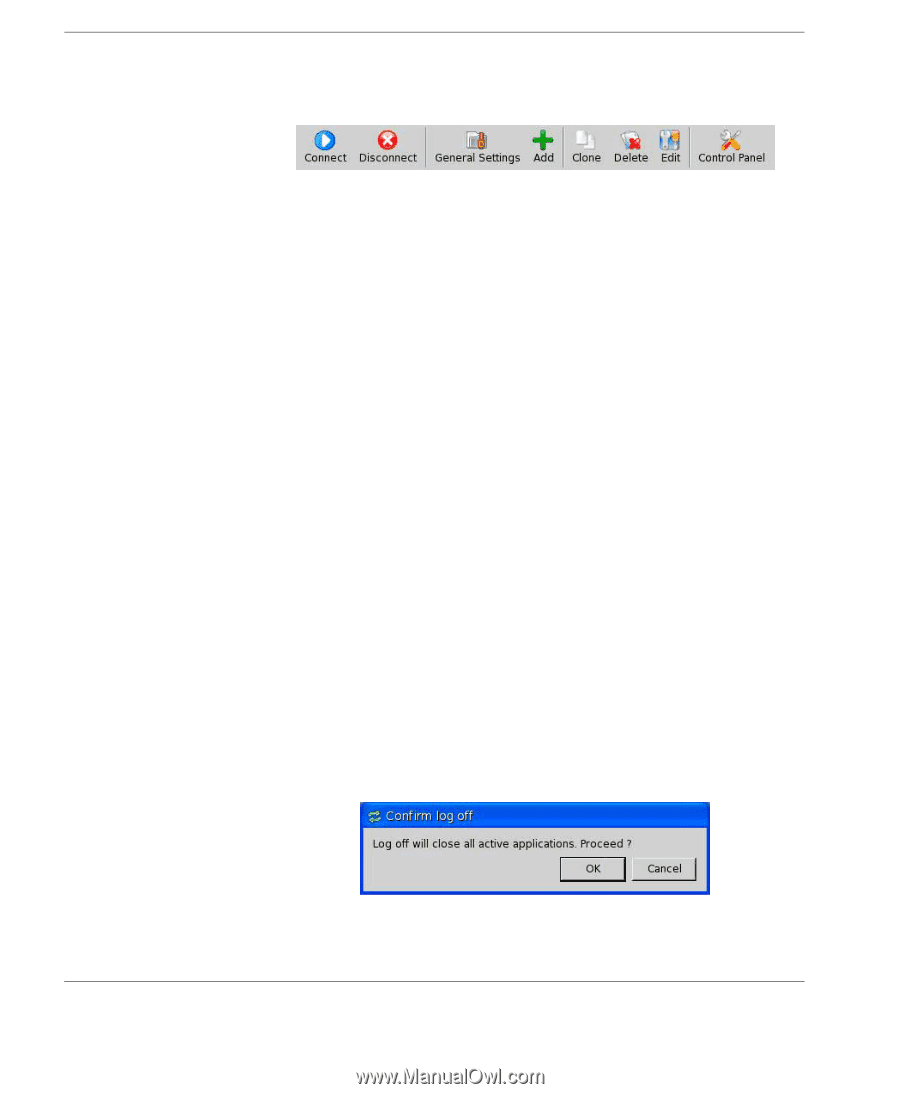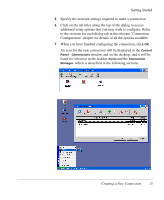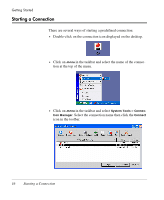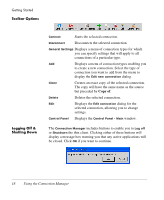HP Neoware e90 NeoLinux 4.0 Thin Client User Manual - Page 32
Toolbar Options, Logging Off & Shutting Down, Logging Off &, Shutting Down
 |
View all HP Neoware e90 manuals
Add to My Manuals
Save this manual to your list of manuals |
Page 32 highlights
Getting Started Toolbar Options Logging Off & Shutting Down Connect Starts the selected connection. Disconnect Disconnects the selected connection. General Settings Displays a menu of connection types for which you can specify settings that will apply to all connections of a particular type. Add Displays a menu of connection types enabling you to create a new connection. Select the type of connection you want to add from the menu to display the Edit new connection dialog. Clone Creates an exact copy of the selected connection. The copy will have the same name as the source but preceded by Copy of. Delete Deletes the selected connection. Edit Displays the Edit connection dialog for the selected connection, allowing you to change settings. Control Panel Displays the Control Panel - Main window. The Connection Manager includes buttons to enable you to Log off or Shutdown the thin client. Clicking either of these buttons will display a message box warning you that any active applications will be closed. Click OK if you want to continue. 18 Using the Connection Manager