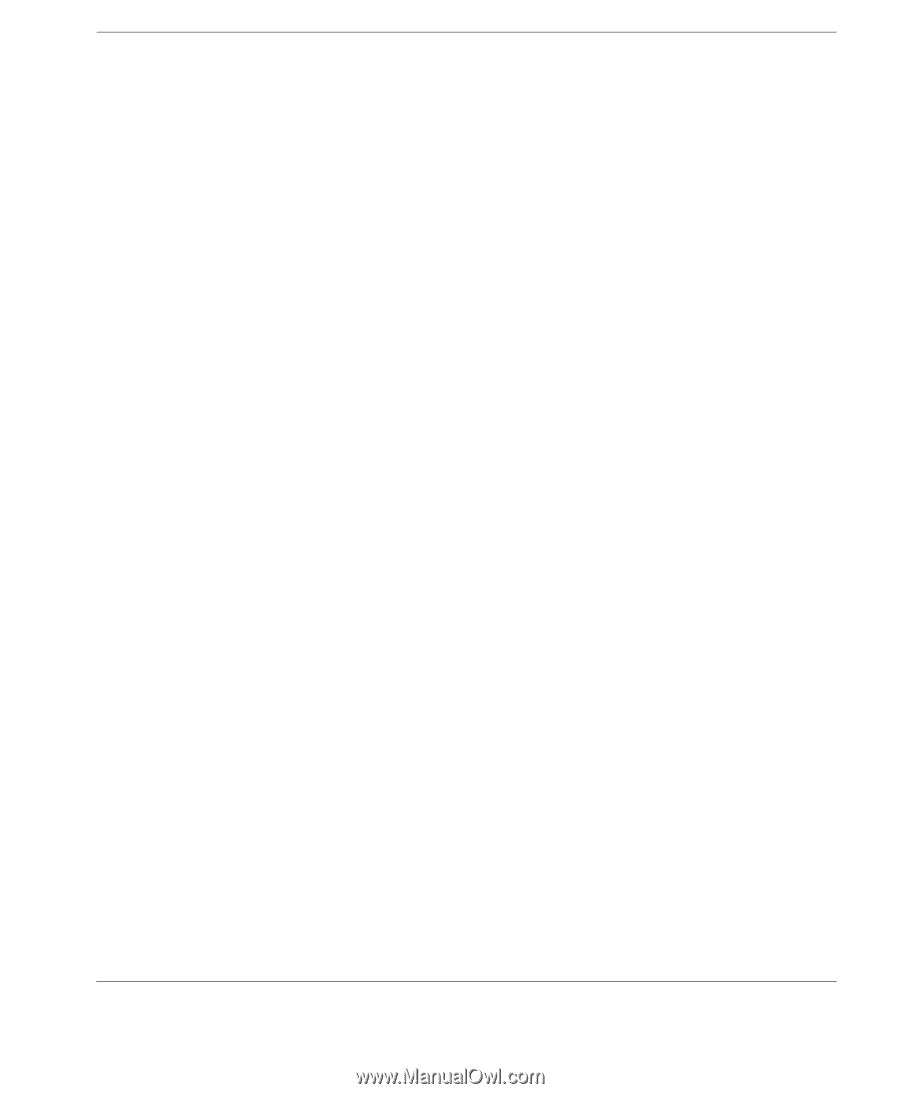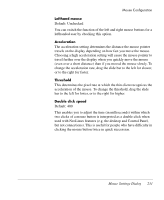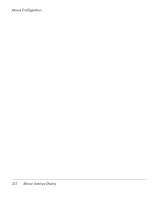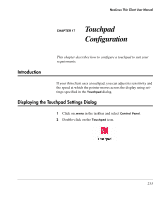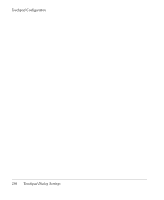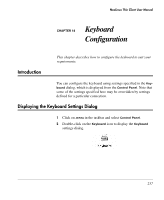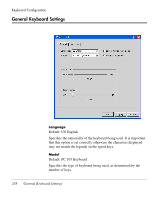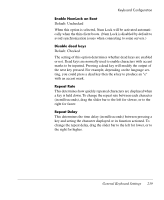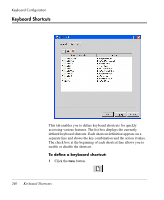HP Neoware e90 NeoLinux 4.0 Thin Client User Manual - Page 249
Tap to click, Acceleration, Speed, Touch sensitivity
 |
View all HP Neoware e90 manuals
Add to My Manuals
Save this manual to your list of manuals |
Page 249 highlights
Touchpad Configuration Tap to click Default: Checked When this option is checked, tapping the touchpad will perform a primary click. If you disable this option, a primary click can only be performed by pressing a button. Acceleration Default: 15 This slider enables you to specify how quickly the pointer reaches its maximum speed when you drag a finger across the touchpad. Speed Default: 40 This slider enables you to set the minimum speed of the pointer. Touch sensitivity Default: 30 This slider enables you to adjust how much finger pressure must be applied on the touchpad before it responds. If you have to press too hard to make the touchpad respond, or it does not always respond to your taps, move the slider towards Light. If the pointer is moving or clicking erratically, move the slider towards Heavy. Touchpad Dialog Settings 235