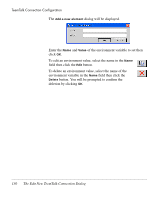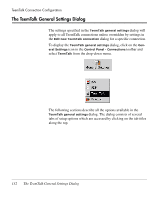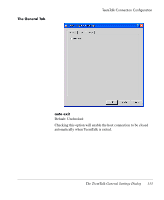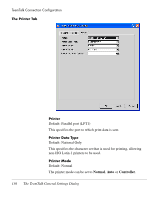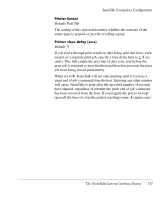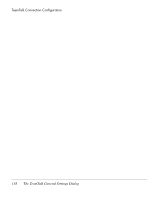HP Neoware e90 NeoLinux 4.0 Thin Client User Manual - Page 148
The Color Tab, For example, to change the way characters with the bold
 |
View all HP Neoware e90 manuals
Add to My Manuals
Save this manual to your list of manuals |
Page 148 highlights
TeemTalk Connection Configuration The Color Tab The options on this tab enable you to change the colors and attributes used for characters displayed in the emulation workspace for each terminal emulation. To change the colors or attributes: 1 Select the terminal emulation in the list box at the top of the tab. The name of the currently selected emulation will be displayed on the tab of the color and attribute options tab below. 2 Select the current appearance of the characters you wish to change in the Function list. For example, to change the way characters with the bold attribute are displayed, select Bold (BD) in the list. 3 Click the Color or Attribute radio button. 134 The TeemTalk General Settings Dialog
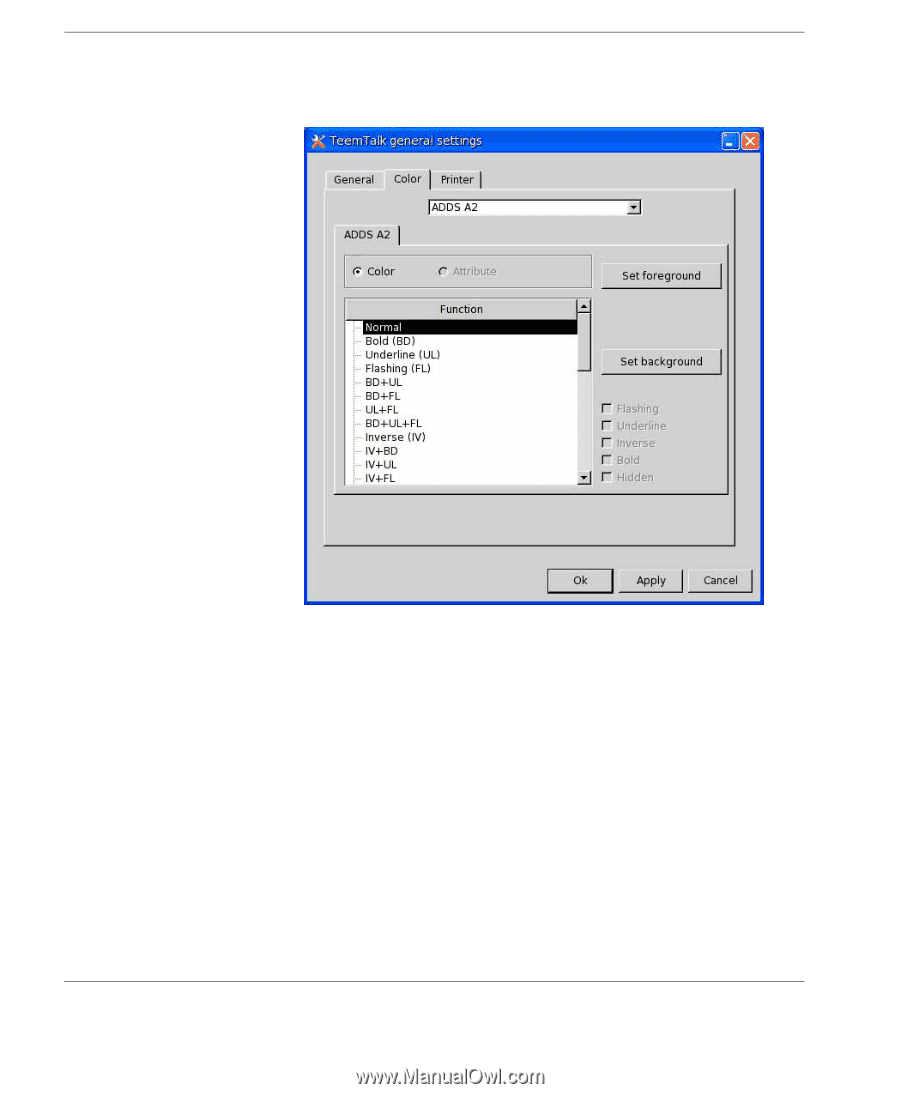
TeemTalk Connection Configuration
134
The TeemTalk General Settings Dialog
The Color Tab
The options on this tab enable you to change the colors and
attributes used for characters displayed in the emulation workspace
for each terminal emulation.
To change the colors or attributes:
1
Select the terminal emulation in the list box at the top of the tab.
The name of the currently selected emulation will be displayed
on the tab of the color and attribute options tab below.
2
Select the current appearance of the characters you wish to
change in the
Function
list.
For example, to change the way characters with the bold
attribute are displayed, select
Bold (BD)
in the list.
3
Click the
Color
or
Attribute
radio button.