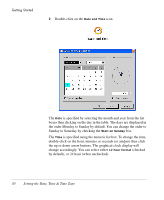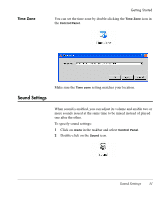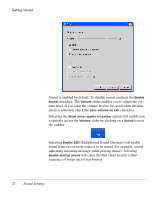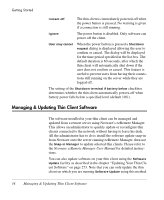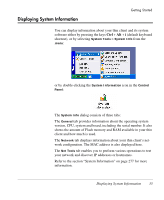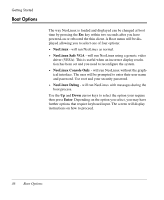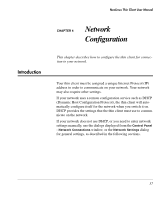HP Neoware e90 NeoLinux 4.0 Thin Client User Manual - Page 46
Enlightened Sound Daemon will enable, the taskbar.
 |
View all HP Neoware e90 manuals
Add to My Manuals
Save this manual to your list of manuals |
Page 46 highlights
Getting Started Sound is enabled by default. To disable sound, uncheck the Enable sound checkbox. The Volume slider enables you to adjust the volume level. If you want the volume level to be saved when the thin client is rebooted, check the Save volume on exit checkbox. Selecting the Show mixer applet in taskbar option will enable you to quickly access the Volume slider by clicking on a Sound icon in the taskbar. Selecting Enable ESD (Enlightened Sound Daemon) will enable sound from two or more sources to be mixed (for example, sound indicating incoming message while playing music). Selecting Enable startup sound will cause the thin client to emit a short sequence of beeps once it has booted. 32 Sound Settings
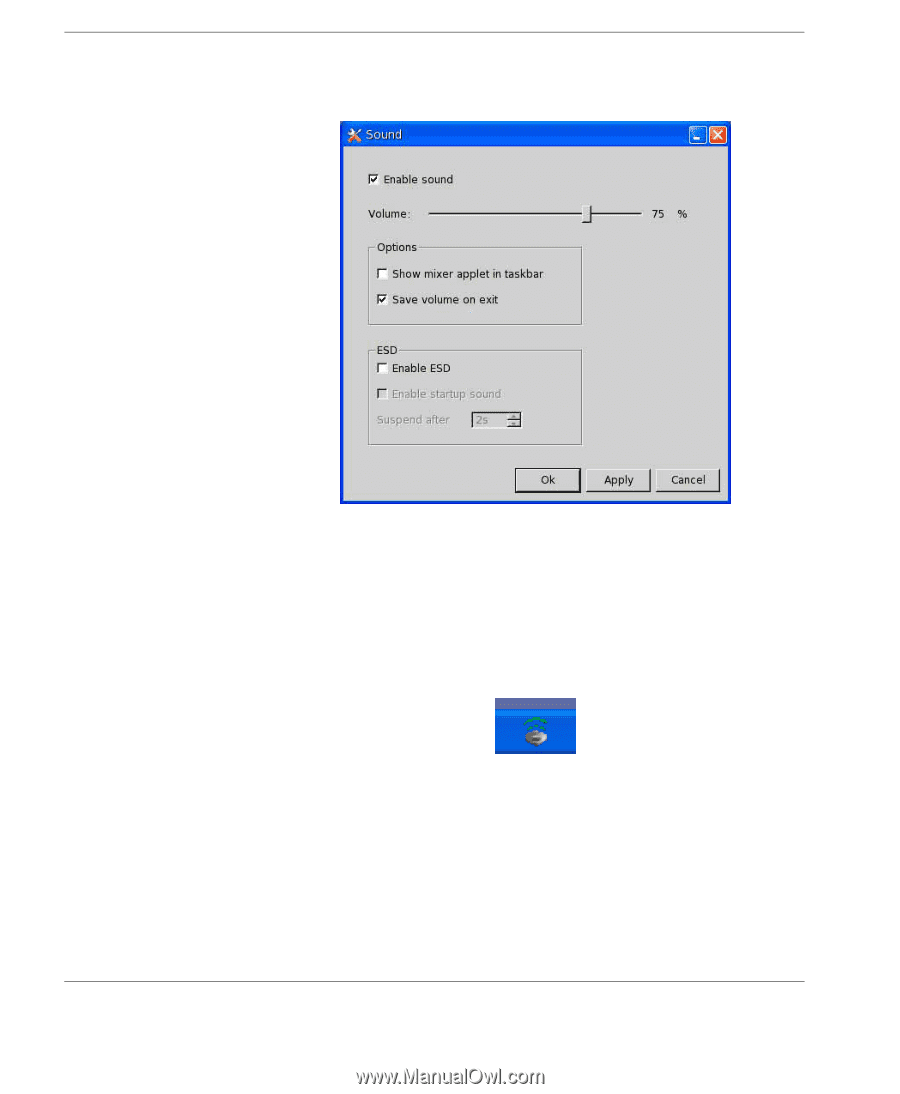
Getting Started
32
Sound Settings
Sound is enabled by default. To disable sound, uncheck the
Enable
sound
checkbox. The
Volume
slider enables you to adjust the vol-
ume level. If you want the volume level to be saved when the thin
client is rebooted, check the
Save volume on exit
checkbox.
Selecting the
Show mixer applet in taskbar
option will enable you
to quickly access the
Volume
slider by clicking on a
Sound
icon in
the taskbar.
Selecting
Enable ESD
(Enlightened Sound Daemon) will enable
sound from two or more sources to be mixed (for example, sound
indicating incoming message while playing music). Selecting
Enable startup sound
will cause the thin client to emit a short
sequence of beeps once it has booted.