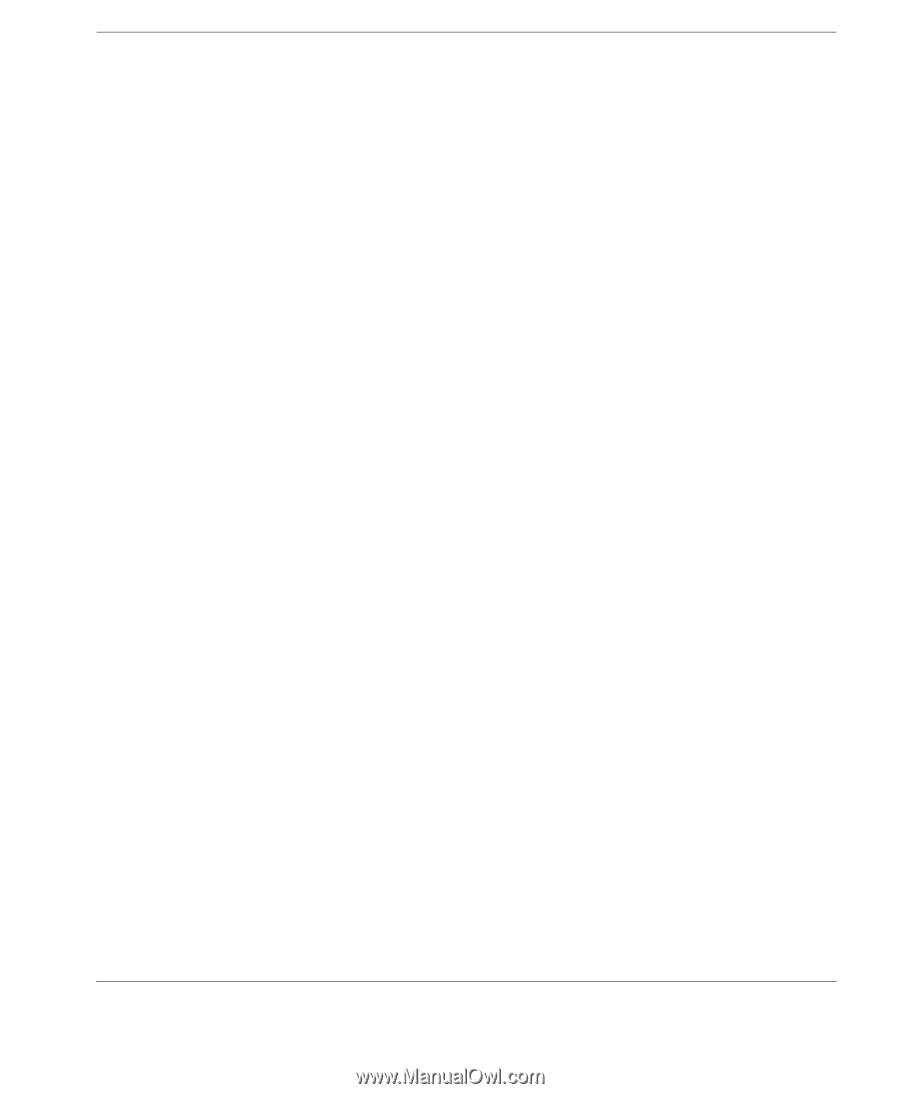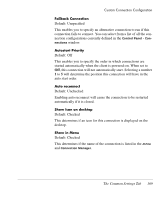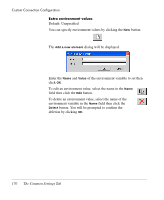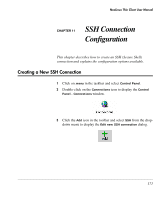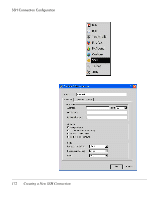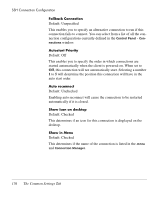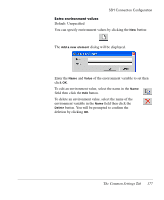HP Neoware e90 NeoLinux 4.0 Thin Client User Manual - Page 187
black, white, will cause the SSH client to
 |
View all HP Neoware e90 manuals
Add to My Manuals
Save this manual to your list of manuals |
Page 187 highlights
SSH Connection Configuration 4 In the Name field, enter a descriptive name for the SSH connection. This will be used to identify the connection to the user. 5 Enter the IP address of the server to connect to using the SSH (Secure Shell) protocol in the Address field. 6 Select the port number to use from the Port list (default 22). 7 Enter your Username. 8 The Run application field enables you to specify the name and path of an application located on the server to run locally using an encrypted SSH tunnel. 9 The following settings are optional: Checking Compression will compress the SSH data stream between the server and the thin client. (Default: Unchecked.) Checking X11 connection forwarding will allow a graphical application to be launched from the server locally. X11 windows will be automatically forwarded to the thin client. (Default: Unchecked.) Checking Force TTY allocation will force TTY allocation on the server so that the command line tool can be used. (Default: Unchecked.) Checking Fork into background will cause the SSH client to be operated in background mode. (Default: Unchecked.) You can change the colours used on the display by making a selection from the Foreground and Background Color list boxes. The default colors are black foreground and white background. You can increase or decrease the size of the font used on the display by making a selection from the Font list box. The default size is 7x14 pixels. 10 When you have finished configuring the SSH connection, click OK. Creating a New SSH Connection 173