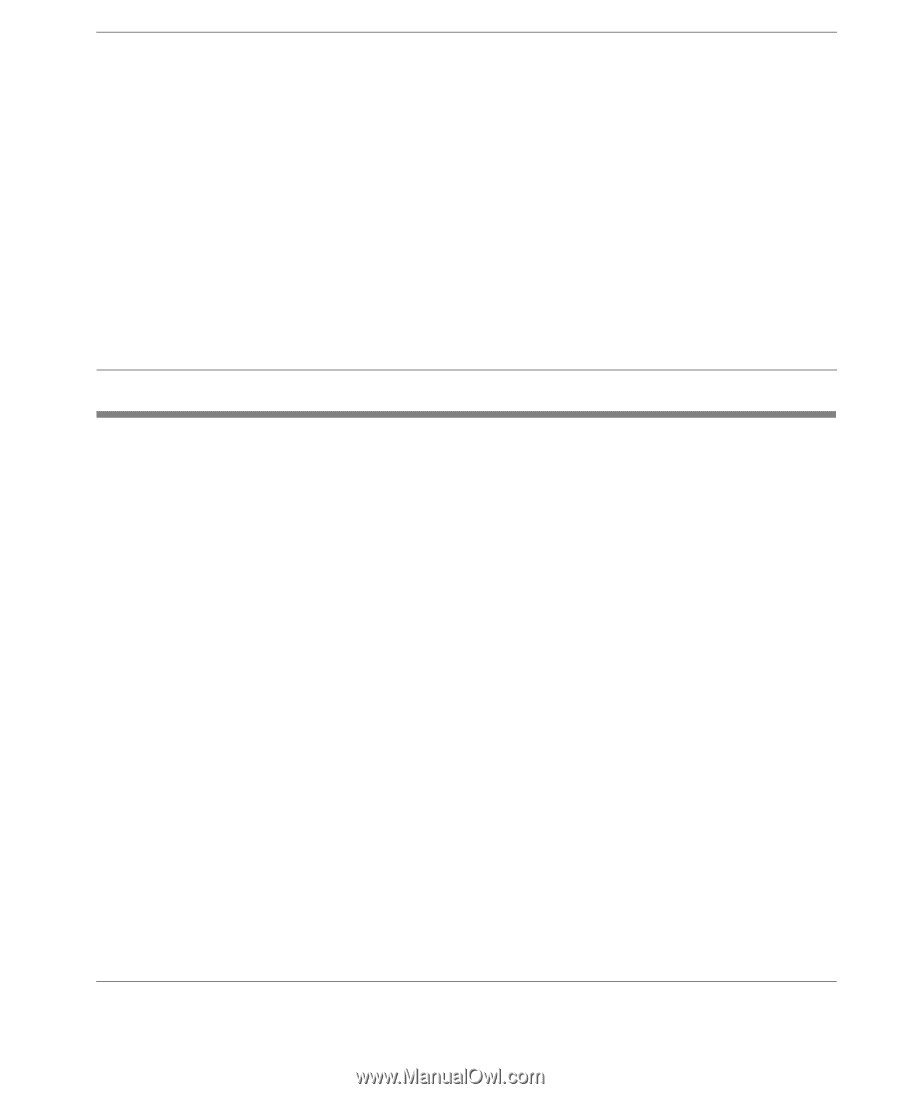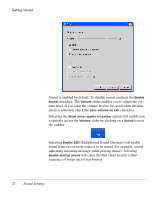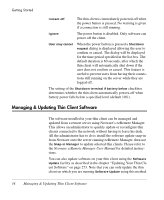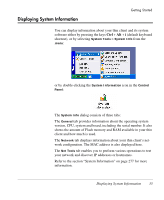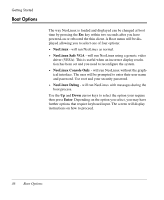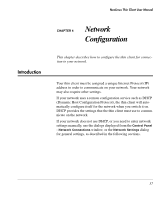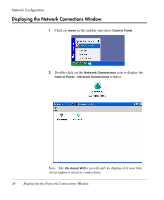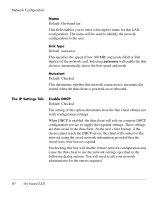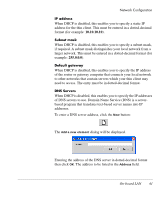HP Neoware e90 NeoLinux 4.0 Thin Client User Manual - Page 51
Network Configuration, Introduction
 |
View all HP Neoware e90 manuals
Add to My Manuals
Save this manual to your list of manuals |
Page 51 highlights
NeoLinux Thin Client User Manual CHAPTER 4 Network Configuration Introduction This chapter describes how to configure the thin client for connection to your network. Your thin client must be assigned a unique Internet Protocol (IP) address in order to communicate on your network. Your network may also require other settings. If your network uses a remote configuration service such as DHCP (Dynamic Host Configuration Protocol), the thin client will automatically configure itself for the network when you switch it on. DHCP provides the settings that the thin client must use to communicate on the network. If your network does not use DHCP, or you need to enter network settings manually, use the dialogs displayed from the Control Panel - Network Connections window, or the Network Settings dialog for general settings, as described in the following sections. 37