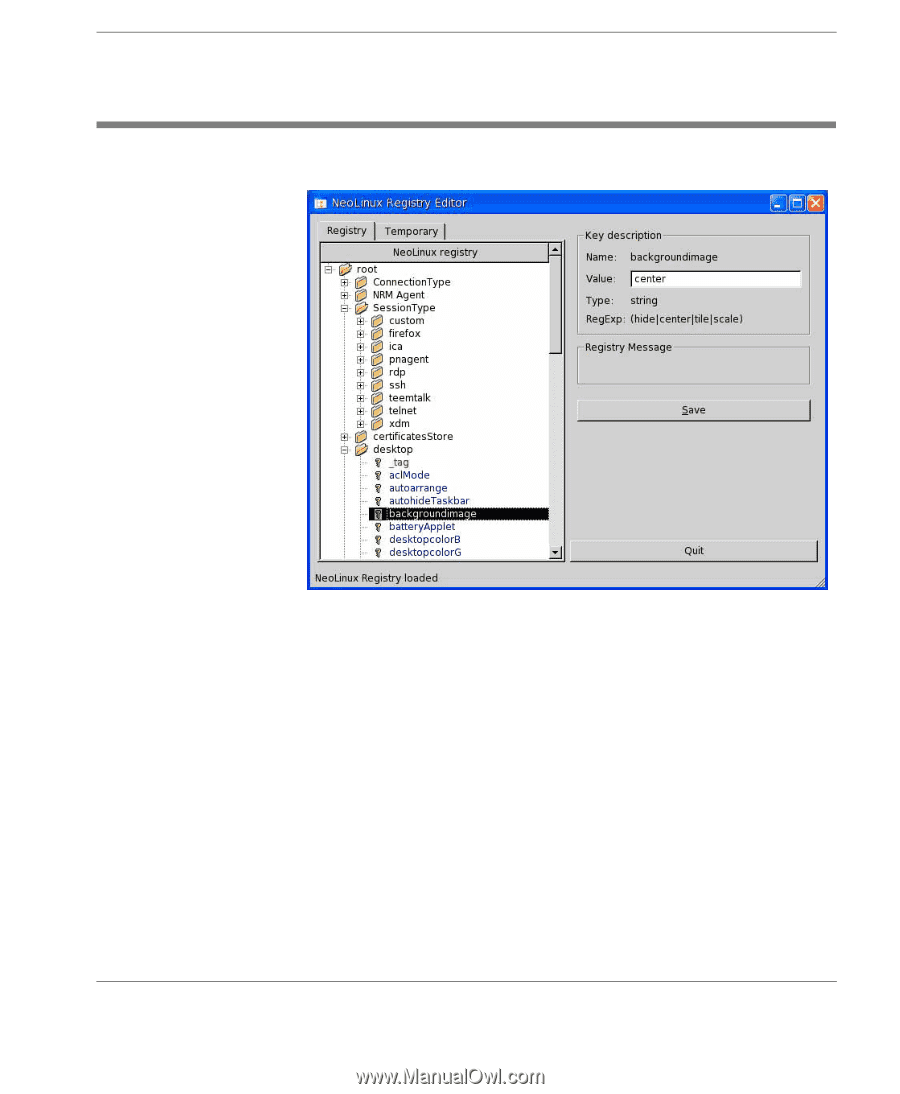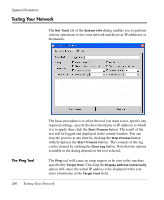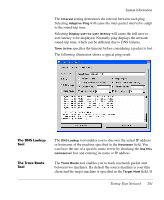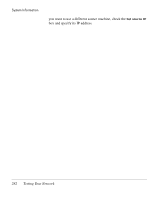HP Neoware e90 NeoLinux 4.0 Thin Client User Manual - Page 299
The Registry Editor Window, settings. This database will not be saved but lost when the thin client
 |
View all HP Neoware e90 manuals
Add to My Manuals
Save this manual to your list of manuals |
Page 299 highlights
The Registry Editor Window The Registry Editor The Registry Editor window is divided into two main panels. The left panel enables you to display and select settings (keys) from the Registry. The right panel enables you to modify a selected key. The Registry listing in the left panel is divided into two tabs. The Registry tab displays the main database in a tree view. The Temporary tab displays the temporary database which is used to share data between applications and display additional information other than settings. This database will not be saved but lost when the thin client is rebooted. Registry keys displayed in blue indicate they are factory default settings. Registry keys that have been modified will be displayed in green. The Registry Editor Window 285