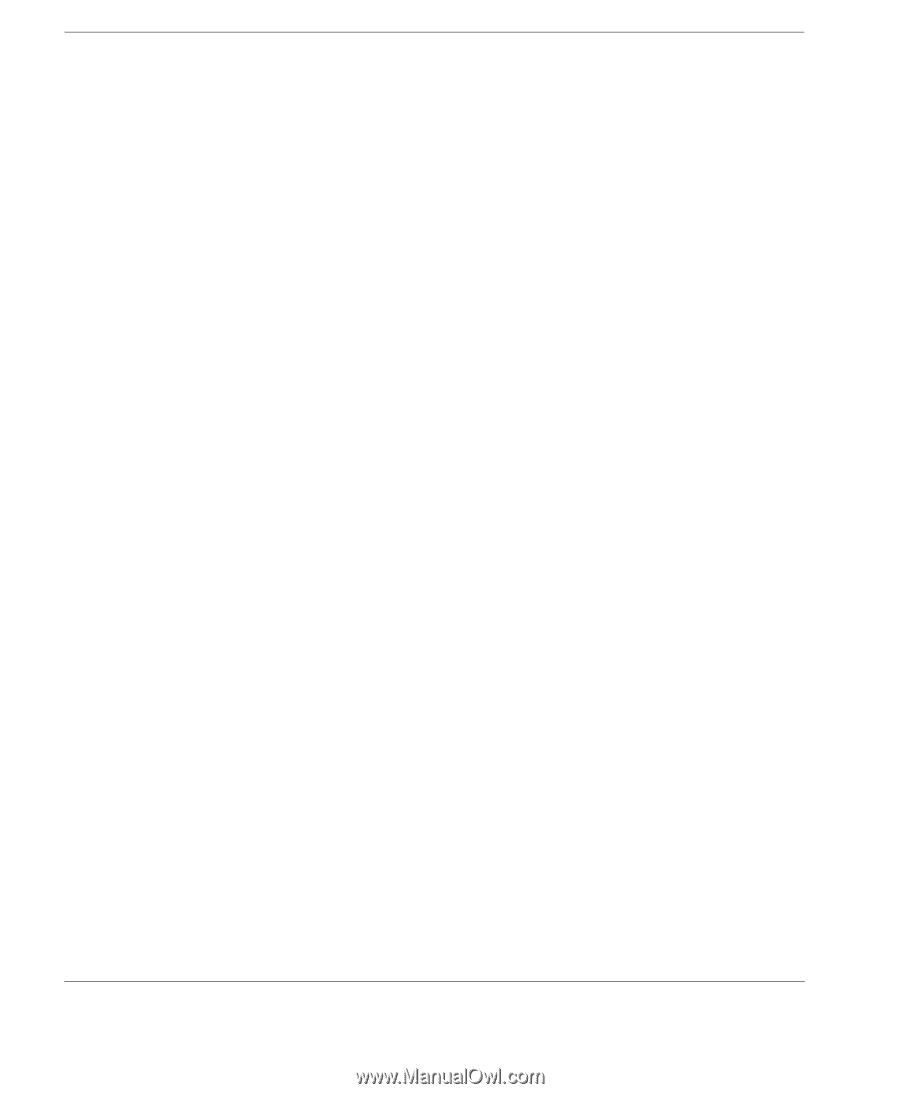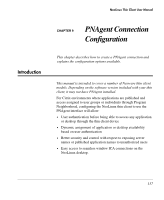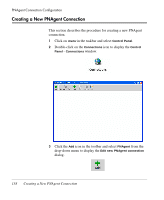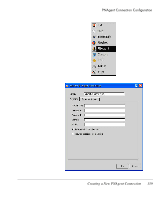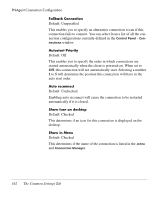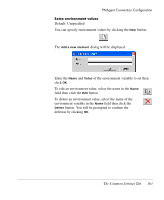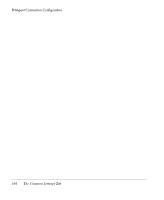HP Neoware e90 NeoLinux 4.0 Thin Client User Manual - Page 174
Creating a New PNAgent Connection, If you do not specify any required login information here,
 |
View all HP Neoware e90 manuals
Add to My Manuals
Save this manual to your list of manuals |
Page 174 highlights
PNAgent Connection Configuration 4 In the Name field at the top of the dialog, enter a descriptive name for the new PNA connection. This will be used to identify the connection to the user. 5 Enter the URL of the server to connect to in the Server URL field. 6 If you want to enable auto login, specify the Username and Password. If the user authenticates against an NT-domain, you need to specify the name of the domain in the Domain field. If you do not specify any required login information here, the user will be prompted for it when the connection is started. 7 Specify the directory path of the folder containing applications in the Folder field. 8 Specify if you want applications to appear in the taskbar menu and/or on the desktop using the Show applications check boxes (both boxes are checked by default). 9 When you have finished configuring the PNAgent connection, click OK. An icon for the new PNAgent connection configuration will be displayed in the Control Panel - Connections window and on the desktop, and it will be listed for selection in the taskbar menu and the Connection Manager. If you need to change the configuration of a PNAgent connection, display the Control Panel - Connections window then double-click on the relevant PNAgent connection configuration icon. 160 Creating a New PNAgent Connection